Approval Process
Overview
The document outlines the approval process and explains how it can be configured for the organizations you manage..
Introduction
An approval process is a structured workflow used to review and authorize requests, actions before they are finalized or implemented. It ensures that the right people review and approve items based on predefined rules or roles.
Approval requests can be triggered for the following actions:
Create: Paid subscriptions, Trial subscriptions
Changes: Subscription quantity, enabling/disabling add-ons, and add-on quantity
Upgrades - Subscription full upgrades, subscription partial upgrades
Renewals - Subscription renewal settings changes
Price Threshold: When a subscription exceeds the defined threshold.
Set Up the Bulk Approval Process
👤 Broker: Global Admin, Global Support Admin, Key Account Manager
Log in to Cloudmore.
Navigate to Broker > Approval Process
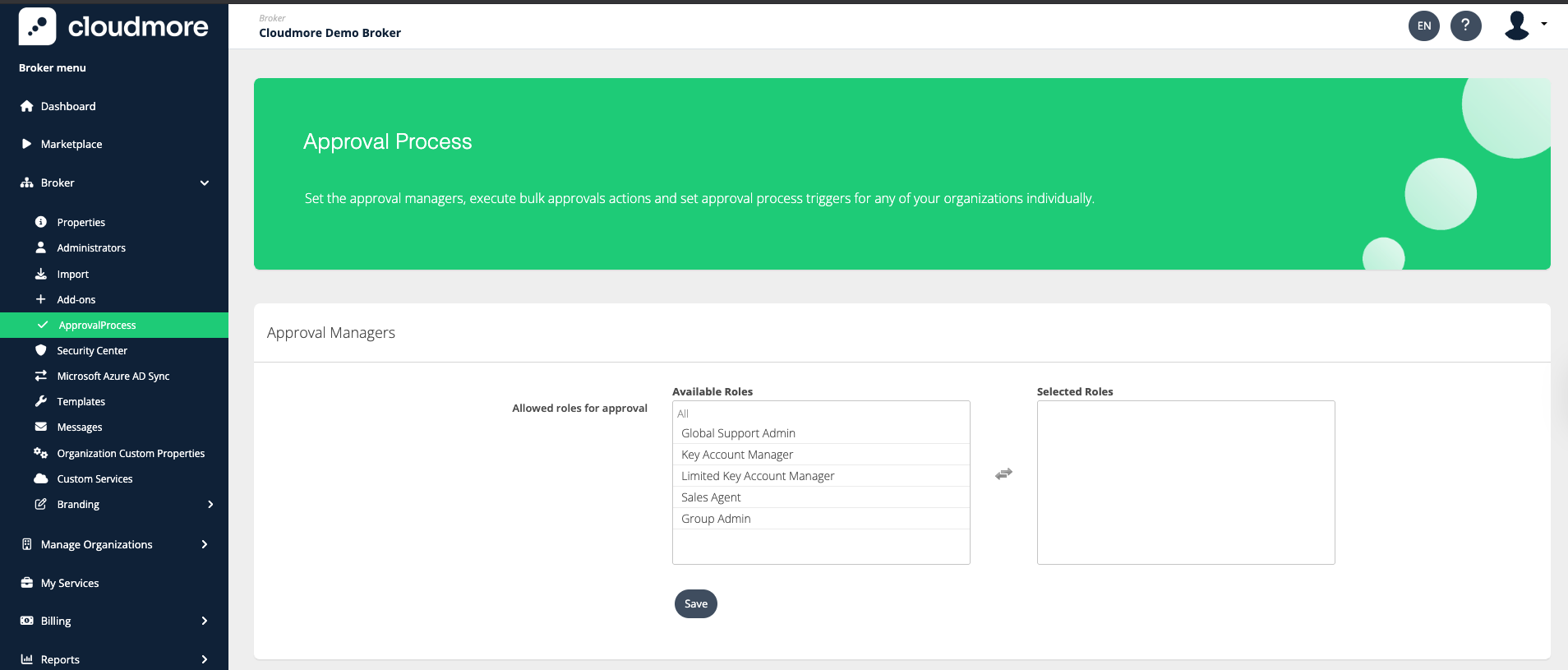
Select the Roles that can approve the requests and click on Save.
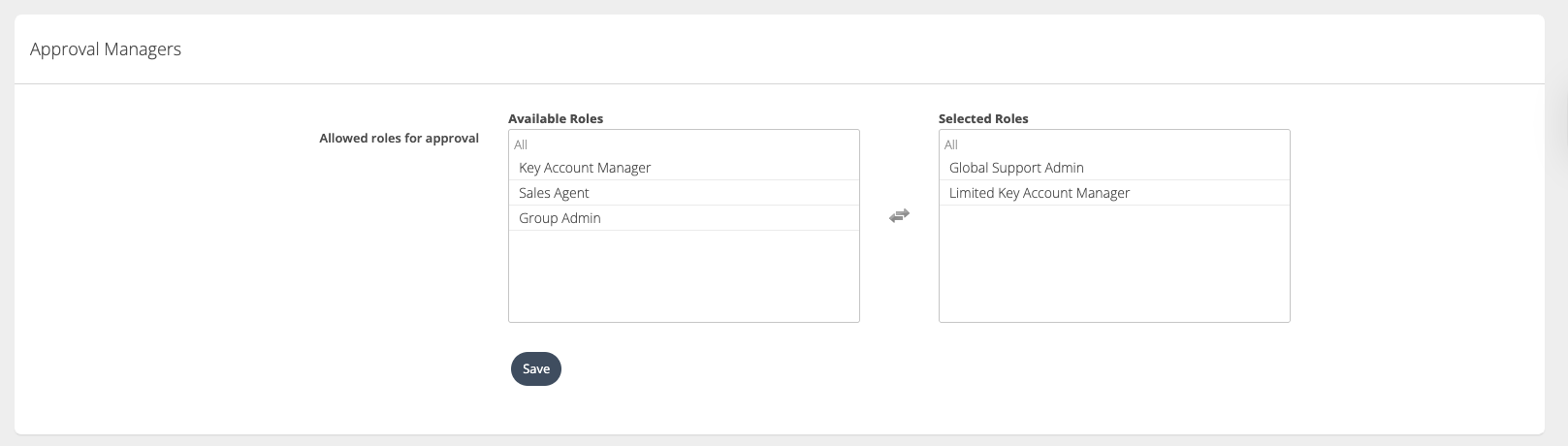
Under the Approval Process Bulk Actions section, click on Active to enable the approval process. Then, select the events for which the approval process has to be triggered. In addition, you can configure the price per subscription above which the approval process is triggered. Finally, select if the approval process should be applied to only the future organizations or all existing and future organizations.
Apply for future organizations only: This will change the default approval process setting that would apply to new Organizations that you create.
Apply to all existing and future organizations: This will set the defaults (as the above option), but will additionally overwrite the approval process settings for all organizations
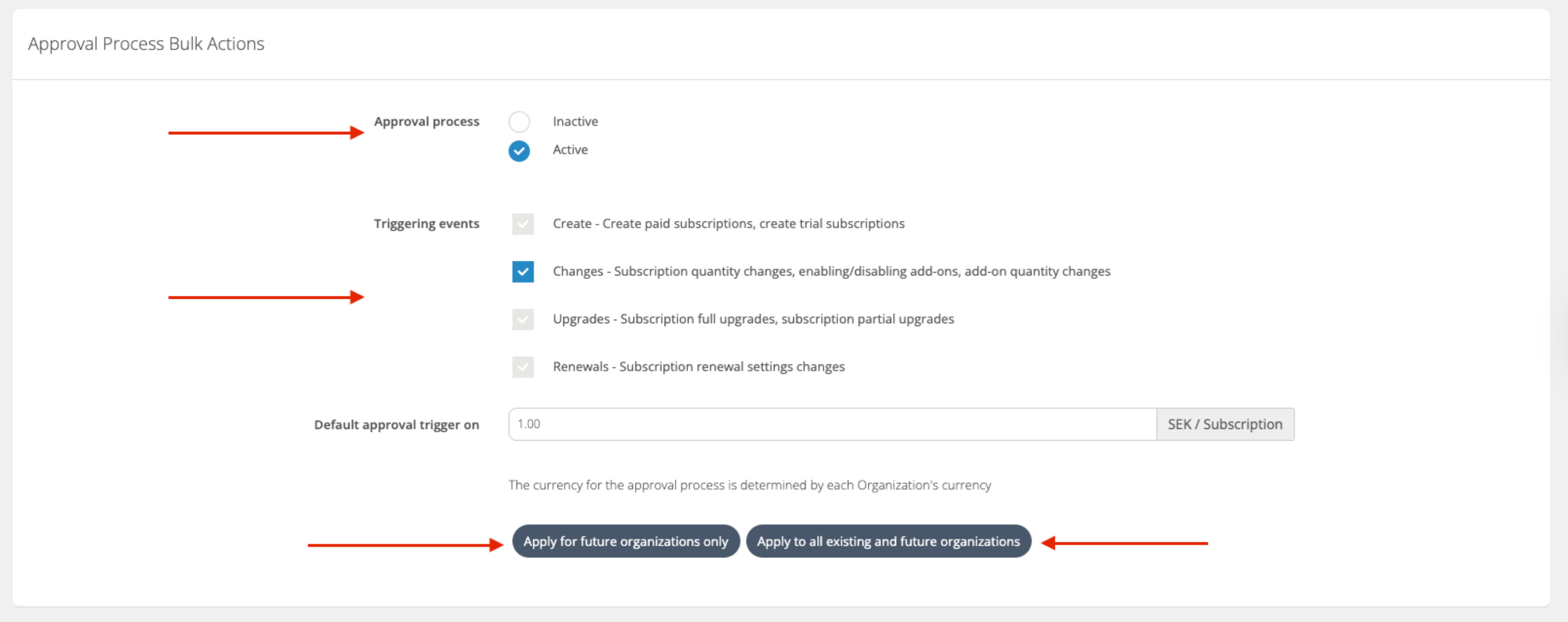
Set Up the Approval Process Individually
👤 Broker: Global Admin, Global Support Admin, Key Account Manager
Log in to Cloudmore.
Navigate to Broker > Approval Process
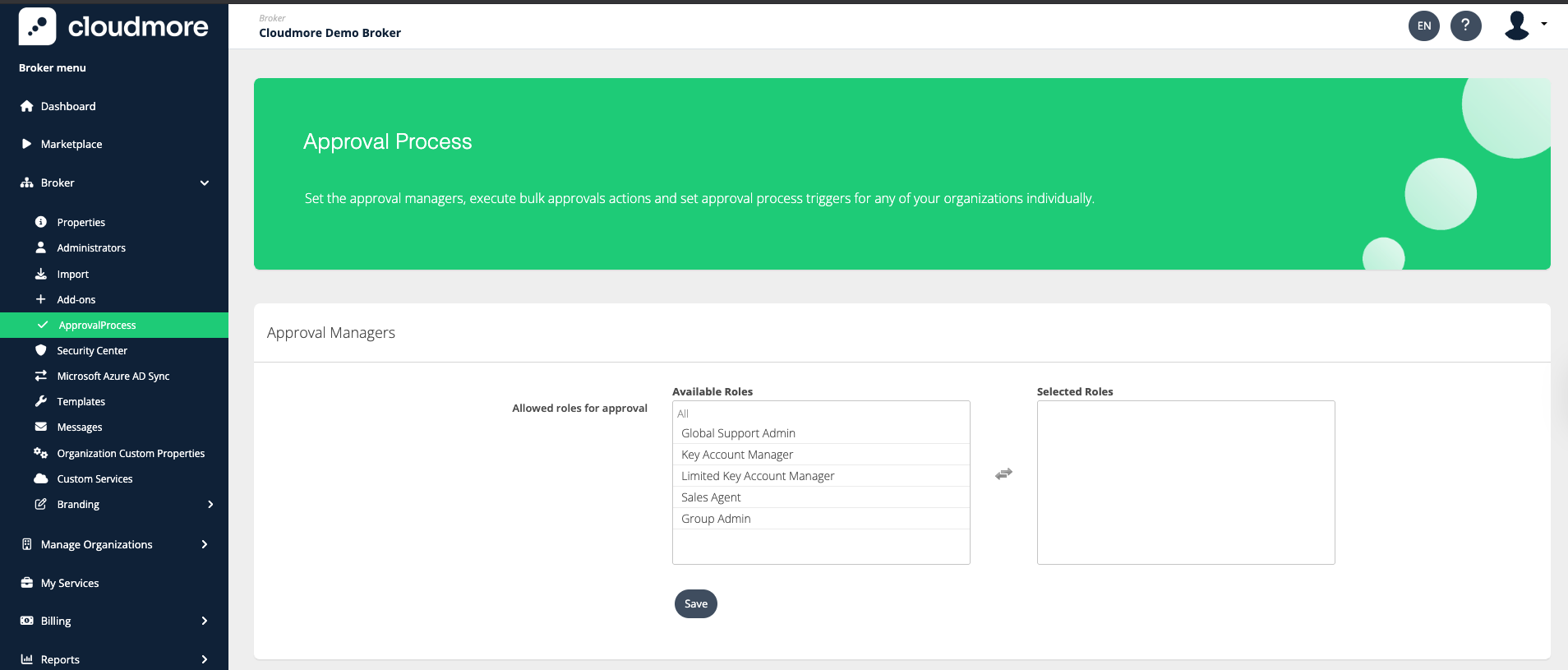
Under the Approval Process for Each Organization section, select the organization you wish to enable the approval process for and click on Actions > Edit.

Enable the approval process by clicking on Active, and then select the events for which the approval process has to be triggered. In addition, you can configure the price per subscription above which the approval process is triggered. Then, click on Update.
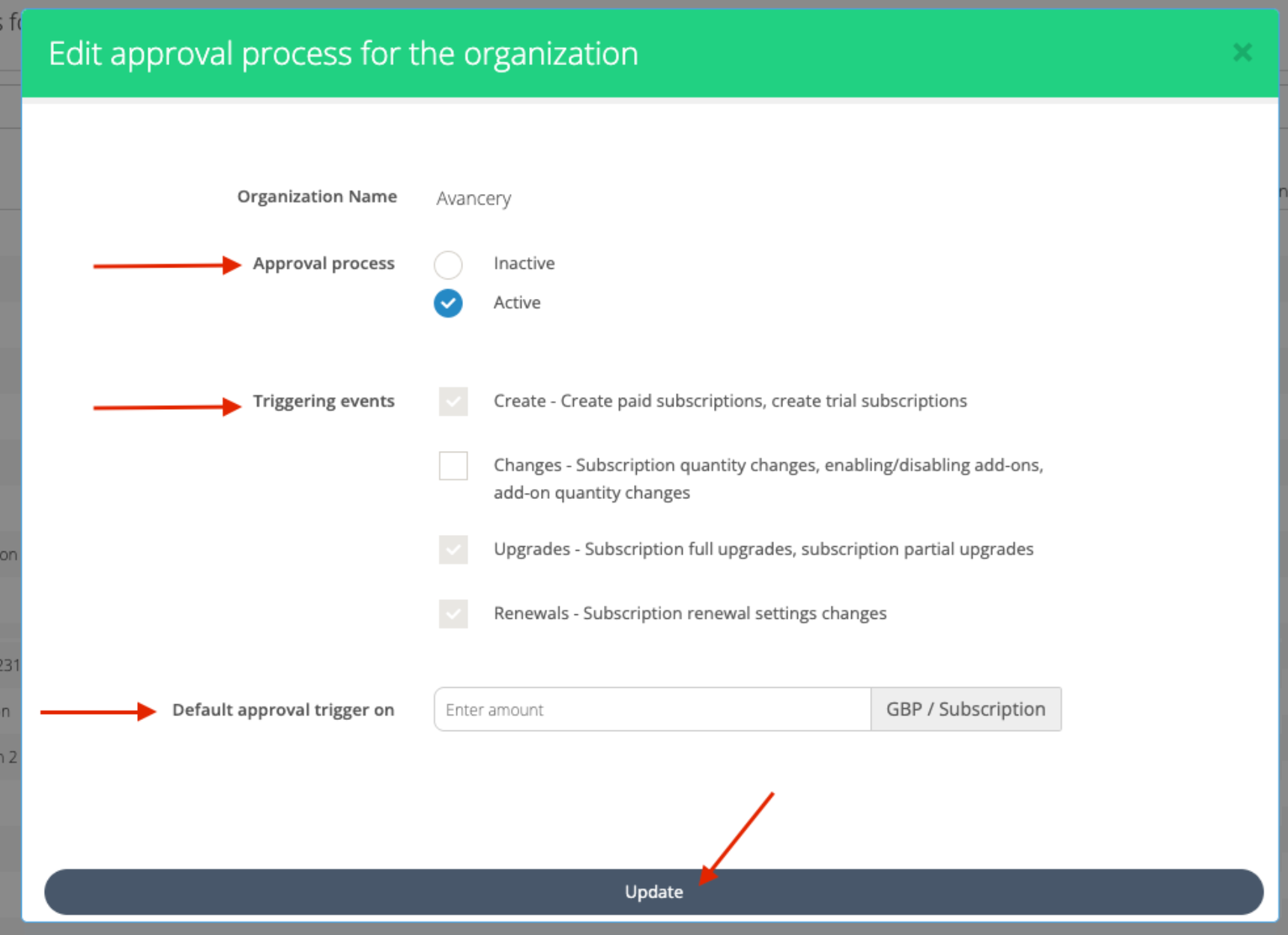
Manage Approval Requests
Terminology related to Approval Requests
Method: This describes the nature of the approval requests, i.e, the event which triggered the request.
Status: The status of the request
NEW: A new approval request.
APPROVED: The approval request was approved by the Broker.
REJECTED: The approval request was rejected by the Broker.
CANCELLED: The approval request was cancelled by the Organization that raised it.
To view and manage the approval requests, navigate to Manage Organizations > Approval Requests.
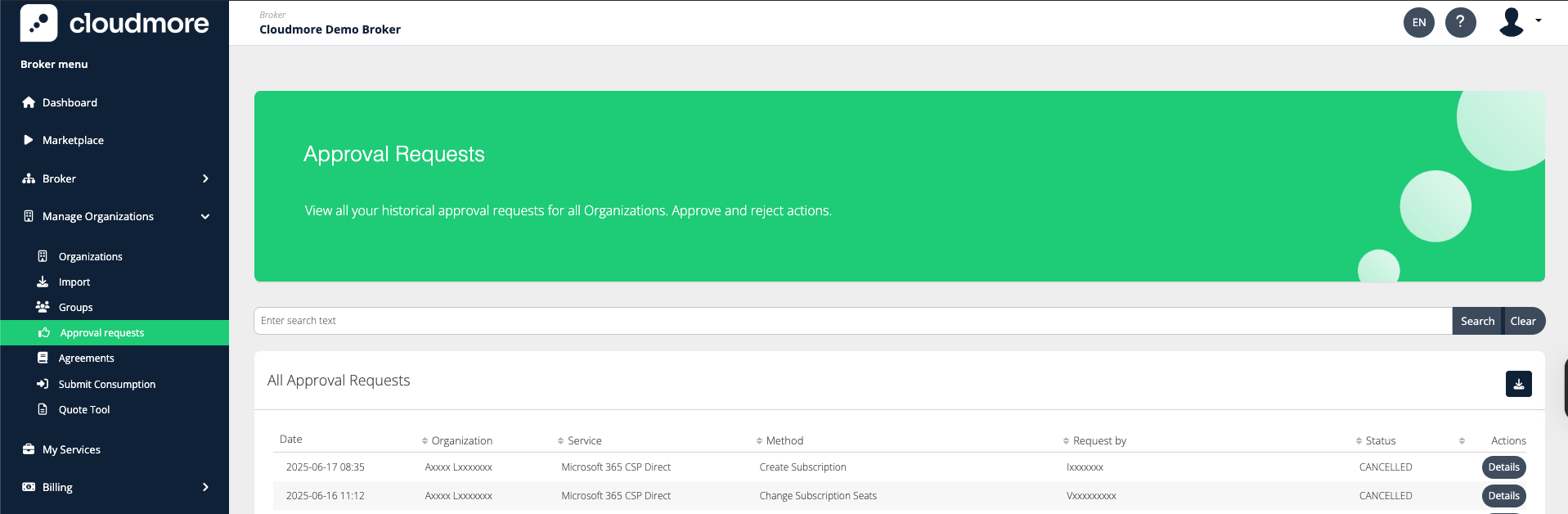
Click on Details to review the request and take the necessary action. In addition, a comment or a decision reason can be added.
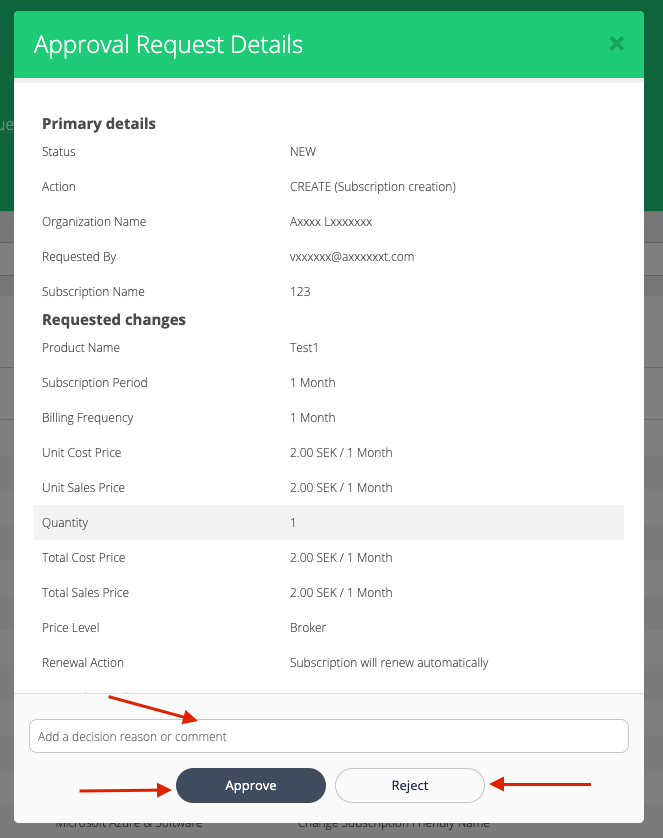
An approval request is awaiting decision
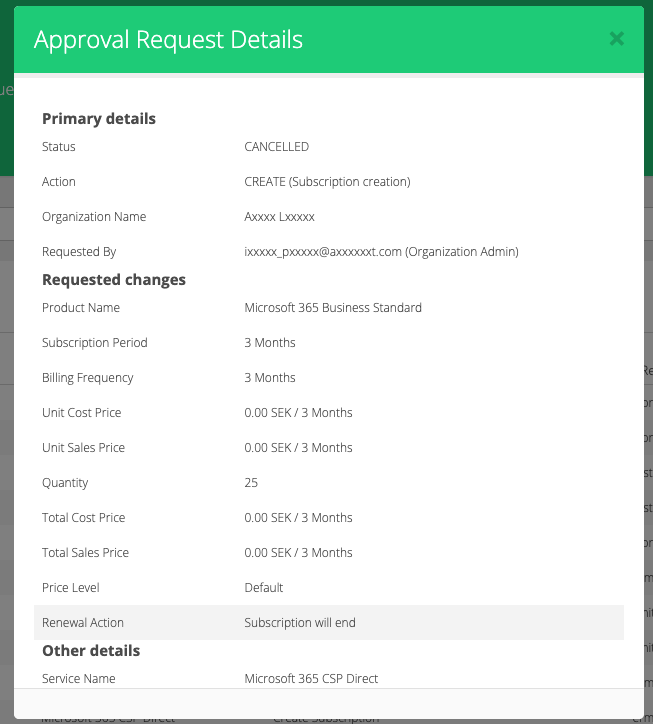
A cancelled approval request by the organization admin
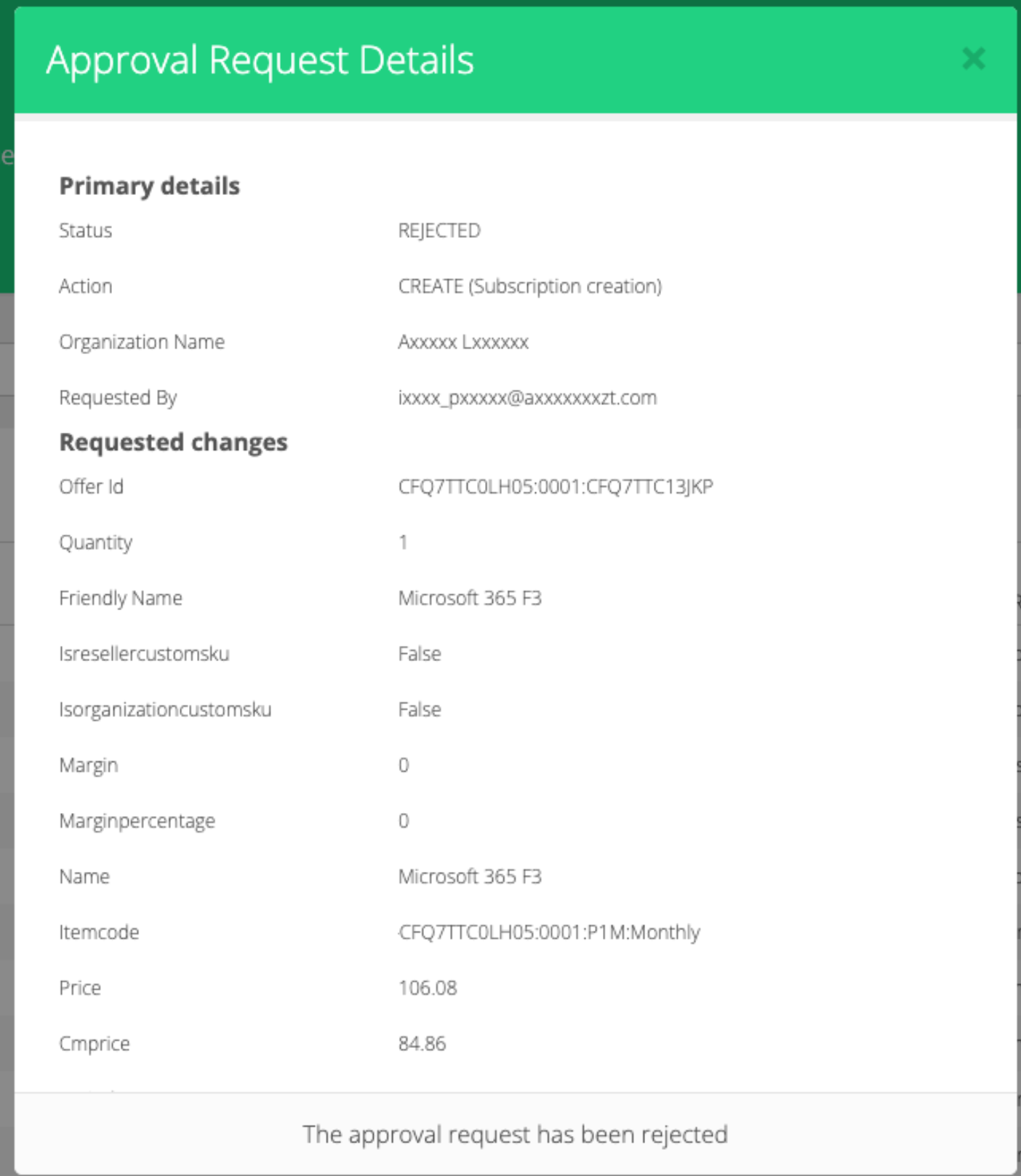
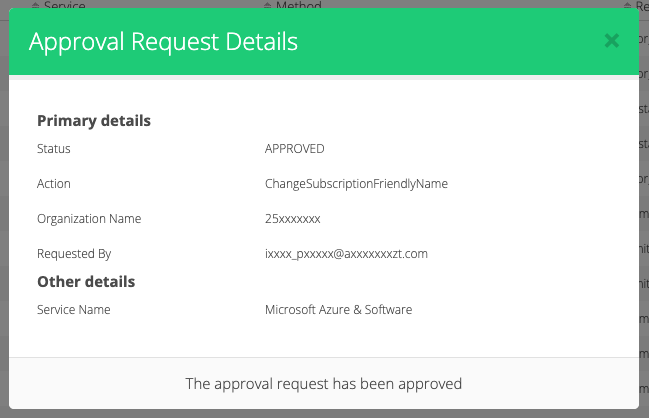
An approved approval request
Raising Approval Requests as an Organization
Approval requests are automatically created when an Organization Admin tries to perform an action that requires approval, and the cost goes over the organization’s set threshold.
Prerequisite
The broker must have enabled the approval process for the organization.
👤 Organization: Organization Admin
Manage Approval Requests
Log in to Cloudmore
Navigate to Organization > Approval Requests
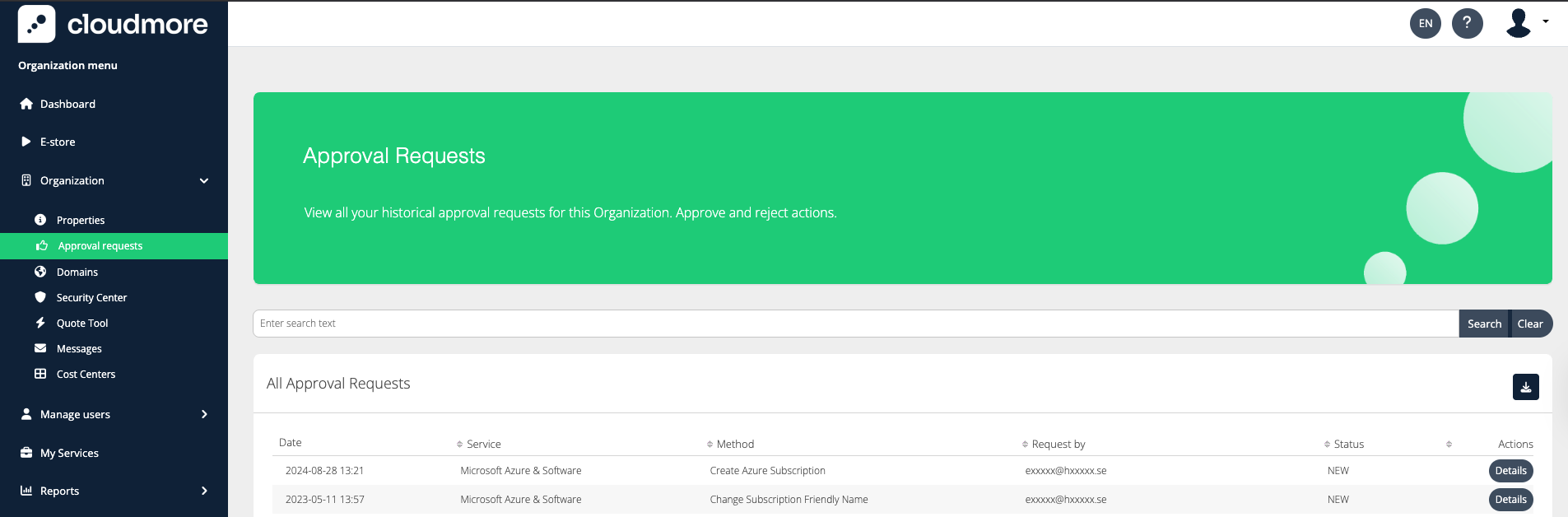
Click on details to view the details of the approval request. As an organization admin, you can only cancel the request.
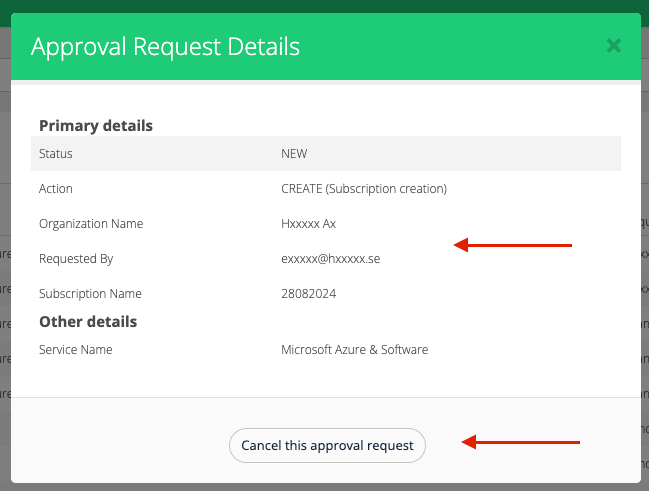
A request awaiting decision
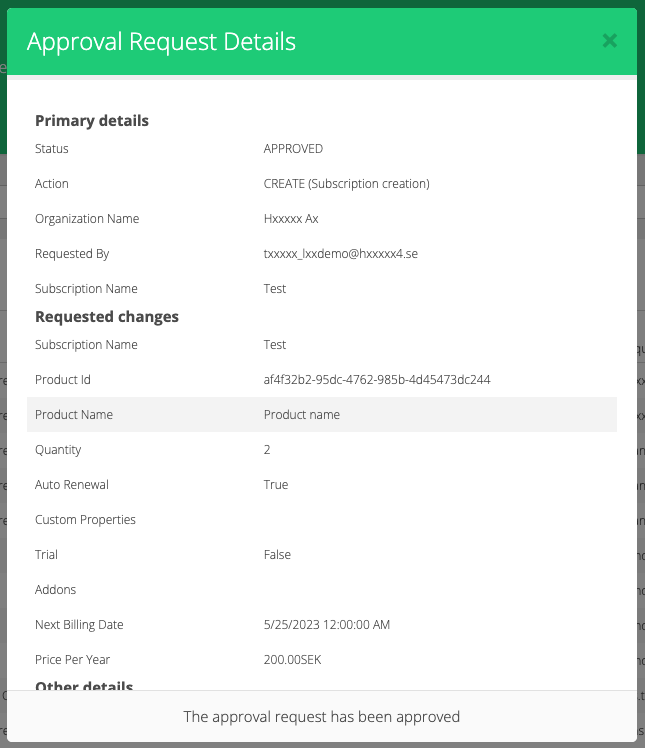
An approved approval request
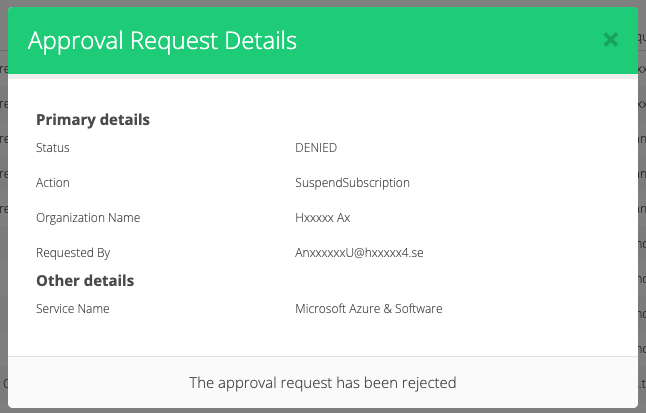
A rejected approval request