Cost Centers
Overview
Efficient billing is essential for a smooth invoicing process, especially for large or multinational organizations. Many of these organizations need to split their invoices by department, office, or business unit to simplify internal accounting.
Cost Centers simplify multi-entity and regional reporting by linking billing data directly to each department, branch, or subsidiary. This structure allows finance teams to view performance and costs by entity, region, or business unit. It provides clearer financial insights and supports more accurate consolidated reporting across the organization.
Cloudmore’s Cost Centers feature makes this possible by allowing billing to be separated by each organization’s defined cost centers. This helps streamline invoice processing and provides better visibility for both finance teams and department managers.
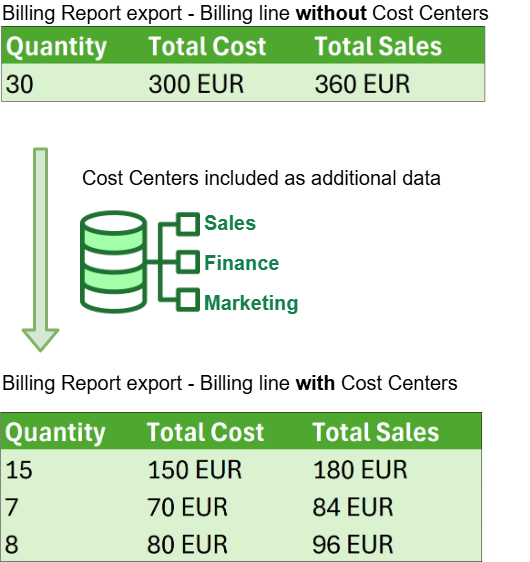
Creating Cost Centers
The cost centers can be managed by Broker users and Organization users.
To create cost centers under an Organization, navigate to:
Billing → Cost Centers
On this page, you are able to view and define cost centers for this particular Organization.
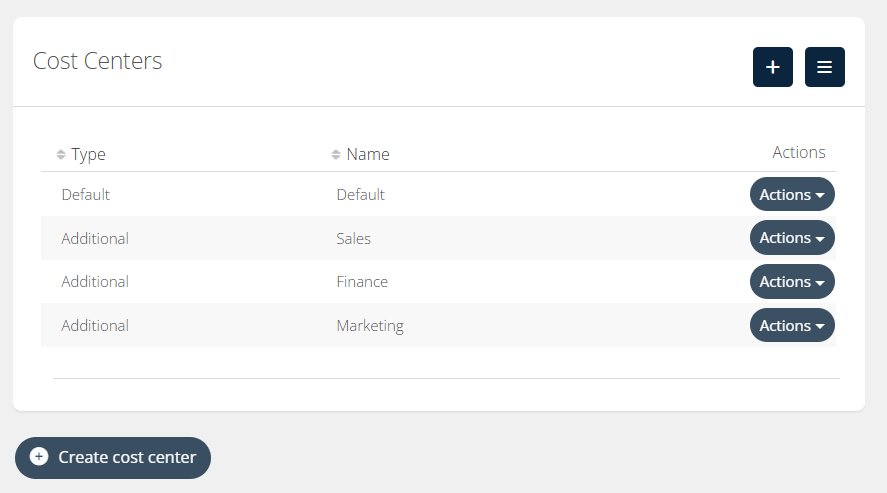
The “Default” cost center will always exist, by default, as the name suggests. You are able to change the its name, if you’d like to utilize each cost center.
You can treat the cost centers as departments, branches or offices. Whatever you’d like this Organization’s billing to be split on.
Keep in mind, this page is only for defining the cost centers, not allocation.
Splitting subscription licenses to Cost Centers
In order to split subscription licenses to Cost Centers, navigate under a subscriptions and choose:
Actions → Cost Centers
A modal will pop up, giving you the ability to split the current subscription licenses to these Cost Centers that you’ve previously defined for this Organization.
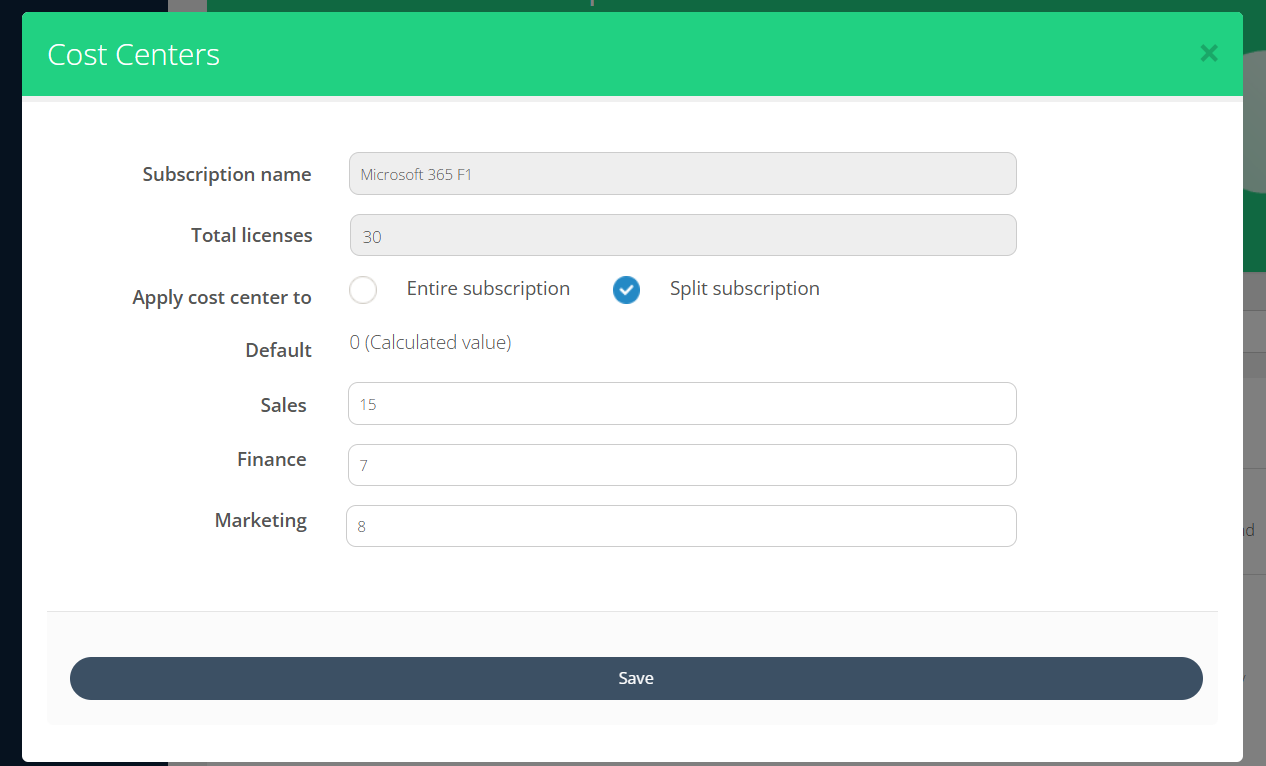
Billing report with cost centers included is available for:
Billing Report export
On Broker level
For Microsoft 365 CSP Direct license based subscriptions
Future support will include (not yet available):
Organization level billing report
Billing Report “Run and Show” (UI)
Billing Report API
Azure Consumption, Software Subscriptions, Reserved Instances, Custom Services
Cost Center snapshot logic
Cost Center snapshots are created on these user actions on the platform:
Subscription is created
Subscription total quantity is changed by Edit Subscription
Subscription total quantity changes on renewal
Cost center split (under a subscription) is changed
Cost center is created
Cost center is deleted
On each one of these events, a snapshot is created that includes the following data:
Subscription ID
Subscription total quantity
Cost Center ID
Allocated quantity to cost center
Datetime
Before each billing date, the most recent license split snapshot is used to split the billing line data proportionally, based on the license allocation splits.
All these events are logged under the subscription history, which you can see by navigating to that subscription's Actions → History. Example:
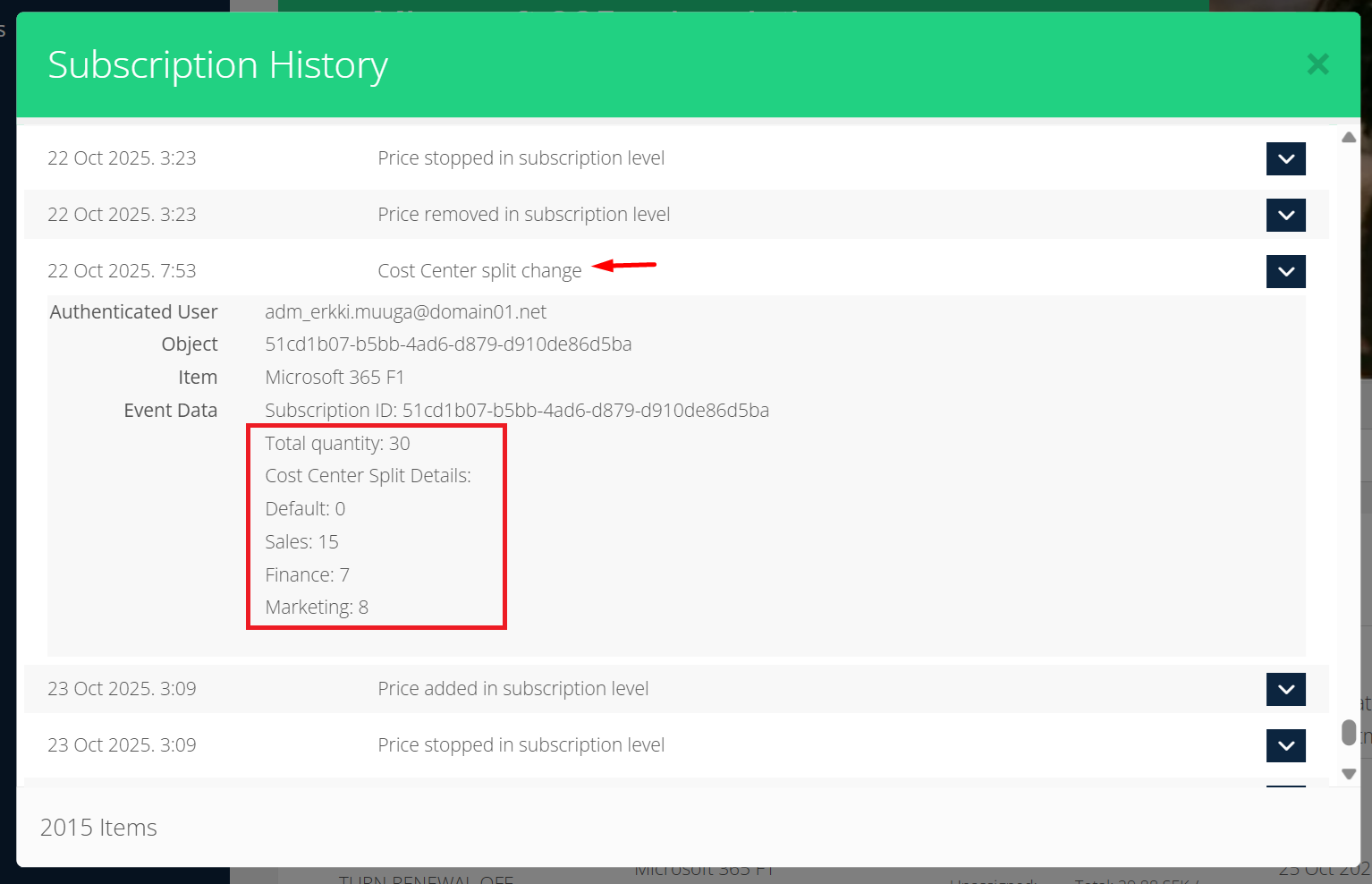
The Cost Center Report shows additional historic data in a report format. You can find it under the Organization level under Reports → Cost Center Report.
Cost Center splits in the Broker level Billing Report
As you export a billing report on the Broker level, you can opt to include “Cost Centers” as additional details.
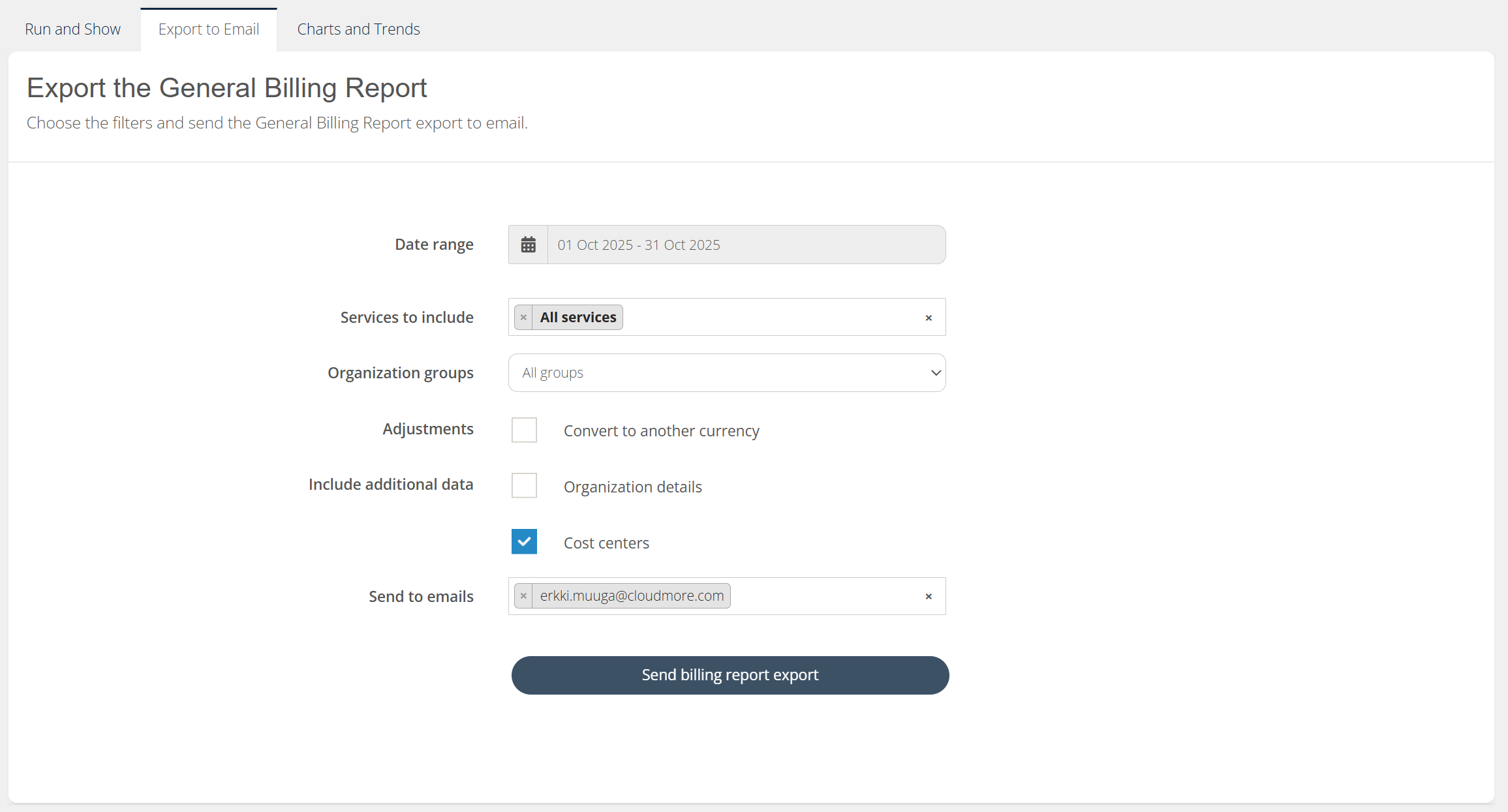
With this setting, you will receive an email with the Billing Report export, where each billing line is split by the corresponding subscription’s Cost Center split.
Full cycle charges are accounted for based on the most recent split before the next billing date.
Chargebacks are accounted for proportionally, based on the corresponding historical cost center split. This ensures that the same initial cost centers are refunded, referring back to the initial charge.
Extra charges are accounted for proportionally, based on the most recent allocation split.
This means that the refund lines and extra charge lines are processed based on different splits and will consider any mid-period subscription changes, ensuring accurately allocating the pro-rated costs.
Technically, each billing line will be split by cost center allocation on these fields:
Quantity
Total Cost
Total Sales
Margin Amount
All other fields will just be duplicated for each billing line, as the information is the same.
Additionally, a Cost Center column is added, indicating the corresponding cost center for each subscription.
Organizations should review their subscription license allocations before billing arrives to ensure that all the licenses are allocated to appropriate cost centers.
The allocations cannot be changed retroactively after billing is already generated.
Any allocations that are done after the billing report arrives, are treated as allocation snapshots to be considered in the next billing report.
If you have accidentally forgot to allocate licenses before billing, please contact Cloudmore support team and we can help you with that on a case-by-case basis.
Cost Center example
Below is an example of Cost Center split changes and how it will be reflected in the General Billing Report.
Cost Center split change records
Cost center for subscription 123:
Cost center split adjusted
Date: 15 Dec 2025
Total quantity: 15
Sales: 10
Marketing: 5
Default: 0
Subscription quantity changed
Date: 17 Dec 2025
Total quantity: 20
Sales: 10
Marketing: 5
Default: 5
Cost center split adjusted
Date: 20 Dec 2025
Total quantity: 20
Sales: 10
Marketing: 7
Default: 3
Cost center split adjusted
Date: 29 Dec 2025
Total quantity: 20
Sales: 11
Marketing: 9
Default: 0
Billing Report export with Cost Centers not included
Subscription ID | ProductName | Quantity | TotalCost | TotalSales | TotalMargin | ChargeStartDate | BillingDate | BillingLineDetails | CostCenter |
|---|---|---|---|---|---|---|---|---|---|
123 | Microsoft 365 E3 | 15 | -145.65 | -182.05 | -36.4 | 17 Dec 2025 | 6 Jan 2026 | addQuantity. From 17 Dec 2025 to 27 Dec 2025 (11 days) | (column not included) |
123 | Microsoft 365 E3 | 20 | 194.2 | 242.7333333 | 48.53333333 | 17 Dec 2025 | 6 Jan 2026 | addQuantity. From 17 Dec 2025 to 27 Dec 2025 (11 days) | (column not included) |
123 | Microsoft 365 E3 | 20 | 529.6 | 662 | 132.4 | 28 Dec 2025 | 6 Jan 2026 | cycleCharge. From 28 Dec 2025 to 27 Jan 2026 (31 days) | (column not included) |
Billing Report export with Cost Centers included
Subscription ID | ProductName | Quantity | TotalCost | TotalSales | TotalMargin | ChargeStartDate | BillingDate | BillingLineDetails | CostCenter |
|---|---|---|---|---|---|---|---|---|---|
123 | Microsoft 365 E3 | 10 | -97.1 | -121.36666 | -24.26666666 | 17 Dec 2025 | 6 Jan 2026 | addQuantity. From 17 Dec 2025 to 27 Dec 2025 (11 days) | Sales |
123 | Microsoft 365 E3 | 5 | -48.55 | -60.683333 | -12.13333333 | 17 Dec 2025 | 6 Jan 2026 | addQuantity. From 17 Dec 2025 to 27 Dec 2025 (11 days) | Marketing |
123 | Microsoft 365 E3 | 0 | 0 | 0 | 0 | 17 Dec 2025 | 6 Jan 2026 | addQuantity. From 17 Dec 2025 to 27 Dec 2025 (11 days) | Default |
123 | Microsoft 365 E3 | 10 | 97.1 | 121.36666 | 24.26666666 | 17 Dec 2025 | 6 Jan 2026 | addQuantity. From 17 Dec 2025 to 27 Dec 2025 (11 days) | Sales |
123 | Microsoft 365 E3 | 7 | 67.97 | 84.95666 | 16.986666 | 17 Dec 2025 | 6 Jan 2026 | addQuantity. From 17 Dec 2025 to 27 Dec 2025 (11 days) | Marketing |
123 | Microsoft 365 E3 | 3 | 29.13 | 36.41 | 7.28 | 17 Dec 2025 | 6 Jan 2026 | addQuantity. From 17 Dec 2025 to 27 Dec 2025 (11 days) | Default |
123 | Microsoft 365 E3 | 10 | 264.8 | 331 | 66.2 | 28 Dec 2025 | 6 Jan 2026 | cycleCharge. From 28 Dec 2025 to 27 Jan 2026 (31 days) | Sales |
123 | Microsoft 365 E3 | 7 | 185.36 | 231.7 | 46.34 | 28 Dec 2025 | 6 Jan 2026 | cycleCharge. From 28 Dec 2025 to 27 Jan 2026 (31 days) | Marketing |
123 | Microsoft 365 E3 | 3 | 79.44 | 99.3 | 19.86 | 28 Dec 2025 | 6 Jan 2026 | cycleCharge. From 28 Dec 2025 to 27 Jan 2026 (31 days) | Default |
More Cost Center examples
In the attached Excel file, you can find more examples of cost center allocation snapshots and how they are ultimately reflected in the Billing Report.