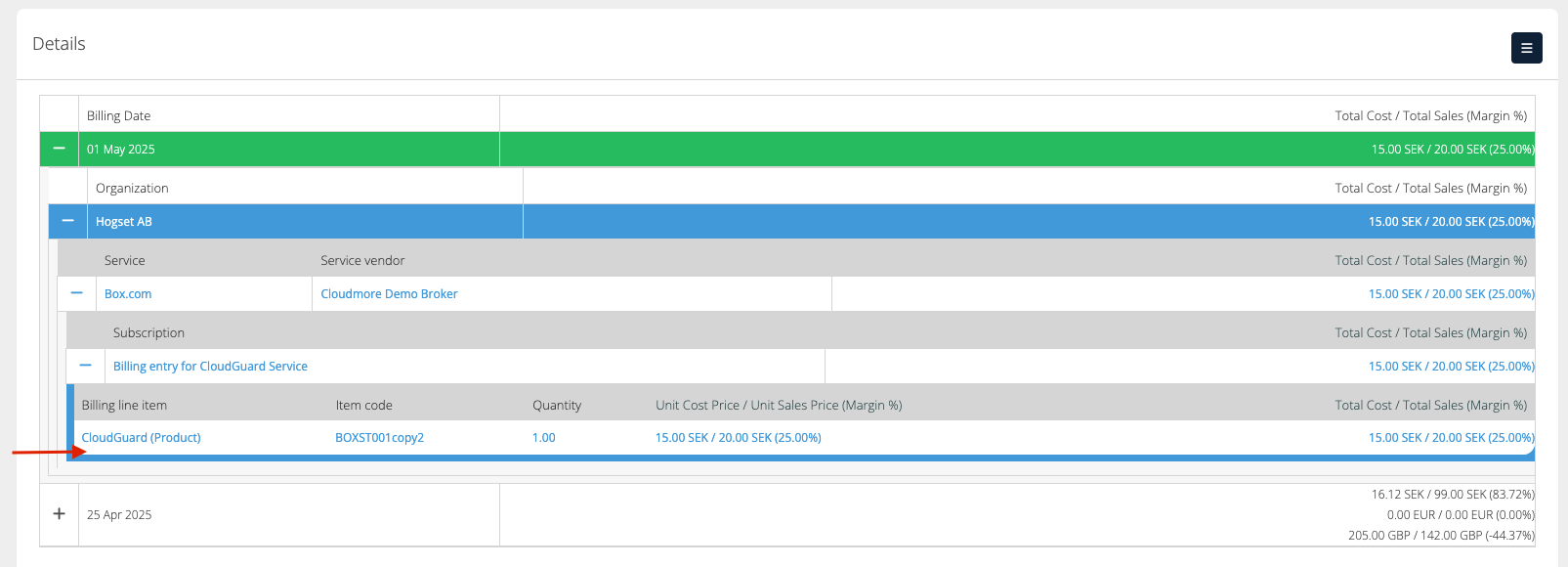Manual Billing Lines
Overview
This document covers the manual billing line items. Manual Billing Lines enable a Broker to input billing records from external sources into Cloudmore.
These billing lines would be non-recurring and are meant for manual adjustments. They could either be used for one-time extra charges, or one-time discounts related to specific subscriptions.
Manually add billing lines
Navigate to Billing > Manual Billing Lines
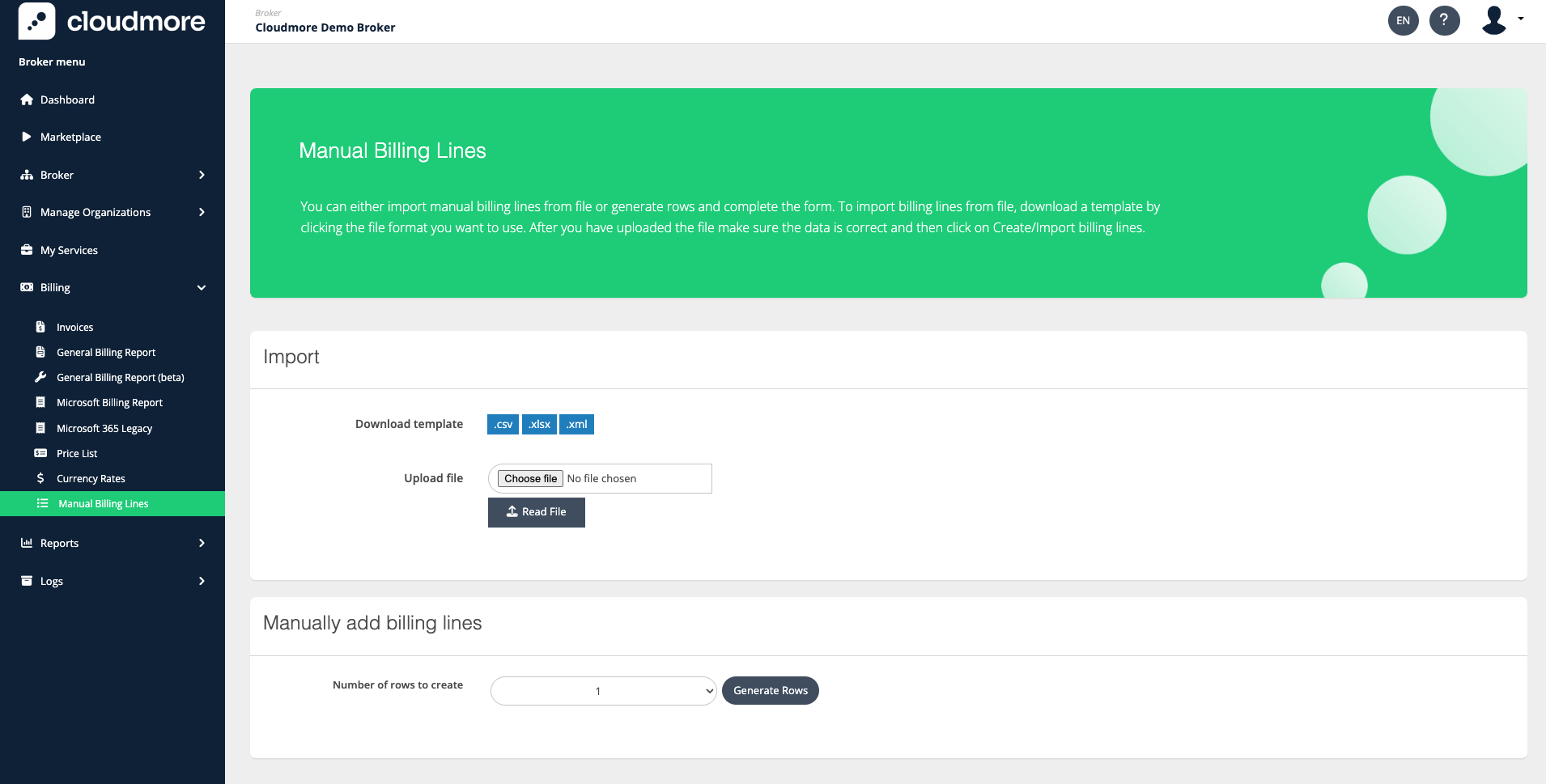
Select the number of manual billing lines you wish to create and click on Generate Rows.
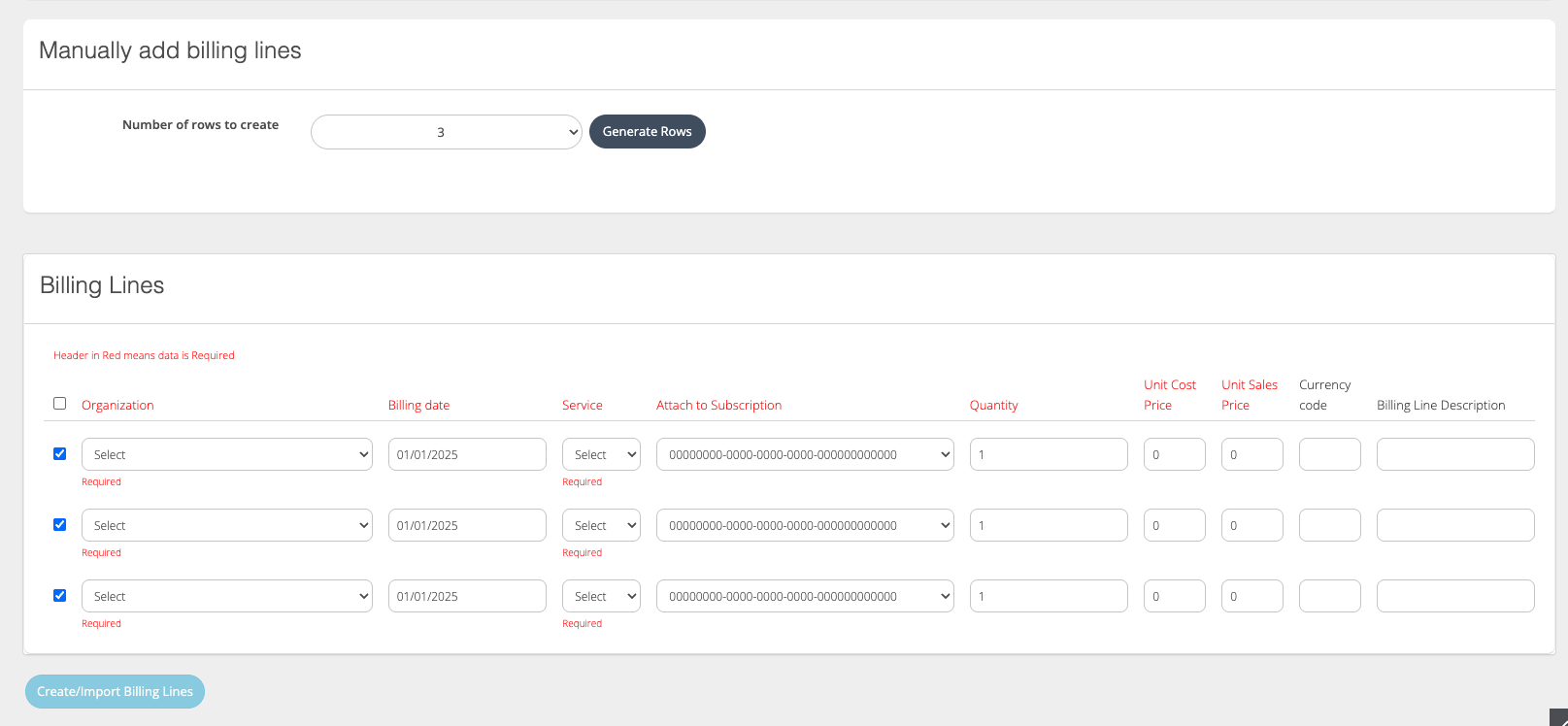
Ensure you enter data for all lines, paying special attention to the columns highlighted in red. These columns are mandatory and must be filled out; otherwise, the data cannot be submitted.
Mandatory Columns
Organization: Select the organization from the list
Billing Date: Enter the date that should appear on the billing report
Service: Select the service from the list (This is based on the organization selected).
Attach to Subscription: Select the subscription from the list. (This depends on the service.)
Quantity: The number of items to be billed
Unit Cost Price: The cost price per unit of the product
Unit Sales Price: The sales price per unit of the product
Click on Create/Import Billing Lines after filling in all the details.
Import bulk billing lines by CSV
You can create an import file in CSV format. Click on the CSV option on the screen to download the format you need.
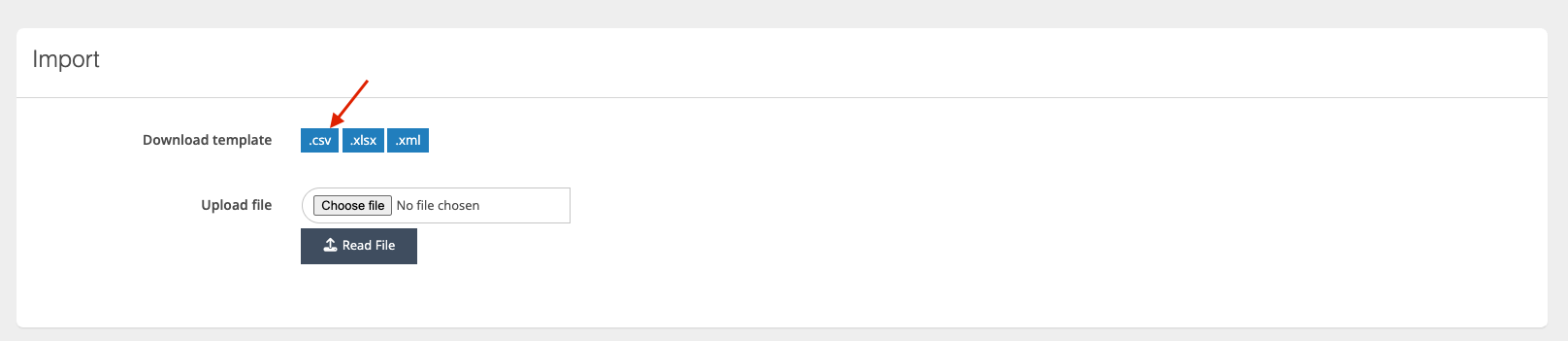
Complete the file as with the required required and save it.

Use the Upload File option to upload the billing information. Click on Read File, which displays the file contents as Billing lines for you to manually verify before creating the billing lines.
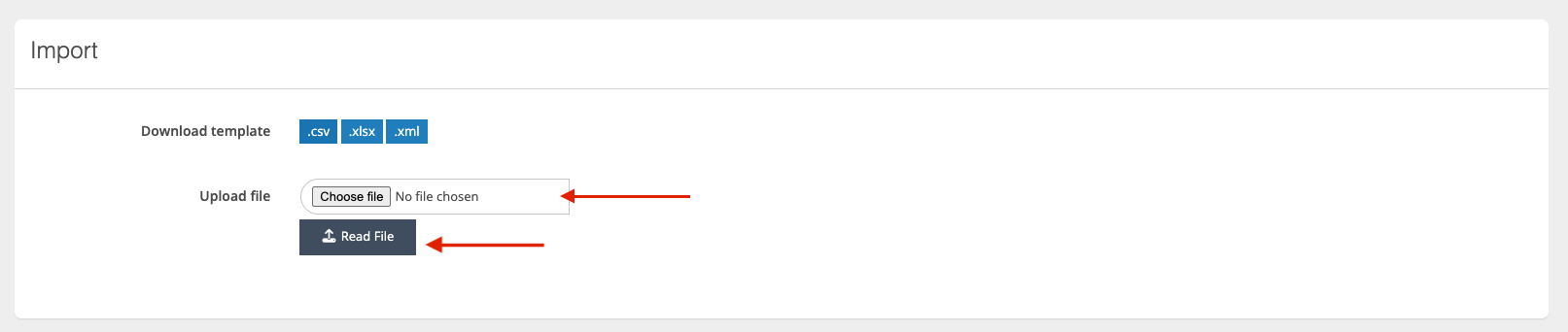
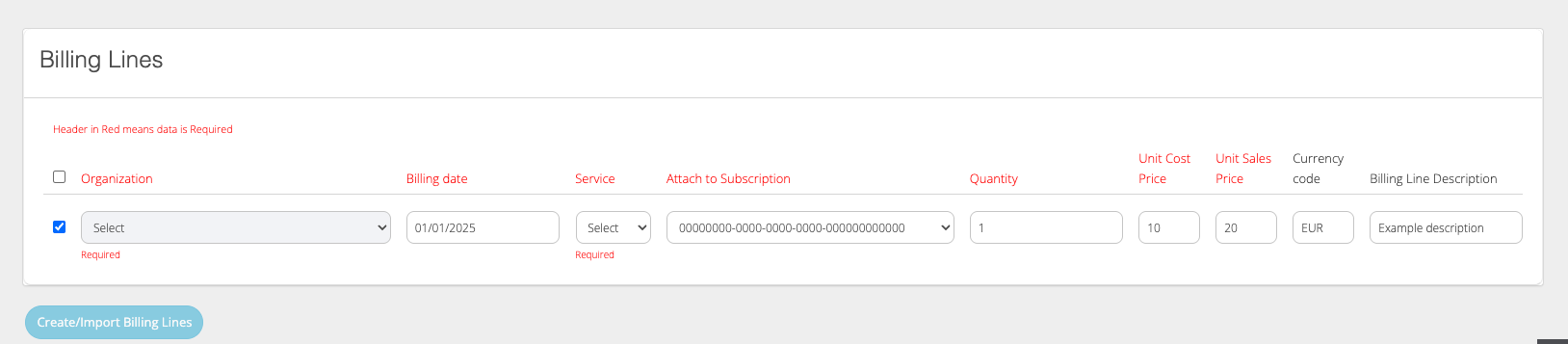
Manual billing lines API
Organization Manual Billing Lines (MBL) can be created through the following POST endpoint exposed by the COP API:
POST /api/resellers/{resellerId}/organizations/{organizationId}/manualbillingRequest Body
{
"billingDate": <datetime>,
"serviceId": <string>,
"productId": <string>, // Optional
"subscriptionId": <string>,
"itemCode": <string>, // Optional
"quantity": <decimal>,
"costPrice": <decimal>,
"salesPrice": <decimal>,
"currencyCode": <string>, // Optional
"note": <string> // Optional
}Special Handling of itemCode and productId
Both itemCode and productId are optional fields. The API applies the following logic based on whether these values are provided:
If provided:
The given values are stored as-is and used directly in the created MBL.If not provided:
The API will retrieve the associated Subscription using the providedsubscriptionIdandserviceId.
It will then extract and apply theitemCodeandproductIdfrom the Subscription for the new MBL.
Viewing Manual Billing Lines
The manually added billing lines can be viewed in the Total Billing Report.
To view it, navigate to Billing > General Billing Report
Set the billing parameters, and make sure to include the date of posting and the service. Then, run the report.
The lines can be viewed in the report.