Monthly Billing Check Routine
Overview
This document guides Cloudmore brokers through the monthly billing check process.
It covers how to export billing data, import it into the Monthly Billing Check Tool, and review the results to identify margin discrepancies, pricing anomalies, and potential issues with vendor billing, especially for Microsoft services, as there can be unexpected and unforeseen results from the Microsoft billing APIs at times.
As a recommended best practice, Cloudmore brokers should conduct a monthly billing review to confirm the accuracy of billing items and subscription details before issuing invoices to customers.
Exporting your data from Cloudmore
Log in to Cloudmore.
Navigate to Billing > General Billing Report (beta) > Export to Email.
Select the period you want to review using the date range filter.
For the Services field, select All Services to include all managed services in the report.
Leave the default selections for the following fields: Organization Groups, Organization details, and Convert Currencies.
Enter your email address in the Send to emails field.
Click Send billing report export to send the email.
You’ll receive the billing report in Excel format via email. Depending on the data volume, it should arrive within a few minutes.
Download the file and open it in Excel.
If you use Outlook, the email might appear in your "Other" tab or your junk folder if you haven’t received messages from noreply@cloudmore.com before.
Copy the billing data to the Monthly Billing Check Tool
Download the tool in Excel format by clicking here: Monthly Billing Check Template
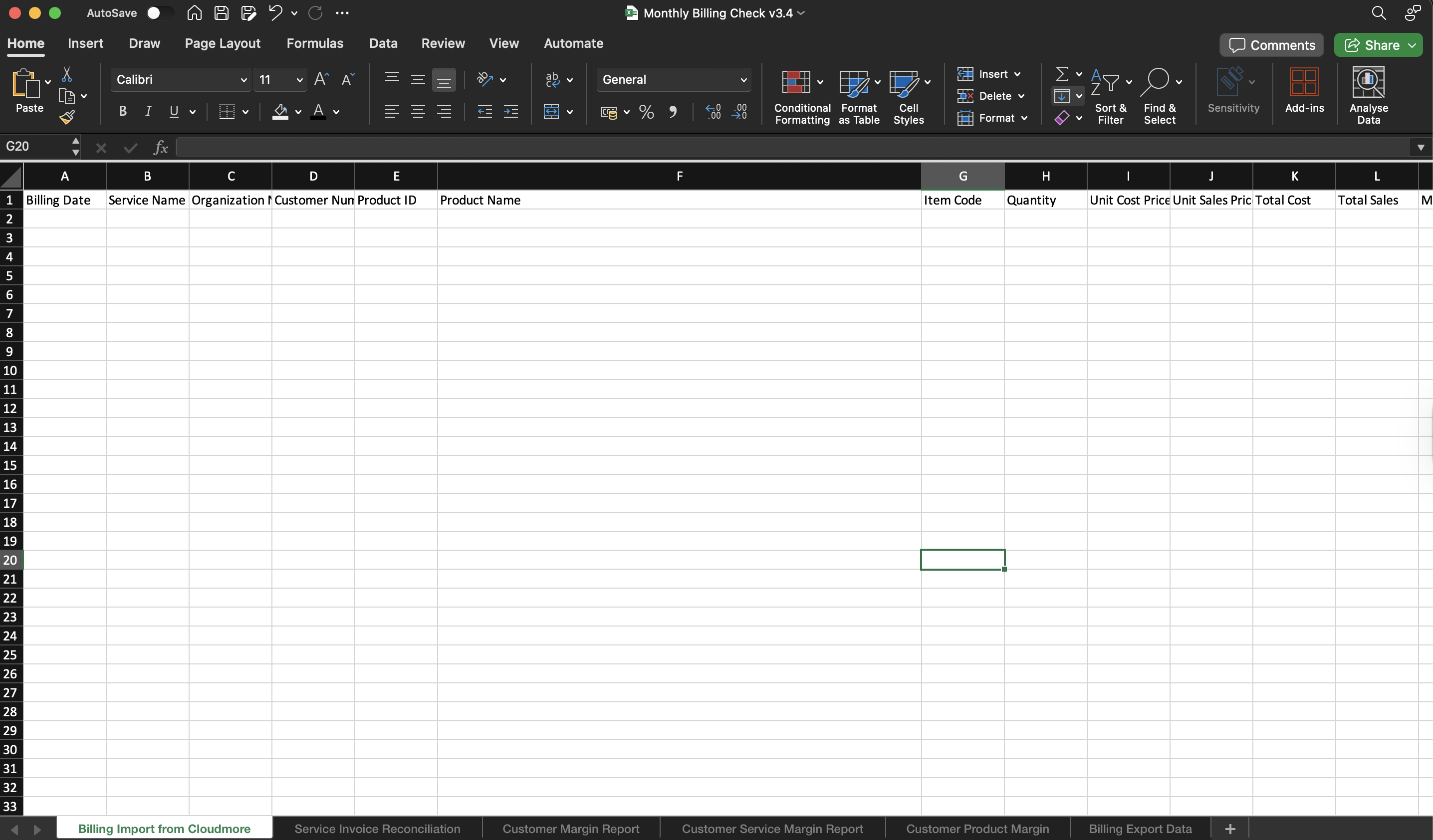
Open the Billing Report that was downloaded from the email.
Copy all the content (Press Ctrl A + Ctrl C) from the downloaded report.
Open the Monthly Billing Check Template and paste (Ctrl V) the data to the Billing Import from the Cloudmore tab.
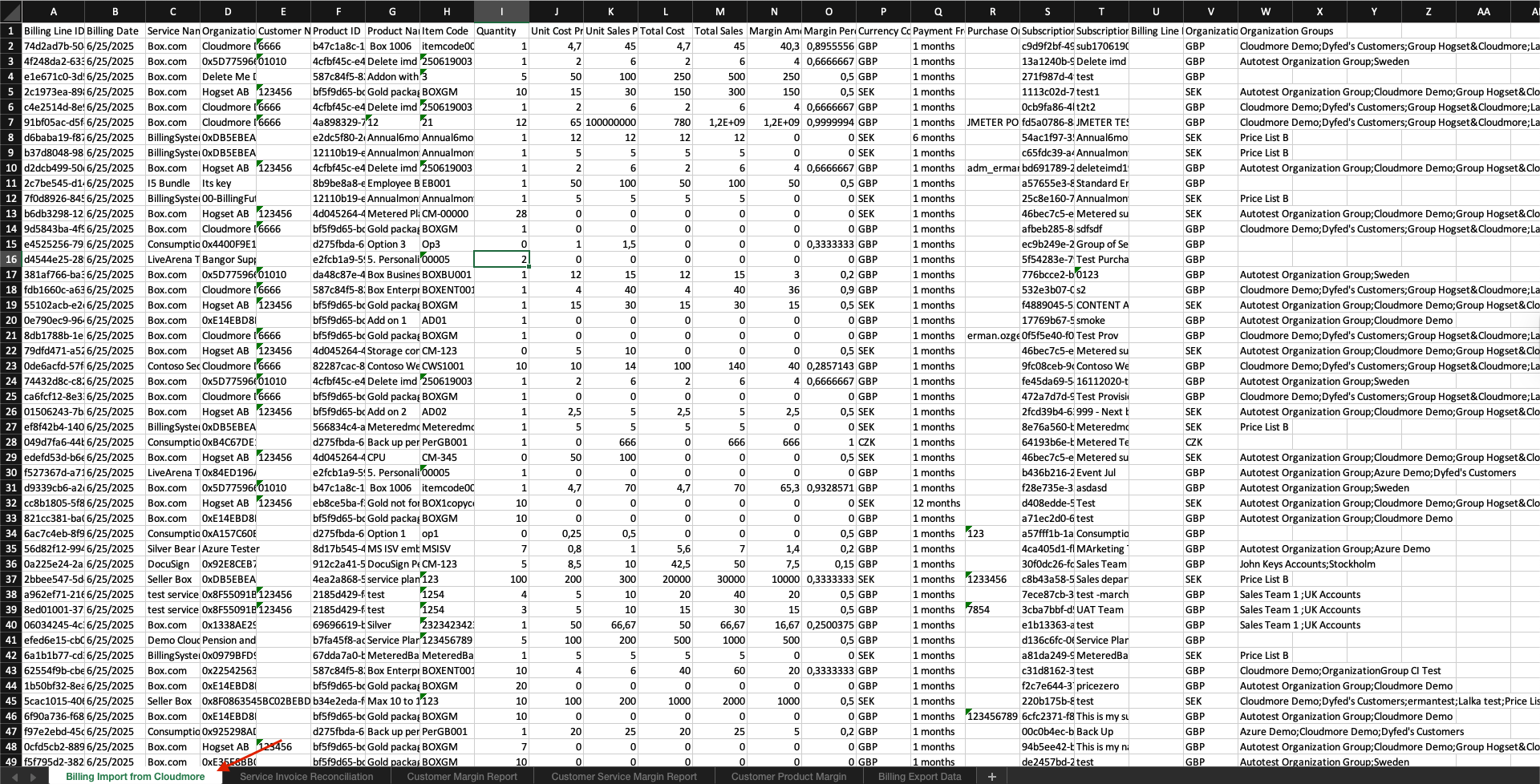
Now, move to the Service Invoice Reconciliation tab and refresh the table.
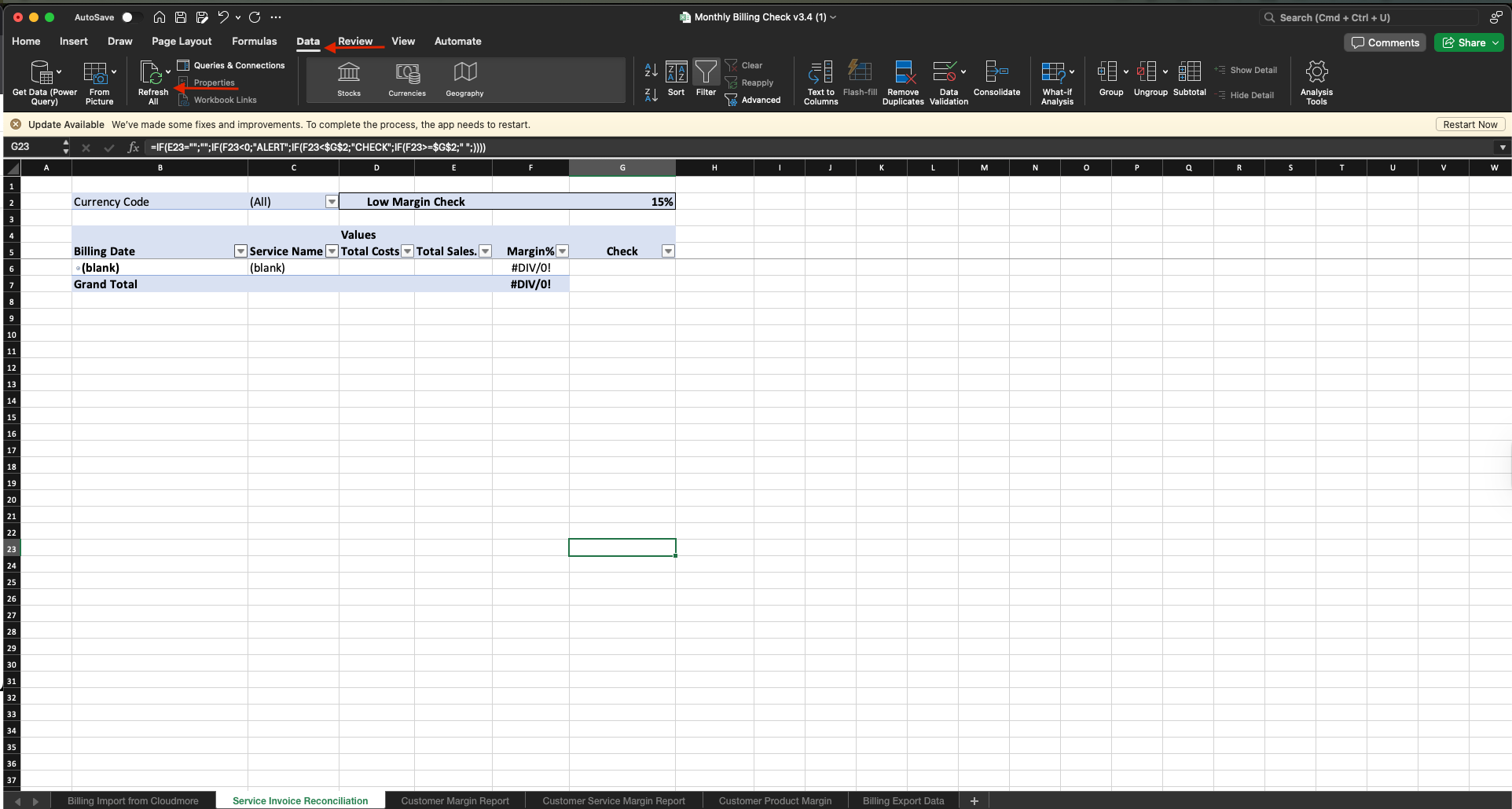
Service Invoice Reconciliation Analysis
There are two options to configure on this sheet before you start
If you work in multiple currencies, select the currency you wish to analyze
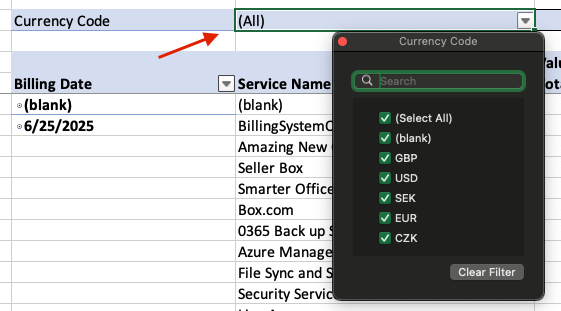
Enter the Low Margin Check percentage value. The low margin check value will highlight services that are below the low margin value you enter.

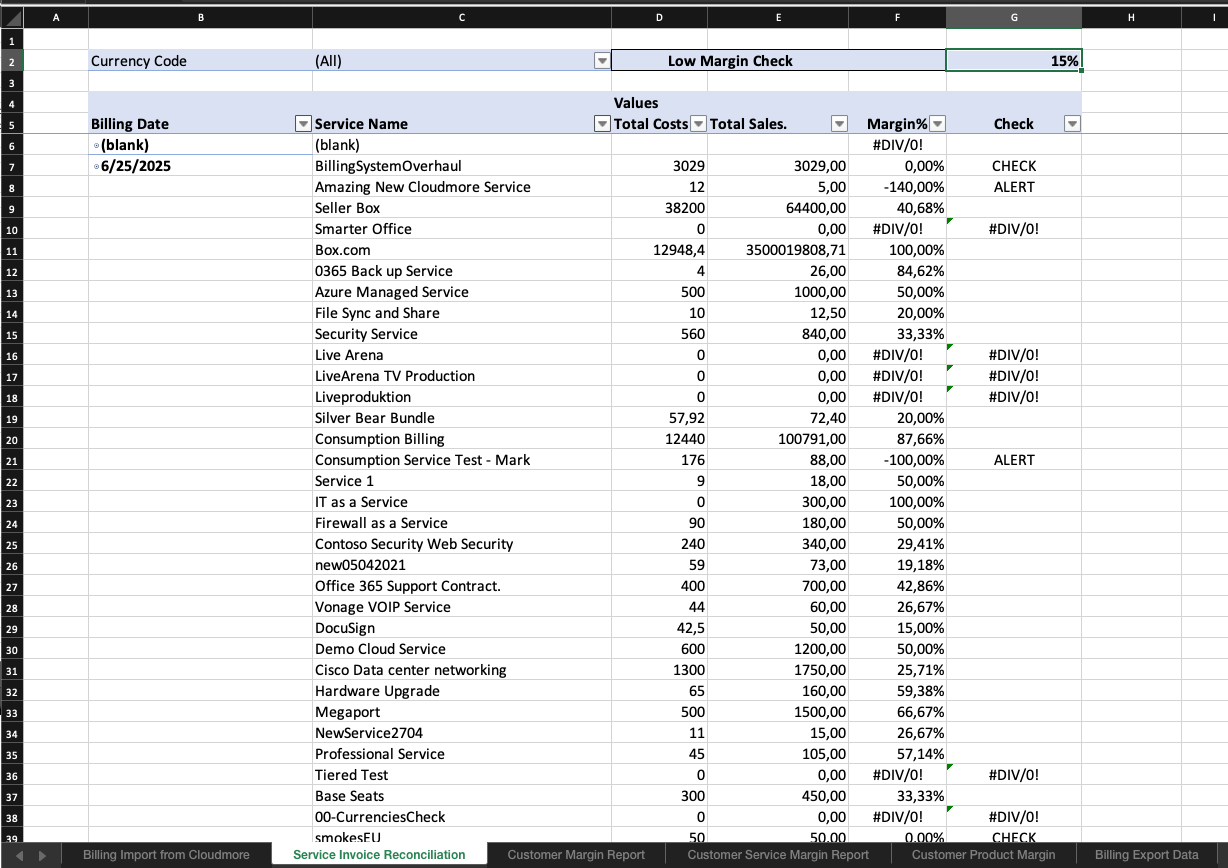
The following checks help ensure that your sales prices in Cloudmore are producing service margins at the expected levels. If you notice any discrepancies or are concerned about your margins, proceed to the next sheets for a more detailed breakdown and analysis.
Customer Margin Report Analysis
In this report, it's essential to review each customer's margin and the Service Invoice Reconciliation Report to compile a list of concerns for further analysis in the next two reports. Relying solely on aggregated or total values can obscure critical details. Be sure to examine customers flagged with ALERTS and Checks.
Additionally, in this report and the following ones, there are up to six configuration values to consider, which may impact pricing accuracy and margin calculations.
Currency Code - Use this filter to look at one currency at a time if you invoice in multiple currencies
Total Cost - Use this filter to remove zero-cost items
Quantity - Use this filter to remove zero-quality items
Low Margin Check - Use the control to see which values are marked with the "check" flag
High Margin Check - Use the control to see which values are marked with the "check" flag
Zero or negative Margin Alert - Use the control that values are marked with the "ALERT" flag
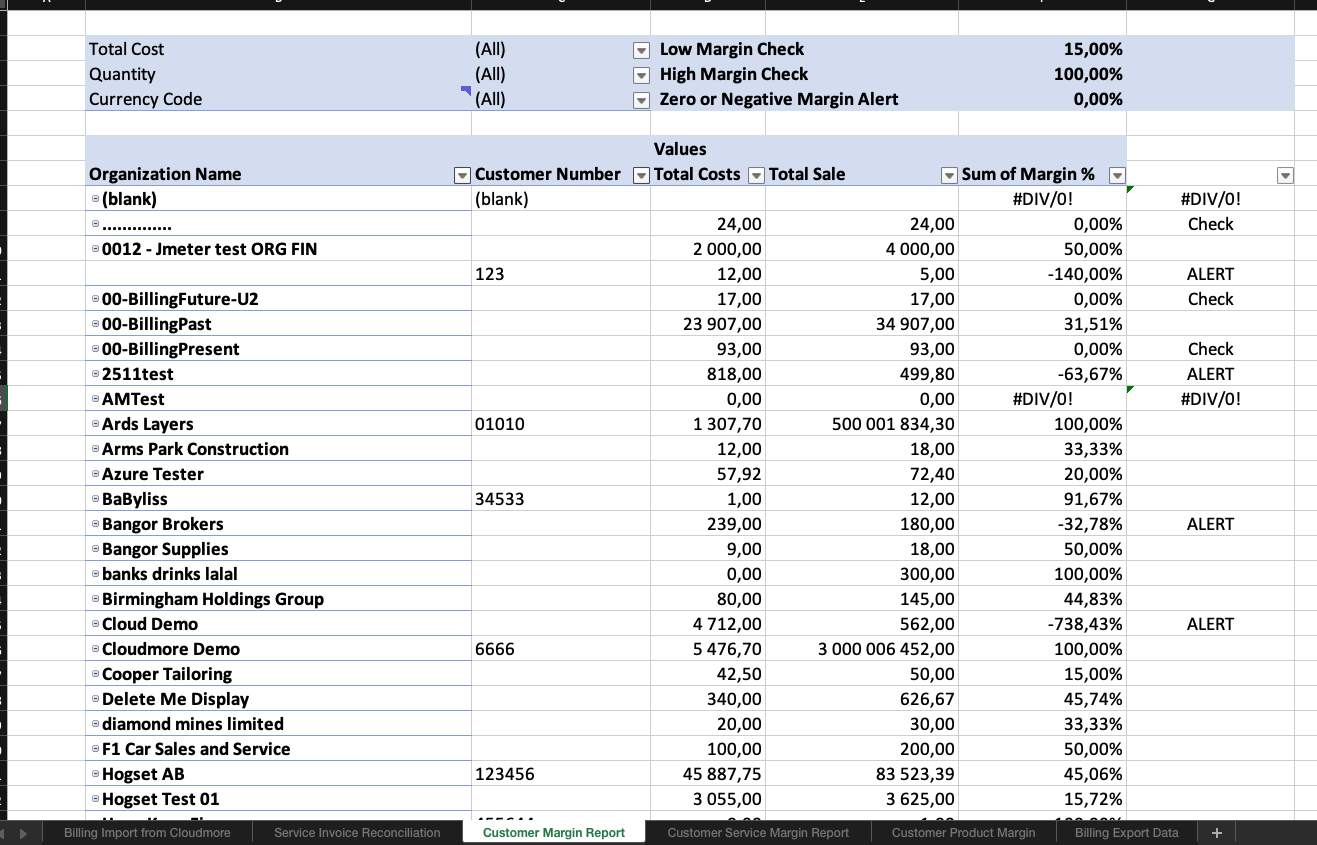
We can see that in this example data, several customers appear to have a negative margin, and two have the check flag.
Customer Services Margin Report
This report, together with the next one, enables you to drill down into detailed data. By using the list of services and customers flagged in the first two reports, you can focus your attention on areas that require further review.
The main goal of reviewing this report is to identify any issues with sales pricing, whether at the service level or customer-specific pricing level. Pay close attention to any ALERT or Check flags, as these indicate areas that may need further investigation.
When reviewing billing data, the list of line items can be extensive, especially when everything, including correctly priced items, is shown. To streamline your analysis:
Use the filters to narrow down the data.
Specifically, filter on the “Check” and “Alert” columns to hide lines that are already correct.
This allows you to focus only on the entries that may require attention, making it easier to identify and resolve potential issues.
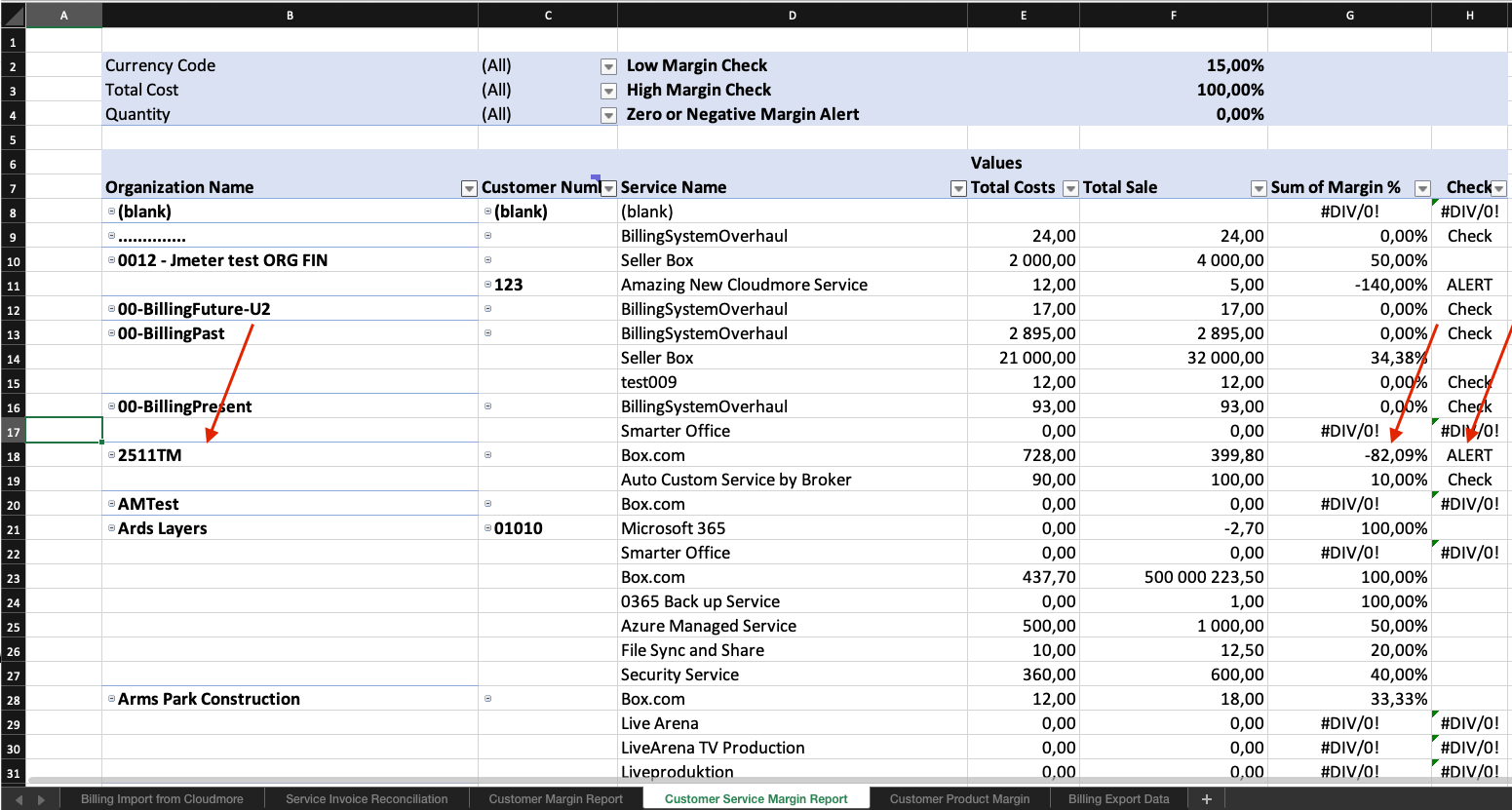
To further investigate an identified issue, proceed to the next sheets for a deeper analysis of their service margins, pricing configurations, and any flagged anomalies.
Customer Product Margin
The final level of detail in this report drills down from the service level to the individual product level. This enables you to pinpoint and resolve sales price issues by identifying specific product prices that require review or adjustment.
Once you’ve identified a specific organization/customer and service, use the filters to drill down into the details. This will help you pinpoint the exact billing lines that require further investigation.
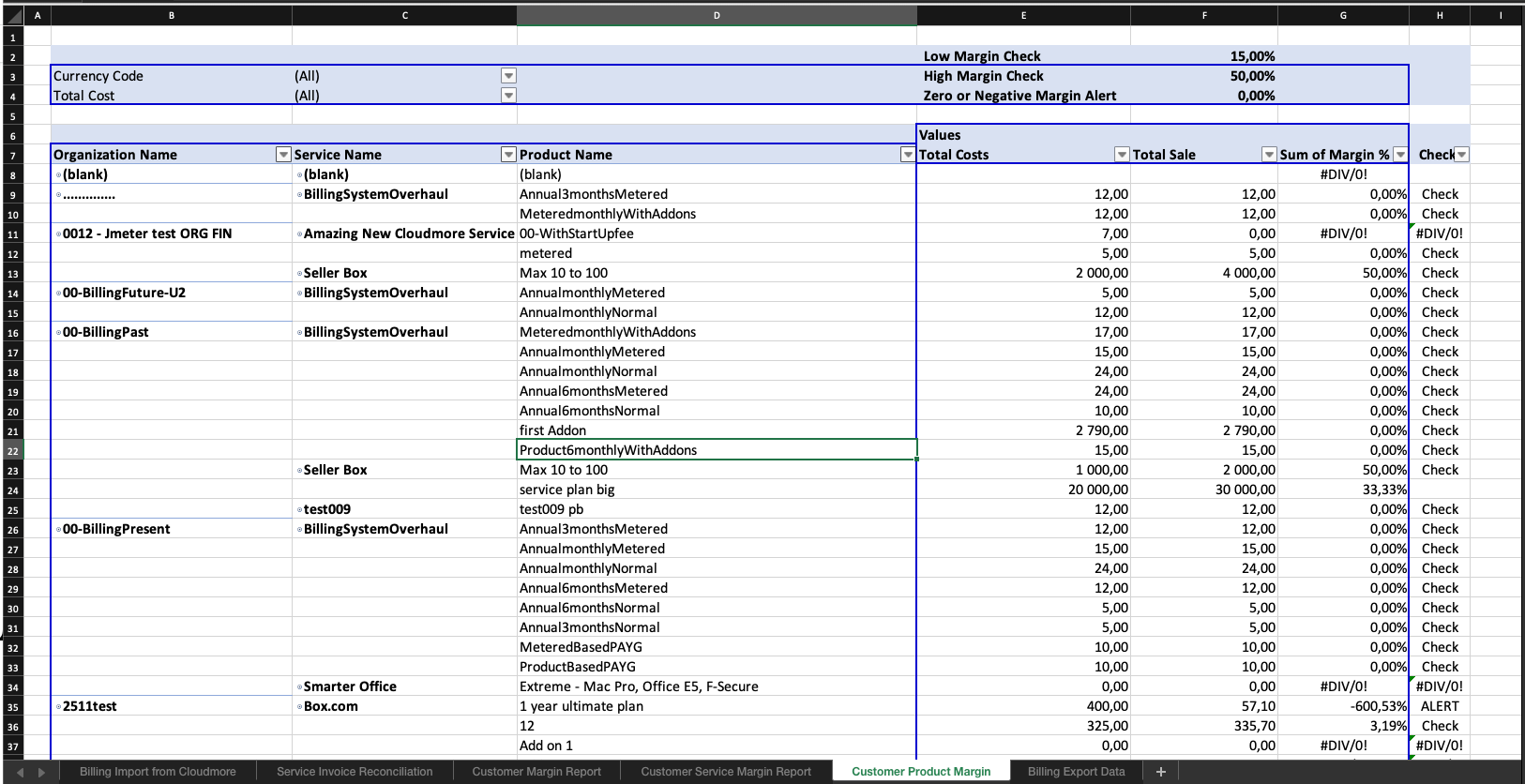
Billing Export Data
This view has been included for customers who do not use the billing API to retrieve billing data from Cloudmore. It can also be used to validate the data being transmitted to your ERP systems via the API.
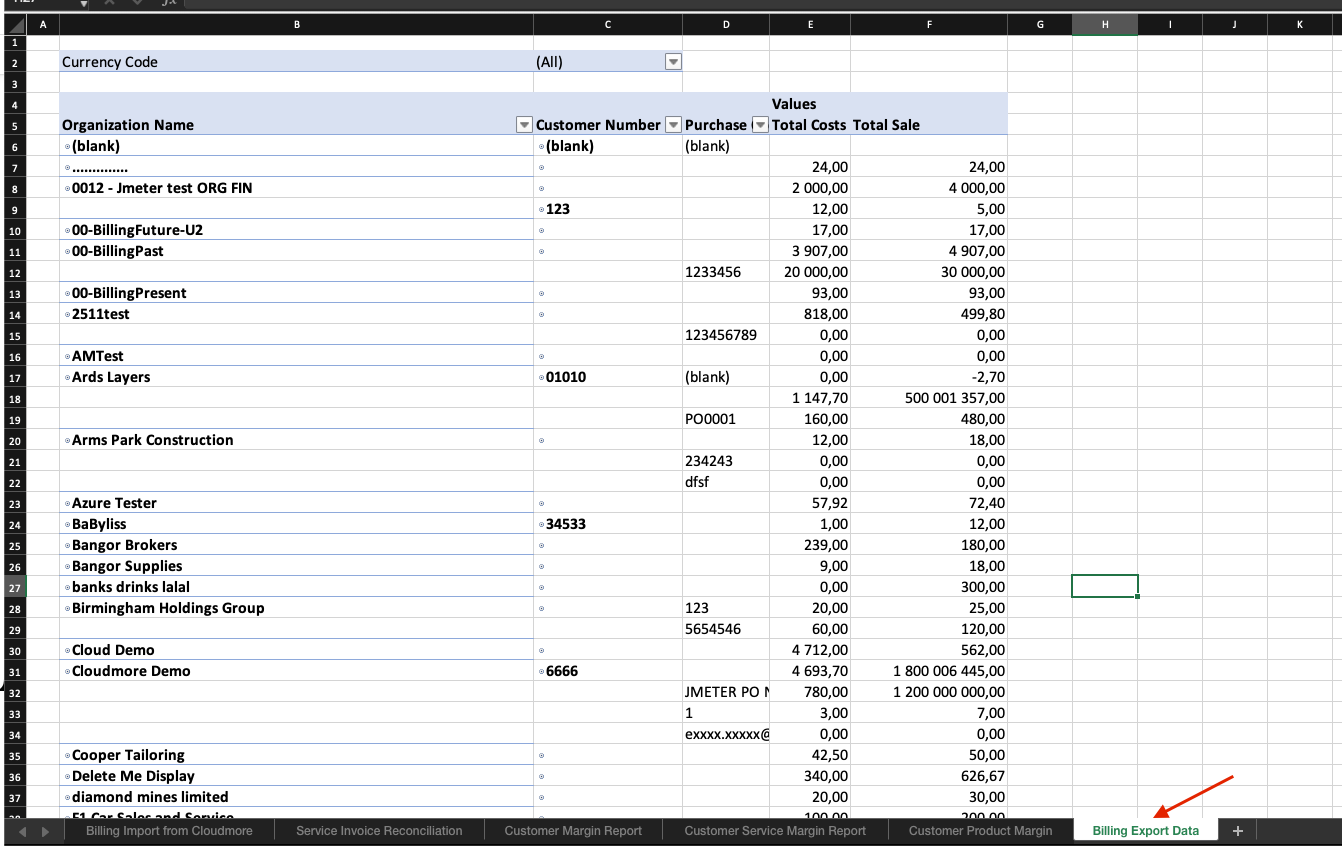
By following the routine outlined in this document, additional checks and balances can be introduced to monitor service cost prices and margins at both the customer and service levels. The detailed insights provided will also equip you with the tools and data needed to troubleshoot pricing configurations within Cloudmore.
For best results, this routine should be performed on your billing date each month.
Billing Troubleshooting
The Excel template is a valuable tool for spotting billing discrepancies. If you reach out to Cloudmore support for help with a billing issue, we’ll ask you to share a completed version of this template along with your Microsoft billing file. This allows us to identify the problem more efficiently and helps you learn how to spot similar issues in the future.