Quoting Process & Quote Tool
Overview
Cloudmore enables brokers to generate quotes for organizations, allowing to offer custom deals and suggest tailored prices.
This document explains the process and provides detailed instructions on creating and managing these quotes effectively.
Steps Involved in Creating a Quote
👤 Broker: Super Admin, Global Admin, Global Support Admin
Log in to the broker account.
Navigate to Manage Organization > Quote Tool. You will see a list of all the created quotes, along with their current status
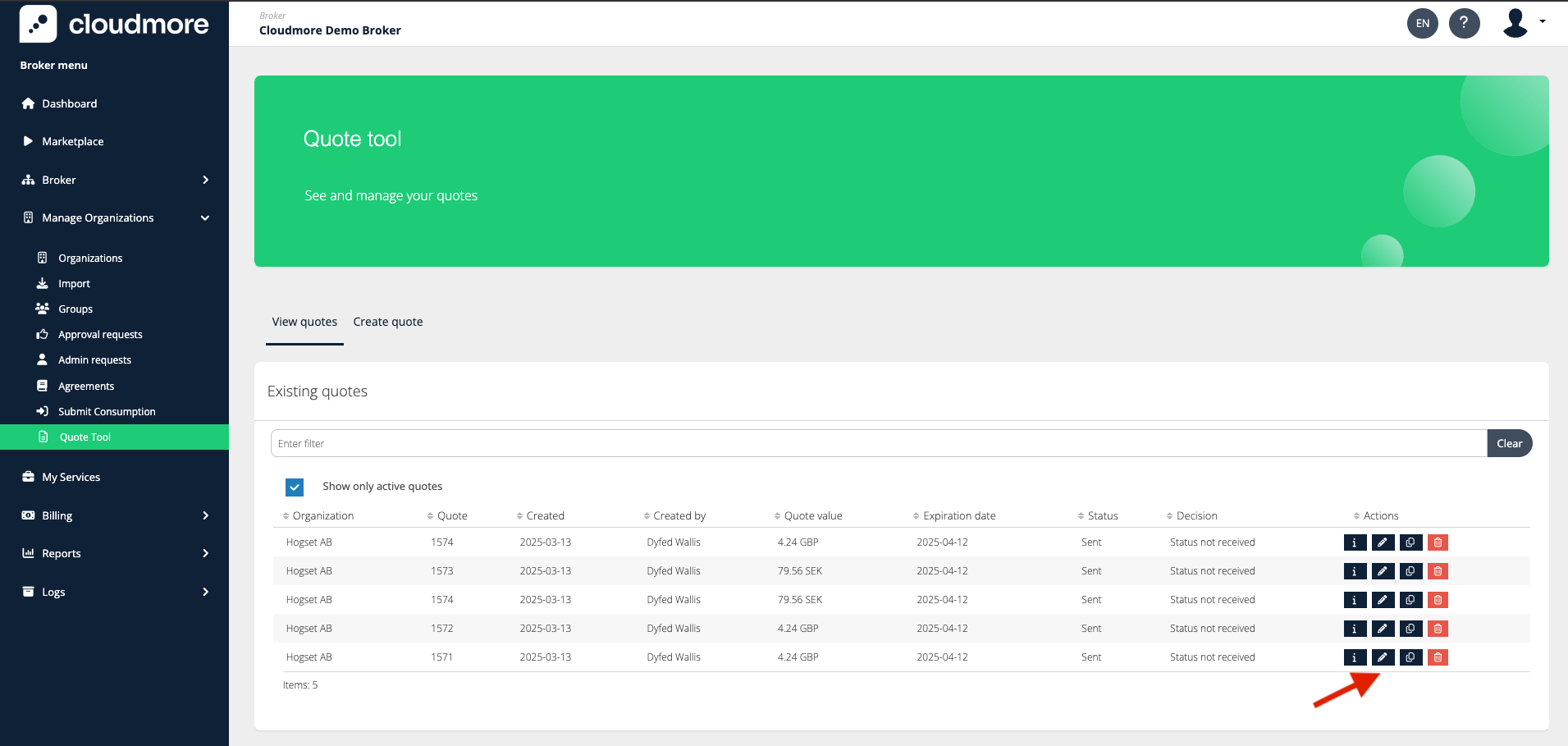
Click on Create quote.
Select the organization to which you want to send the quote and subsequently the contact person from the organization.
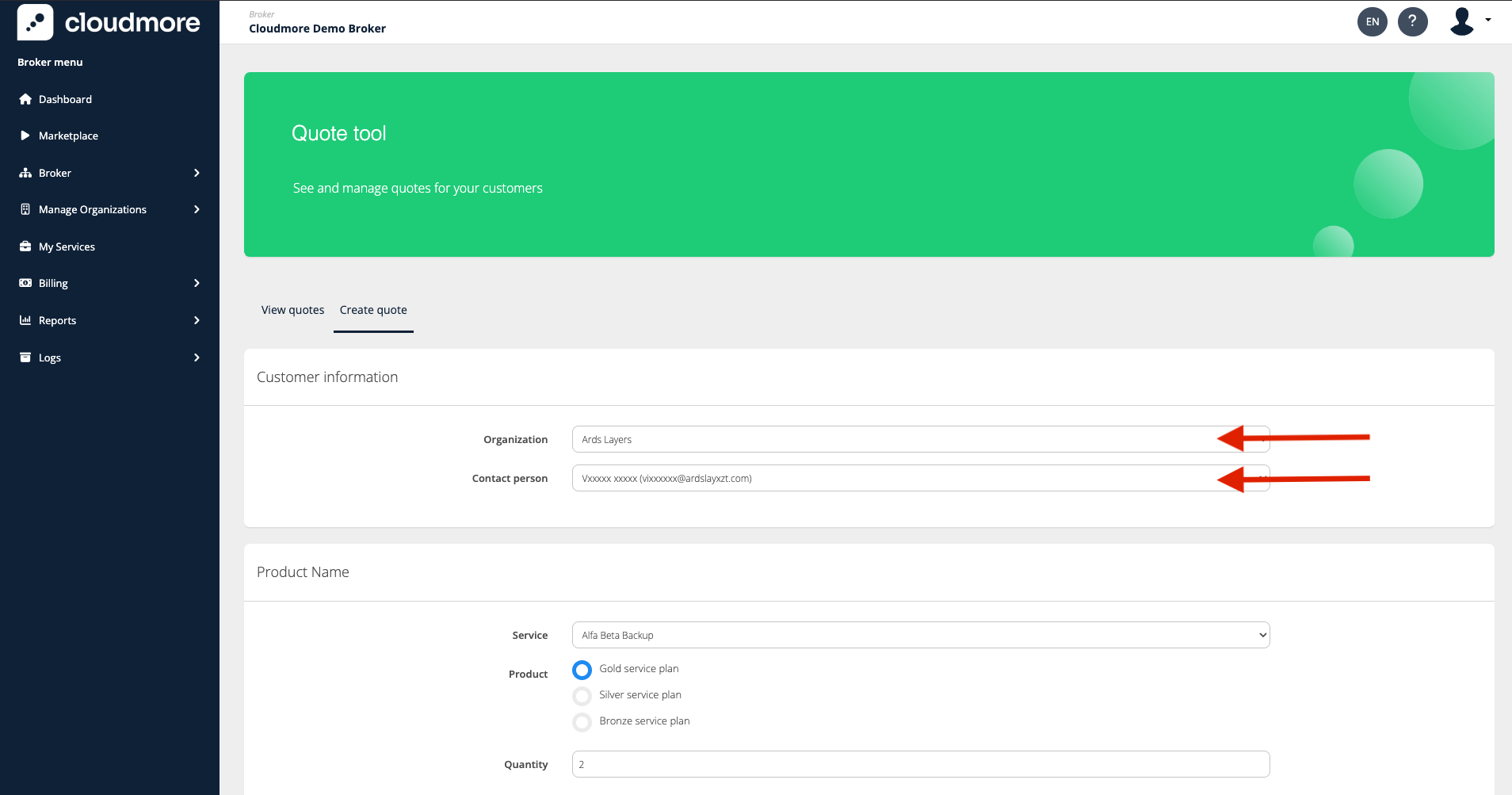
Then select the service, product, and quantity you want to place the quote for. In addition, you can also edit the sales price for the product before sending the quote. Click on Add to quote once done.
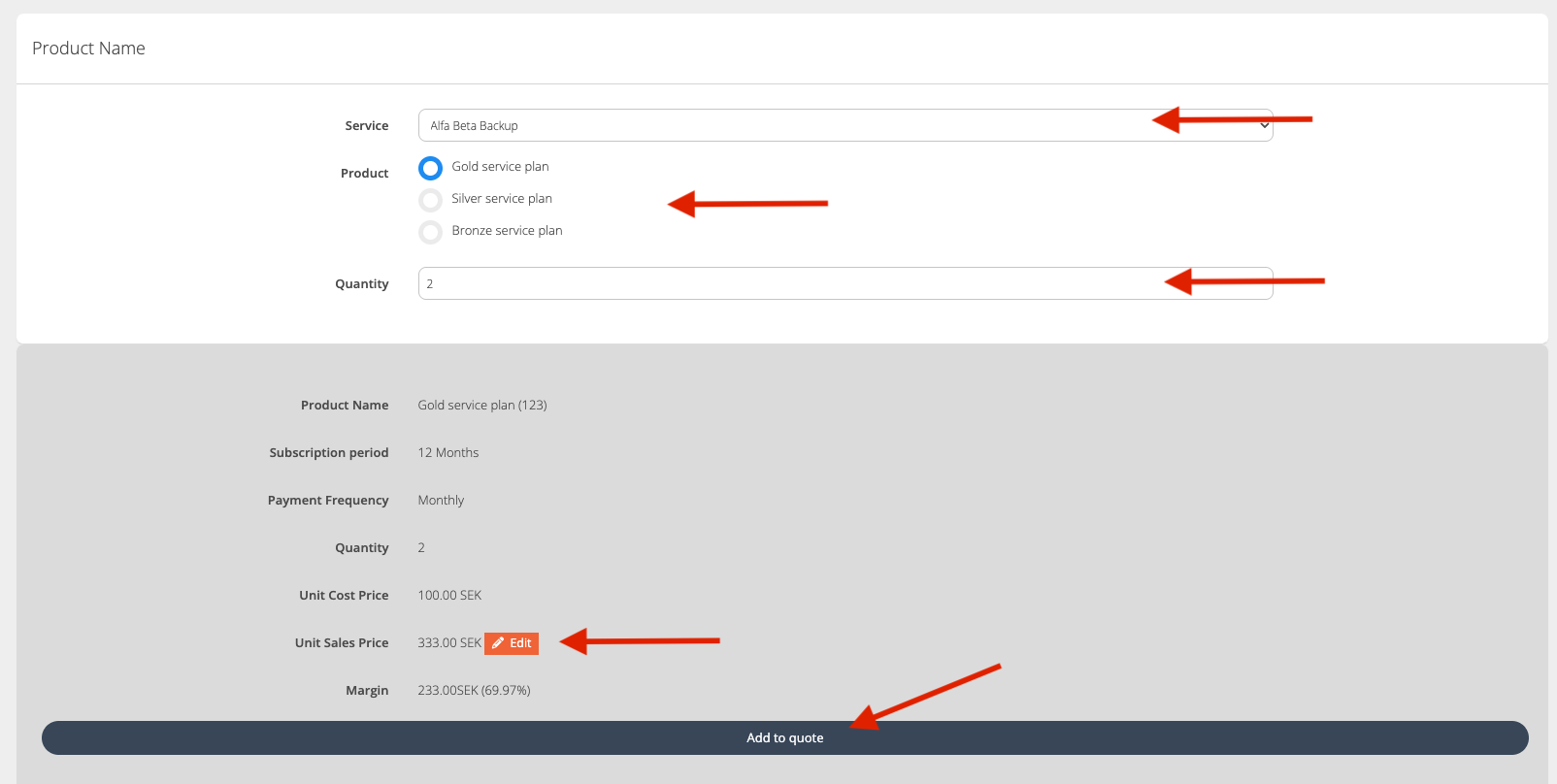
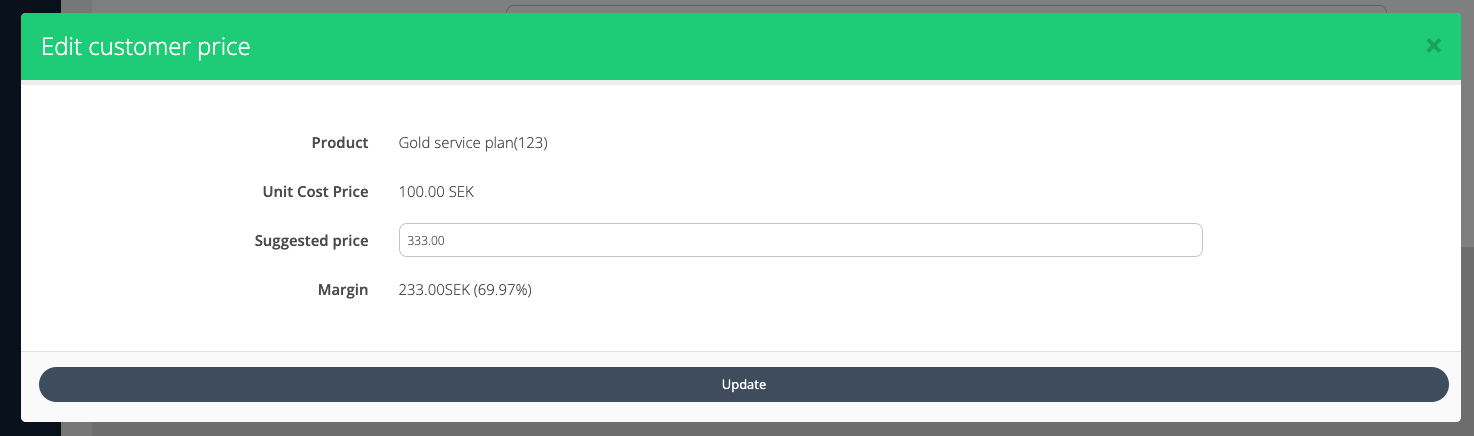
The default prices in the quote appear from the price list configured for the service and the product. It can be viewed by navigating to Billing > Price List
You will be presented with a summary of the quote, which you can review, save, and email to the initially selected contact person.
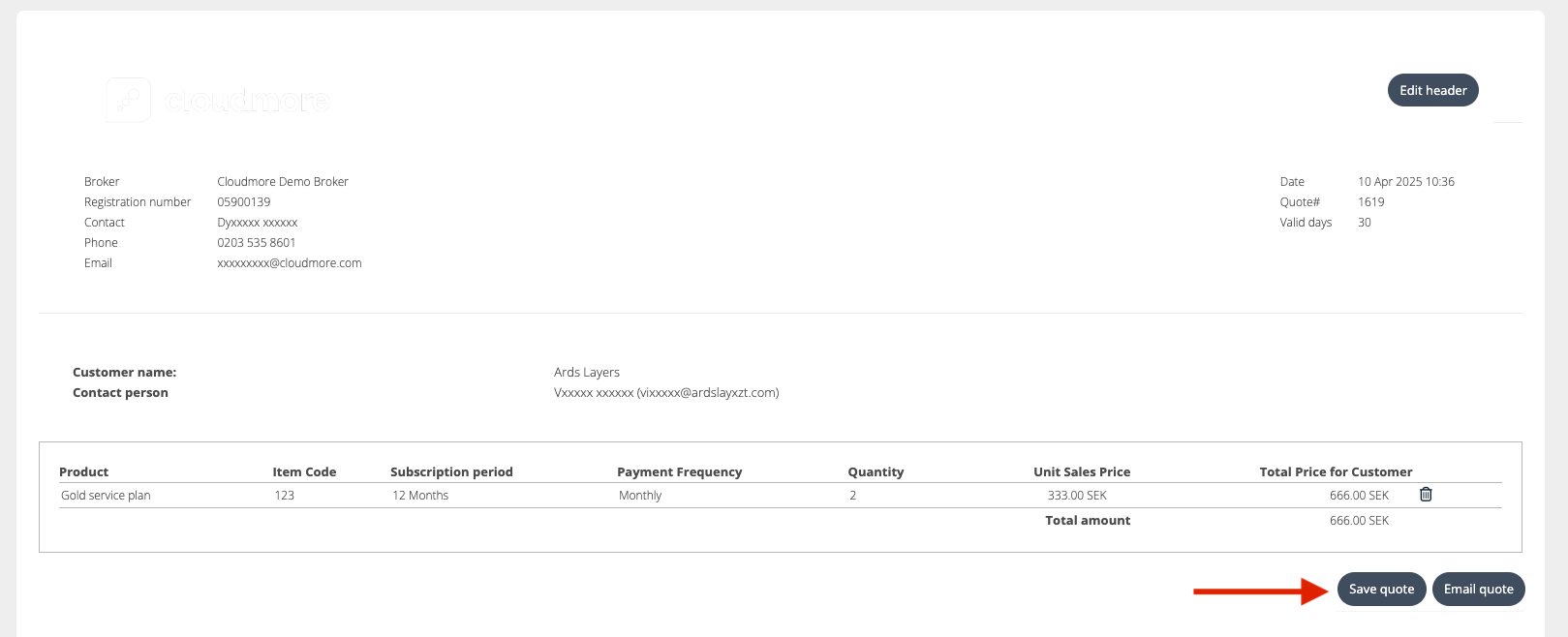
In case, the email quote option is selected, a modal appears where you can configure the email before sending it.
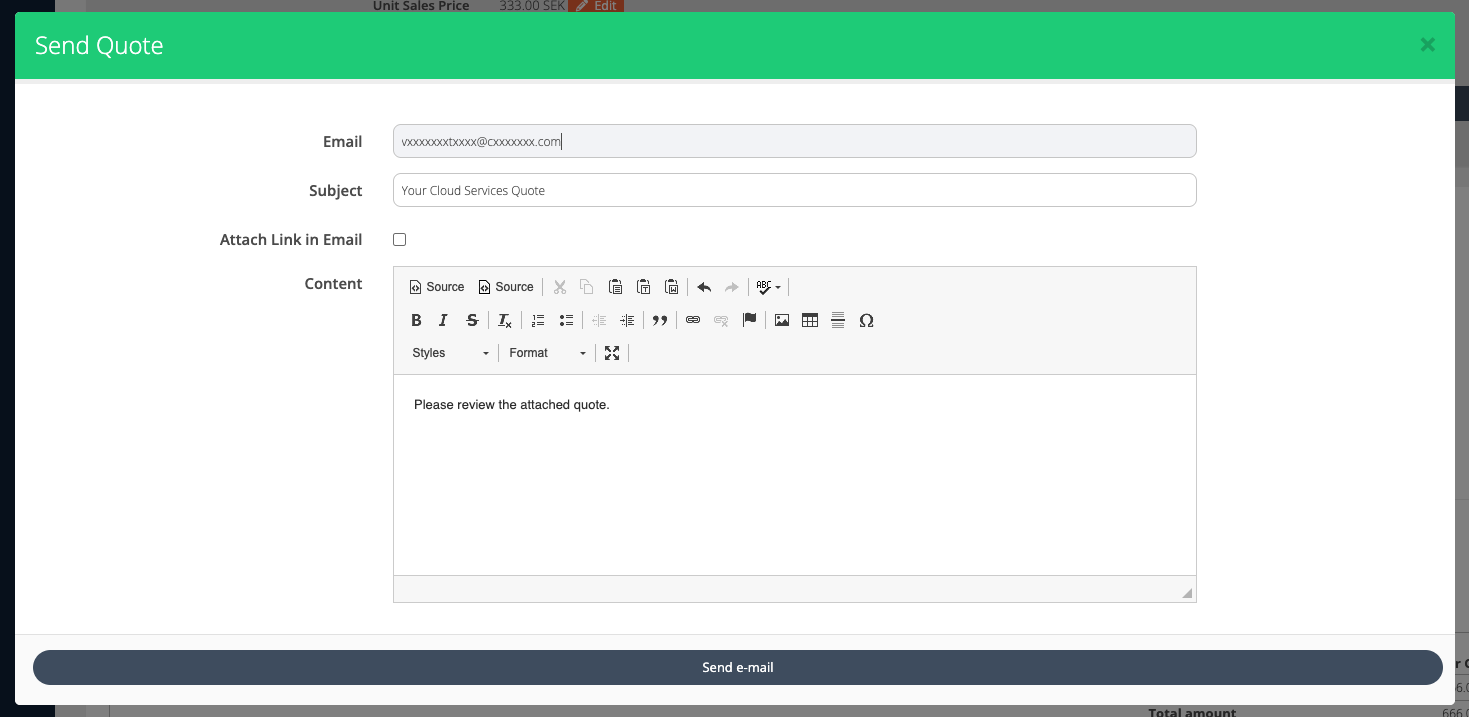
View Quote
👤 Organization: Organization Admin
Log in to the organization account.
Navigate to Organization > Quote Tool. This will contain the list of quotes received. Click on the Edit button to view the quote and then accept/decline it.
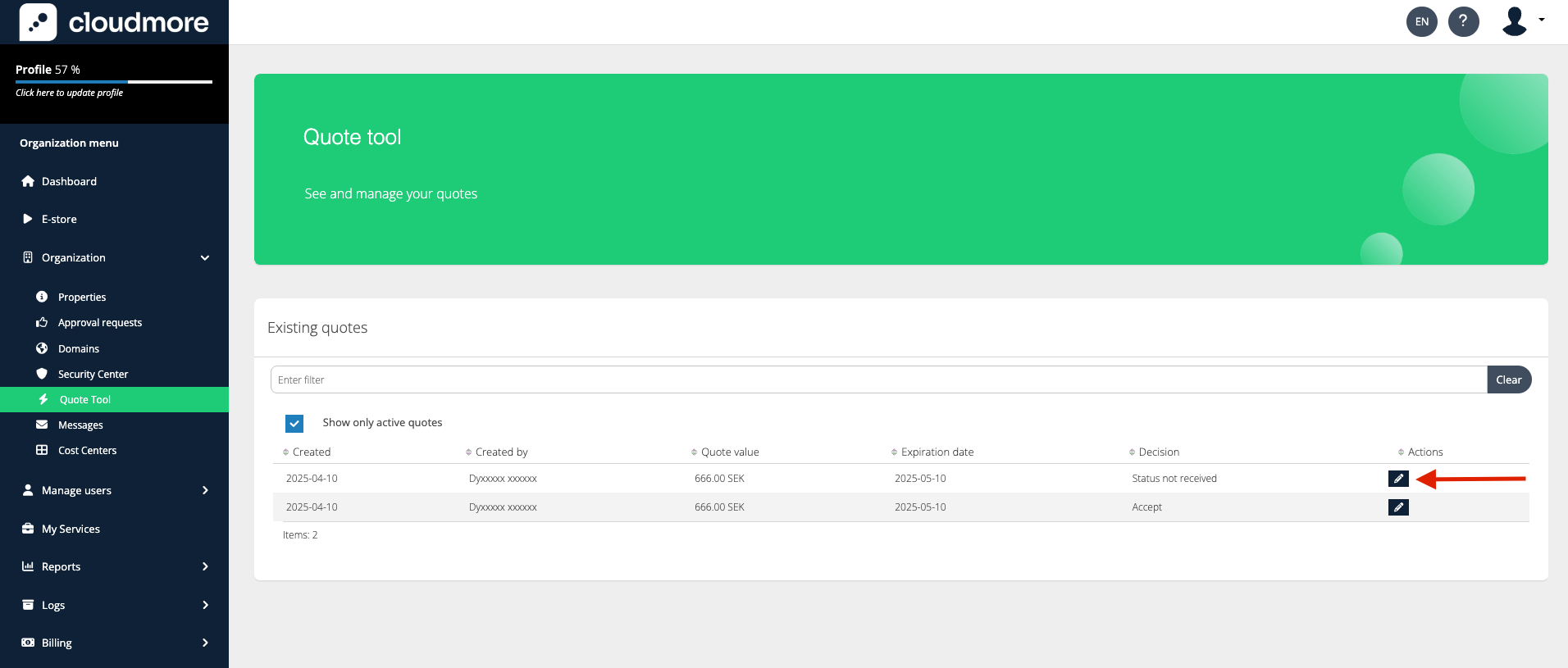
After reviewing the quote, you can accept/decline the quote. The selected option is reflected in the broker’s dashboard.
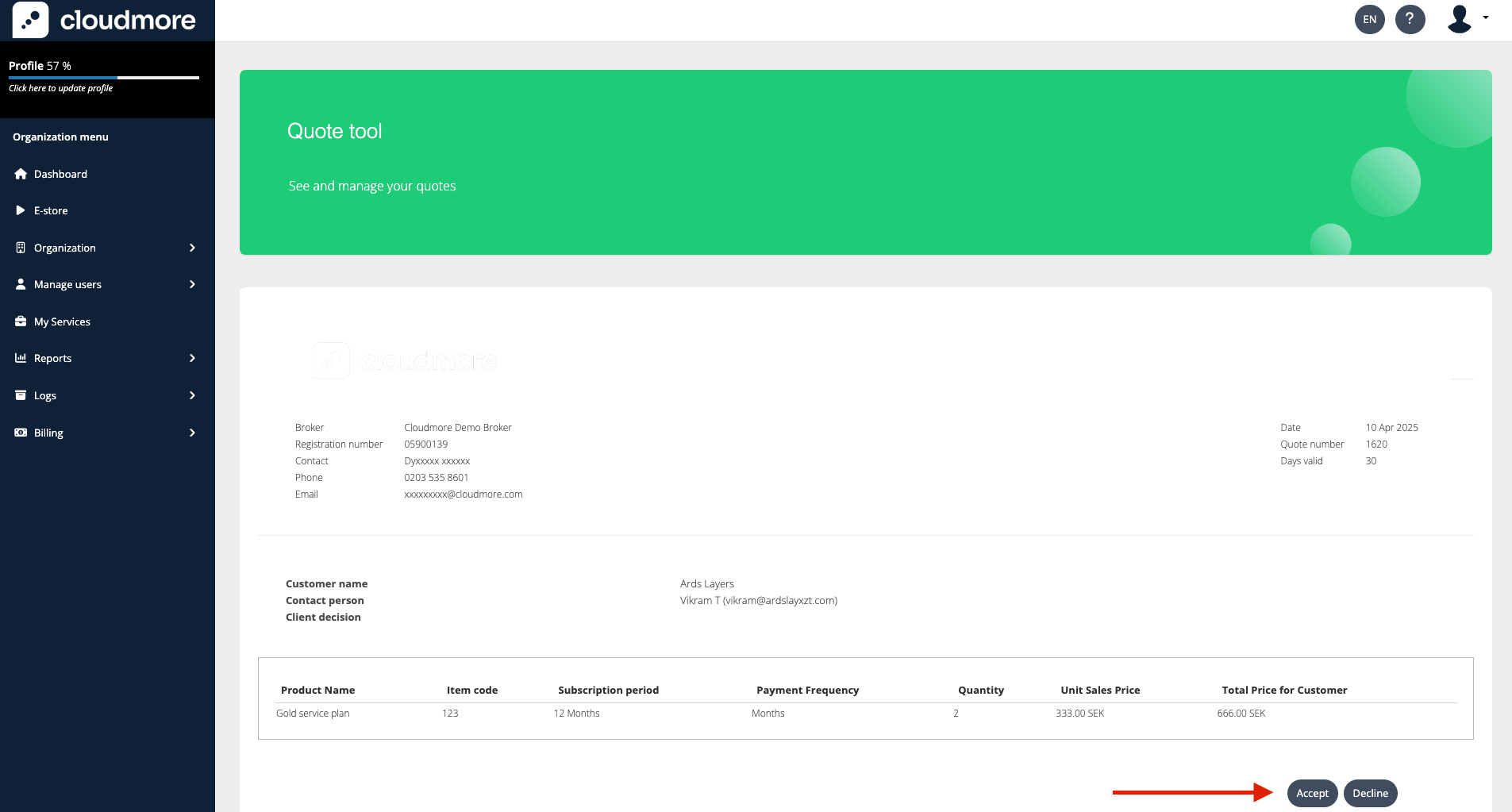
Warning!
Please note that subscriptions are not created based on these quotes. The quotes are for informational purposes only and do not initiate any subscription services.