Organization Security Centre
Overview
The Security Center in Cloudmore helps your customers prevent, detect, and respond to threats.
This document outlines the key security features and how to configure them to enhance the security of your Cloudmore organization environment.
Steps Involved In Enabling the Security Features
Log in to Cloudmore.
Go to the Security Center - Navigate to Organization > Security Center
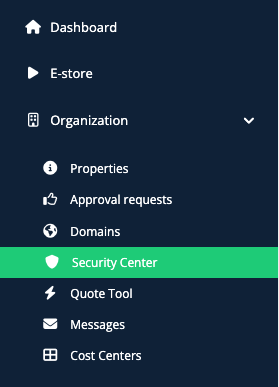
Configure the Settings - Select the options you want to activate.

a. Login Notification - When a user logs into Cloudmore, a notification will be sent to the notification email address provided during the organization's registration process.
b. MFA - Enabling MFA means that an additional numerical code is required to log in. It ensures that only authorized people can access the platform, even if they know their password. This code is sent to the user's email address or mobile telephone during login.
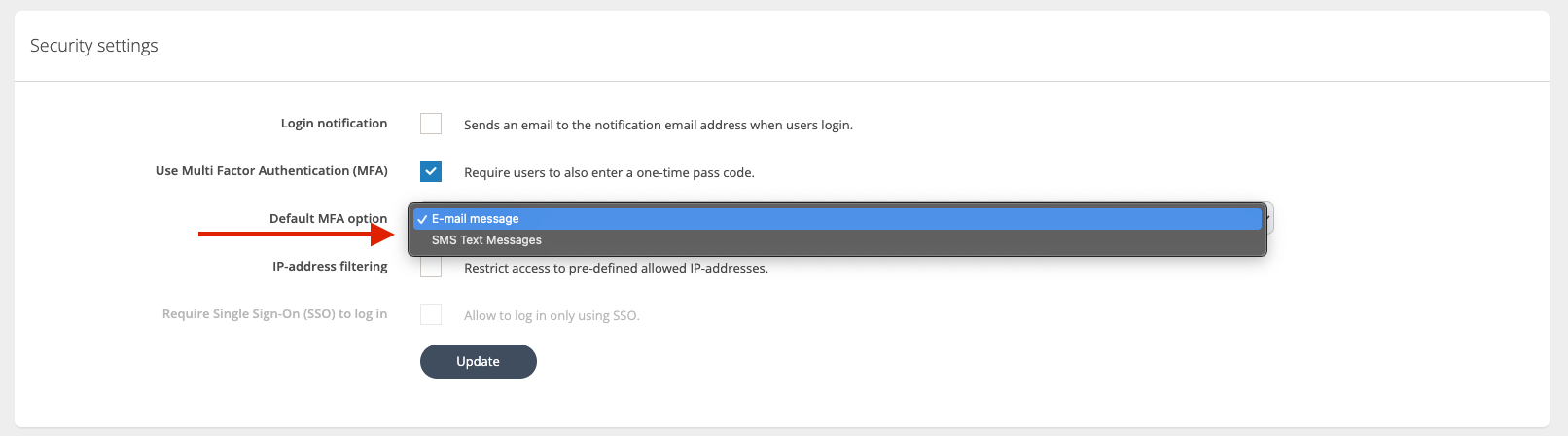
c. IP address filtering - Lock down login access to specific IP addresses. Cloudmore will deny logins from IP addresses that are not in the list. This helps protect your data from unauthorized access and phishing attacks.
1. Select the IP-address filtering option and click Update.
2. Then, enter the allowed IP addresses by clicking the 'Add allowed IP address' button.
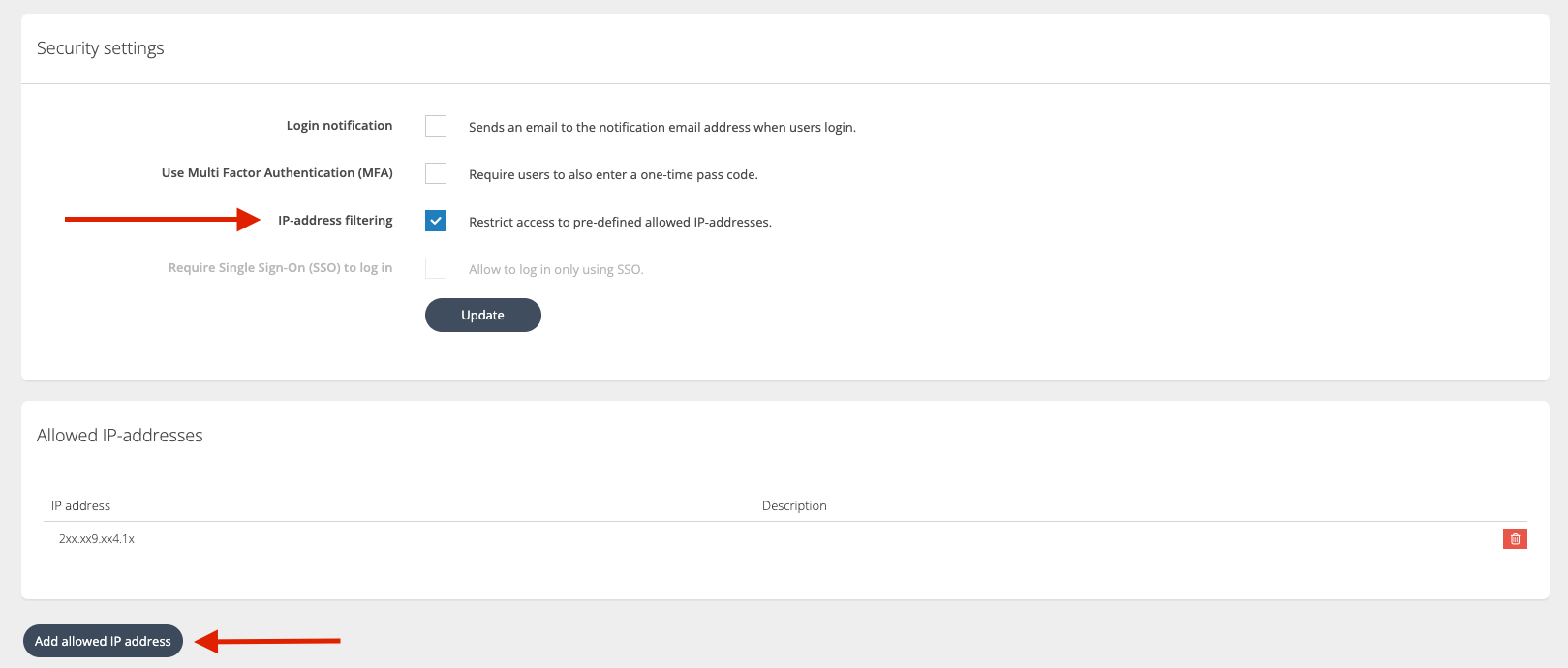
d. Single Sign-on - To enable the SSO for log-in, the SSO configuration has to be completed. More information on this can be found on SAML SSO