Price List
Overview
This document explains how brokers can manage product pricing in Cloudmore using two levels of control:
Broker Level (Global) Pricing: Set default sales prices that apply to all customers. This ensures consistency and saves time when managing standard pricing across your customer base.
Organization Level (Customer-specific) Pricing: Customize pricing for individual customers by overriding the global prices. This is useful for negotiated rates or special agreements.
If a product price is not changed in the customer-specific list, the global price will still apply. This setup allows for flexible pricing strategies while maintaining a clear structure.
Managing the Broker Level Price List
Log in to Cloudmore.
Navigate to Billing > Price List.
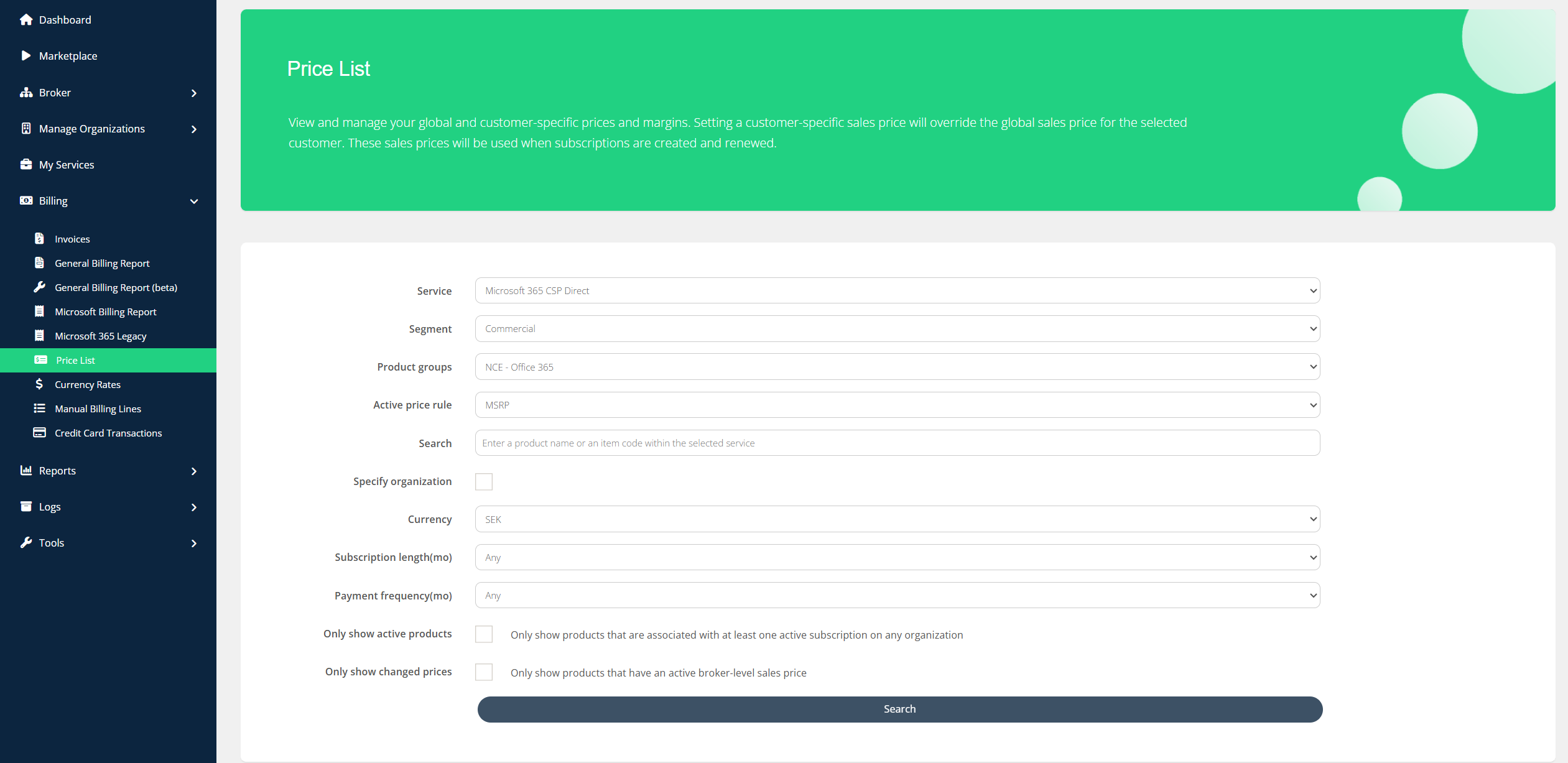
From the options, select the appropriate filters and then click on Search. The filters can vary depending on the type of service selected.
Description of the Price List filters
Service: List of services offered by the broker, both Custom and CSP services.
Segment: The segment to which the service belongs, i.e, Commercial, Charity, Educational. The Commercial segment is the primary one.
Product Groups: Product Groups are collections of related products organized together. This provides the groups related to CSP Services.
Active price rule: A filter to only show products with specific price rule that is currently active on the product.
Search: A text field to search for a specific product or item code from the selected service.
Specify organization: Allows to see Organization level prices for a particular customer. Alternative to accessing the Price List on the Organization level.
Subscription length (mo): Allows to filter only monthly or only annual products by commitment term.
Payment frequency (mo): Allows to filter only monthly or only annual billing frequency products.
Only show active products: Only show products that are associated with at least one active subscription on any organization.
Only show changed prices: Only show products that have an active broker-level sales price, other than the MSRP.

The price list shows the cost price, recommended price, and sales price, with the sales price highlighted using a color scheme to indicate specific meanings or status.
Price List Columns and Fields
Product Name & Item Code: The name of the product and the unique product code associated with it.
Cost Price: The unit cost charged by the vendor.
Recommended Price: The recommended price by the vendor.
Sales Price: It defaults to the recommended price unless it is changed. The color schemes related to sales prices are as follows:
Green: When the sales price is equal to the recommended price.
Blue: When the broker sets the custom price as the default.
Red: When the broker sets a custom organisation price.
Active Price Rule: Shows the currently active price rule type
MSRP
Fixed Sales Price
Percentage Discount on MSRP
Percentage Fixed Margin
Margin: It is displayed in absolute value and as a percentage.
Absolute Value: Margin = (Sales Price - Cost Price)
Percentage: Margin% = (Margin/Sales Price)
Click on Actions against the required product to view the price history.
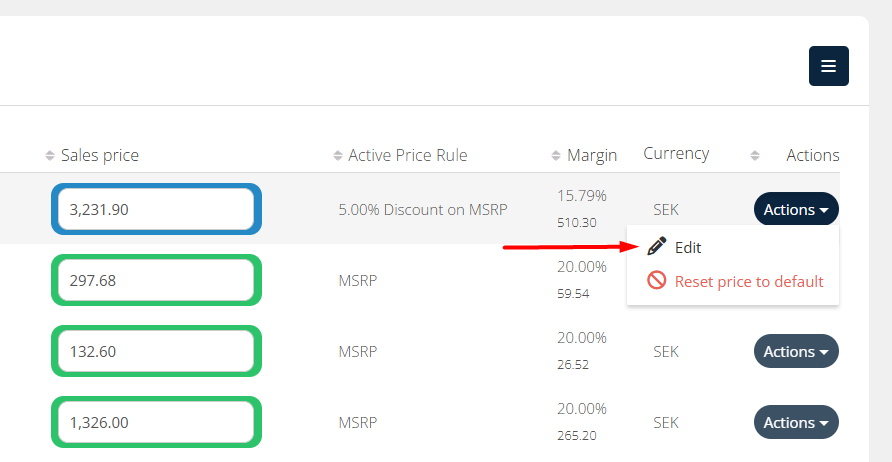
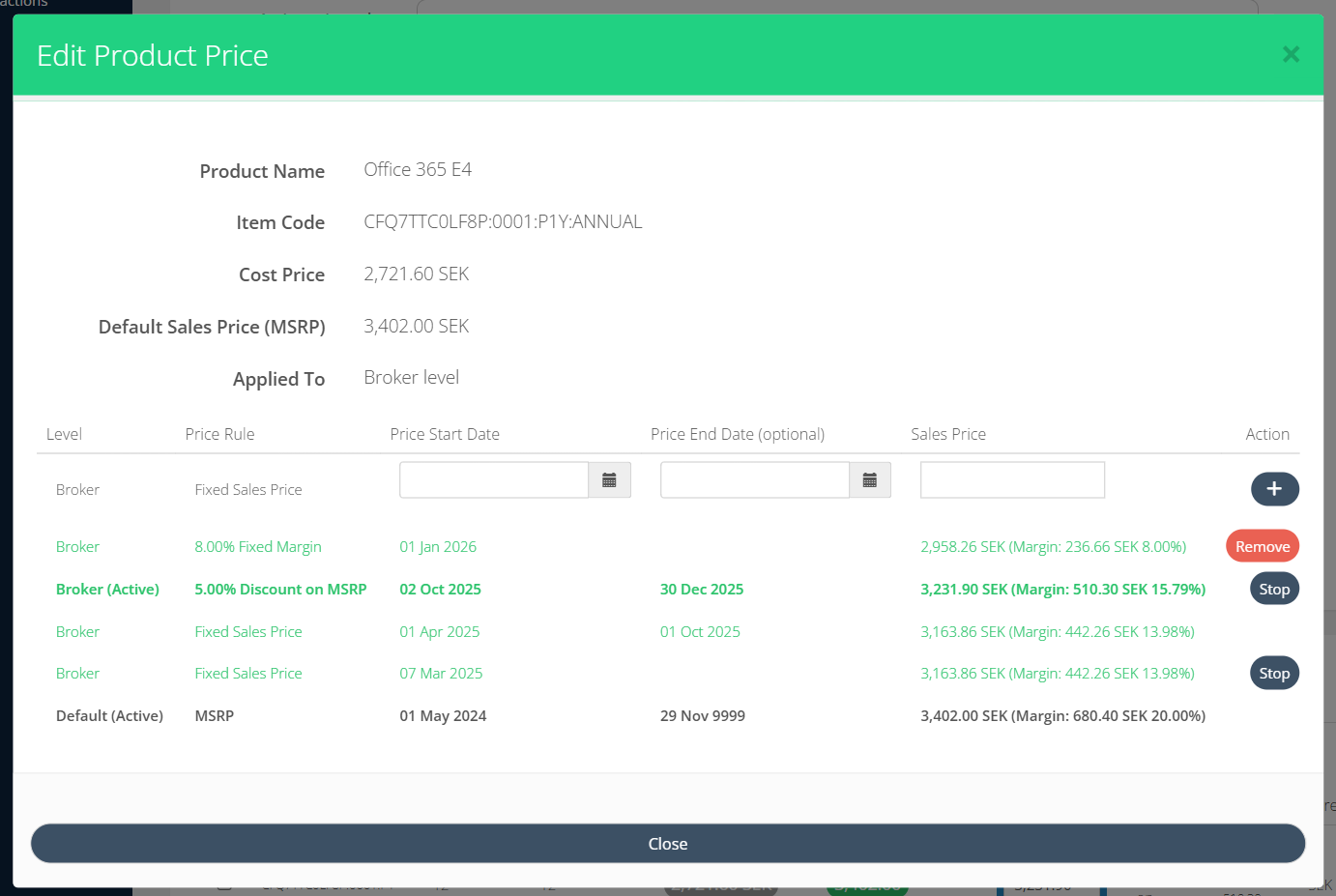
Important indicators and actions in Edit Product Price
(Active) - The “Active” indicator means that the Price Rule is currently in effect, having the Start Date in the past, and End Date not arrived yet (or not set at all).
Multiple active price rules - It’s possible to have several price rules as “Active” according to the definition above. In this case, the Subscription commitment price uses the most recently set price rule (latest Start Date).
Stop - Press this if you no longer want this rule to apply. This sets this active price rule’s end date to today, effectively stopping the price. This action will not affect historic billing.
Remove - This option is available for price rules that are scheduled to take effect in the future (price rules that have start date in the future). This allows you to delete upcoming pricing rules before they become active.
Click on Actions > Reset price to default to reset the prices for the selected product.
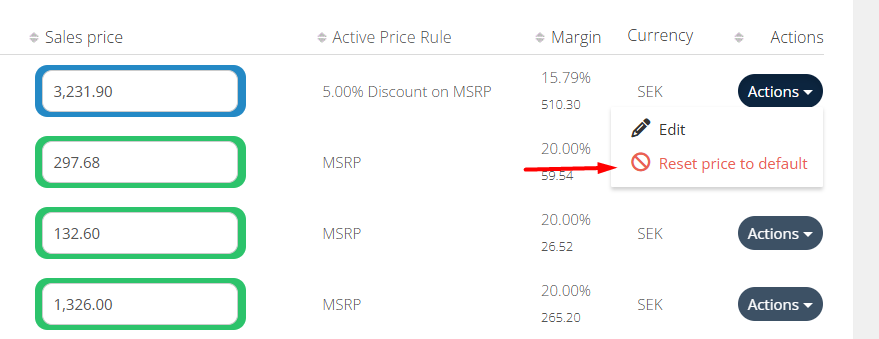
To export the price list, click on (☰) in the top corner and select the required file format.
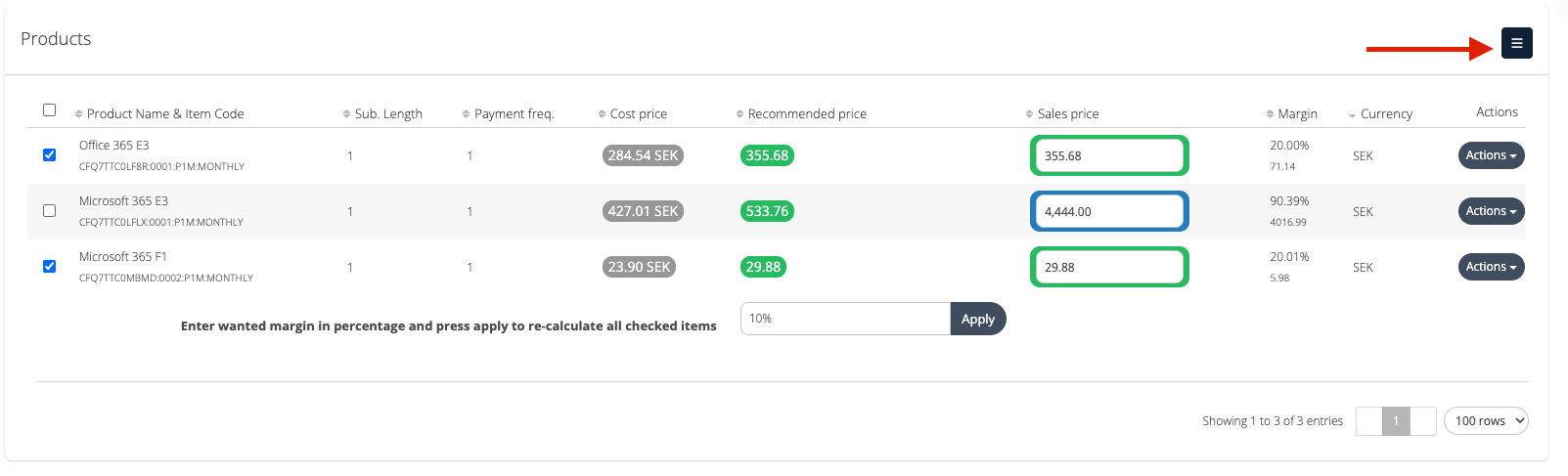
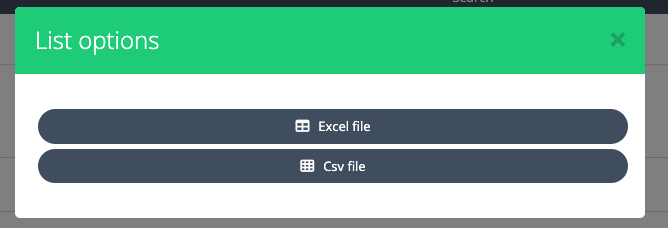

Price List Export on Broker Level
Roles → | Broker Admin roles | Key Account Manager roles | Sales Agent role |
|---|---|---|---|
Organizations included → | All organizations | Organizations from the assigned Organization Groups | Organizations from the assigned Organization Groups |
Service |
|
|
|
Product |
|
|
|
IsAddon |
|
|
|
ItemCode |
|
|
|
CostPrice |
|
|
|
SalesPrice |
|
|
|
SuggestedPrice |
|
|
|
CurrencyCode |
|
|
|
Margin |
|
|
|
MarginPercentage |
|
|
|
IsActive |
|
|
|
Changed |
|
|
|
Subscription length |
|
|
|
Payment frequency |
|
|
|
Managing the Organization Level Price List
The steps involved are very similar to those of managing the global price list, barring some minor differences.
The Organization level price list shows prices that are set on the Broker level (global) as well as this particular Organization’s prices.
Navigate to Manage Organizations > Organizations > Select the required organization > Billing > Price List.
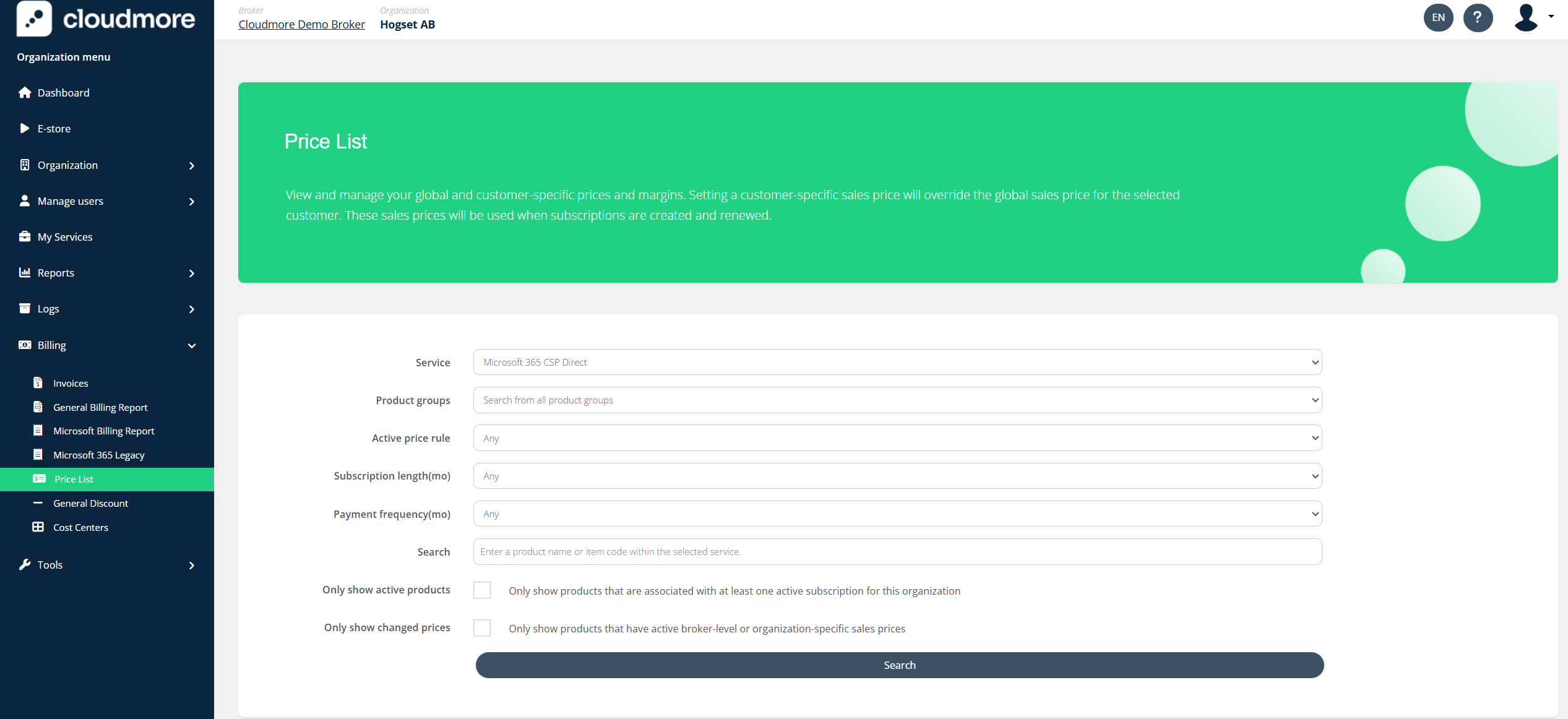
Select the appropriate filters and click on Search
🟦 Blue sales price indicator - Broker level price rule
🟥 Red sales price indicator - Organization level price rule (customer-specific override)
Click on Actions against the required product to edit the prices.
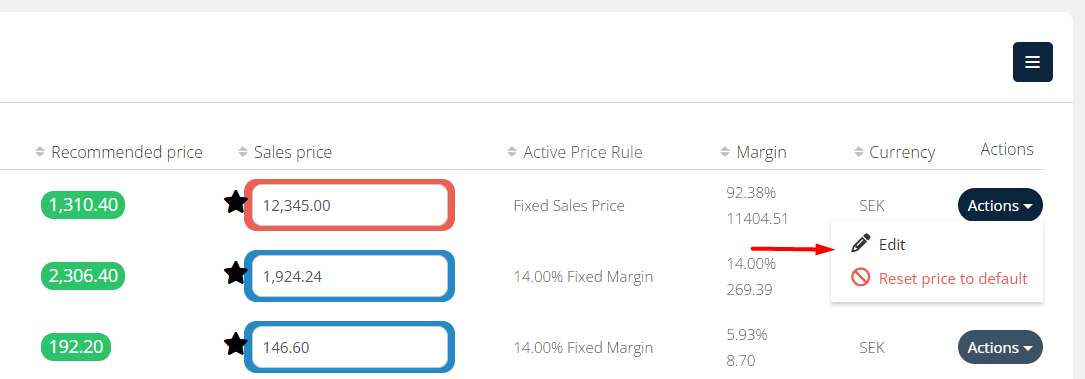
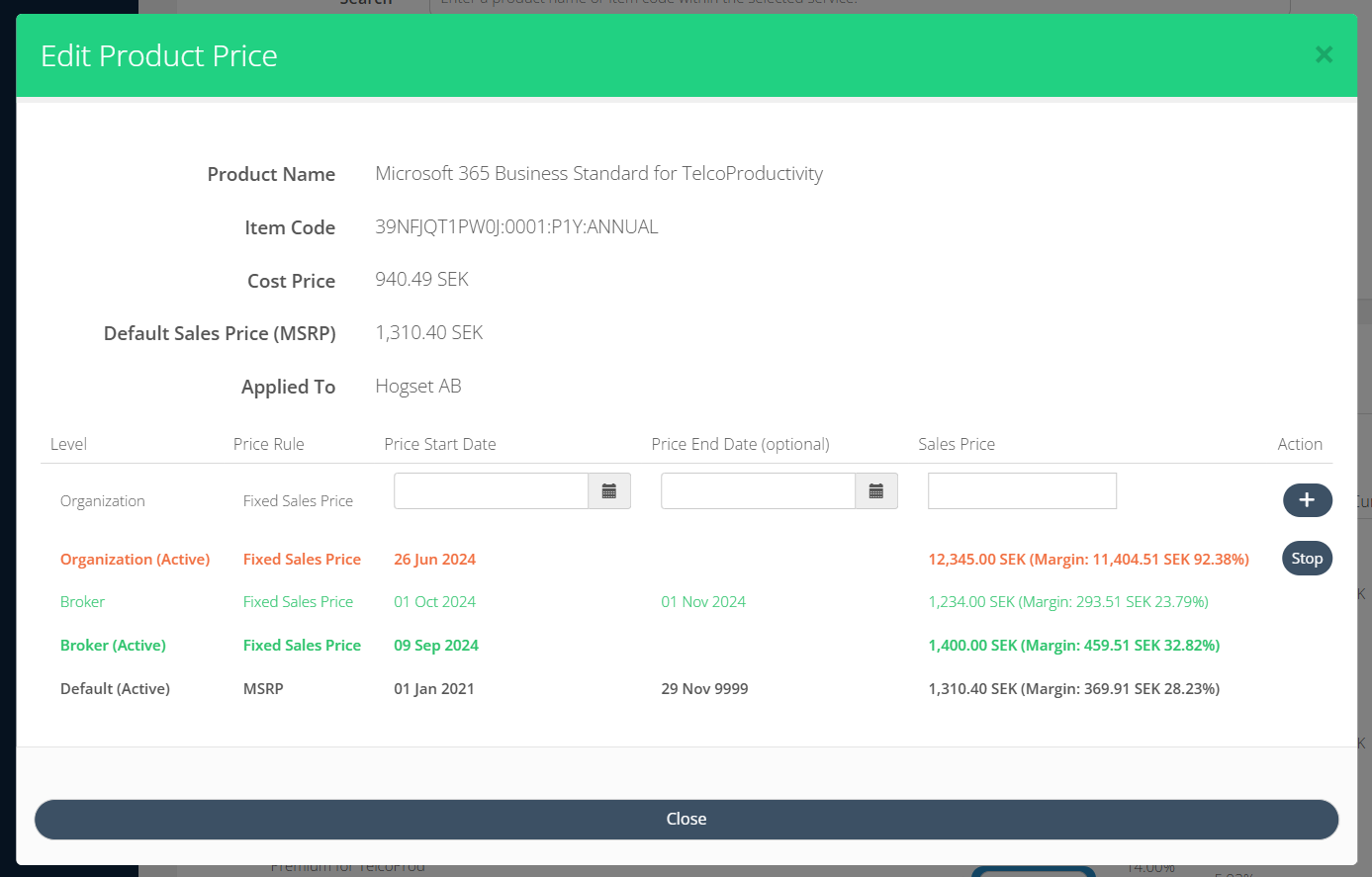
To export the price list, click on (☰) in the top corner and select the required file format.

An Organization level price rule has been configured for this product, meaning it will take priority over the Broker level price rule, according to the price hierarchy.
Price List Export on Organization Level
Roles → Columns ↓ | Broker Admin roles | Key Account Manager roles | Sales Agent role | Organization Admin |
|---|---|---|---|---|
Service |
|
|
|
|
Product |
|
|
|
|
IsAddon |
|
|
|
|
ItemCode |
|
|
|
|
Cost |
|
|
|
|
SalesPrice |
|
|
|
|
SuggestedPrice |
|
|
|
|
CurrencyCode |
|
|
|
|
Margin |
|
|
|
|
MarginPercentage |
|
|
|
|
Subscription length |
|
|
|
|
Payment frequency |
|
|
|
|
Pricing for Microsoft End of Sale products
Microsoft End of Sales products exist in price lists allowing brokers to manage pricing and have it reflected in billing.
To manage an end of sale product, access the price list and find the product in question and adjust pricing in the same way as regular Microsoft products.