Price Rules
Overview
Price Rules make it simple to set and maintain prices across all products. They keep margins consistent or apply fixed discounts automatically, even when Microsoft updates its costs or list prices. This helps maintain predictable pricing and reduces manual work.
Each Price Rule defines how a subscription price is calculated. The rules provide flexibility and control to manage both global and customer-specific pricing.
Get a visual and practical overview of this functionality by watching the price rule webinar recording.
Price Rule Types
There are 4 types of price rules that will ultimately determine the Unit Sales Price for the customer.
MSRP
Always uses the Microsoft provided Recommended Price (MSRP).
Discount on MSRP
Maintains a fixed percentage discount on the recommended price.
Fixed Margin
Maintains a fixed percentage margin on top of the Microsoft’s cost price.
Fixed Sales Price
Locks in a specific Unit Sales Price, regardless of Microsoft list price changes.
Price Rule type / Event | Microsoft changes Cost Price in their price list | Microsoft changes MSRP in their price list |
|---|---|---|
MSRP |
|
|
Discount on MSRP |
|
|
Fixed Margin |
|
|
Fixed Sales Price |
|
|
It’s important to know that all price rules are considered equal, provided they’re on the same level. For example, a Fixed Margin price rule will not automatically take priority over Fixed Sales Price, or vice versa.
The priority of the price rule is determined by the Price Hierarchy and their start dates.
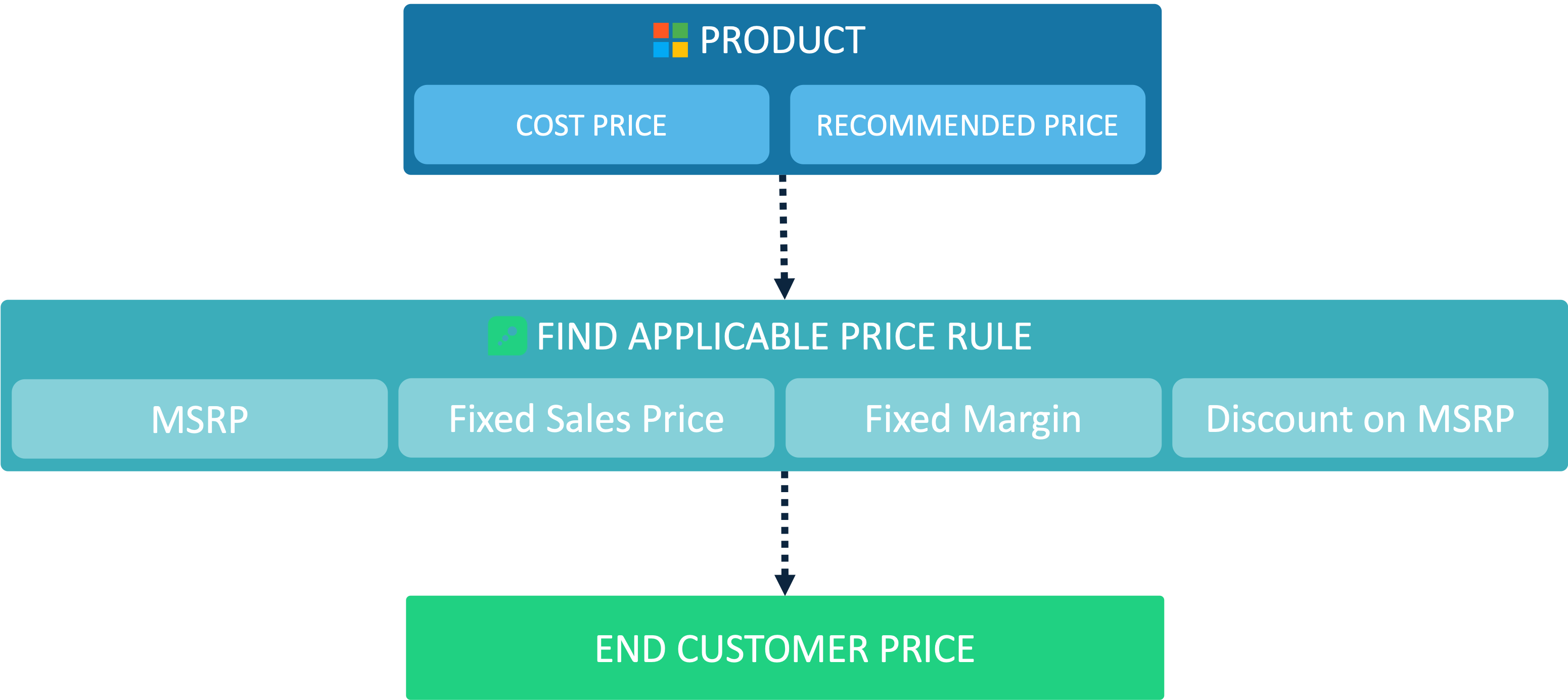
Price Rules will affect:
Subscriptions created after Price Rule Start Date
Subscriptions renewed after the Price Rule Start Date
Price Rules will NOT affect:
Existing subscriptions' prices during their commitment term
Learn more about subscription price commitment and renewal price logic.
Price Rule types, use cases and how to set them explained in detail below.
MSRP
The MSRP (Manufacturer Suggested Retail Price, or Recommended Price) price rule means that the customer-facing unit sales price will strictly follow the recommended price. This means that if Microsoft changes their list price month-to-month, this product’s price will also change.
When to use this price rule: When you want pricing to exactly follow list price.
How to set this price rule: The MSRP price rule is used by default, if no other price rule is active.
If there are any other active price rules, you can revert back to MSRP by ticking the products and pressing the “Reset selected prices to default” at the bottom of the Price List page.
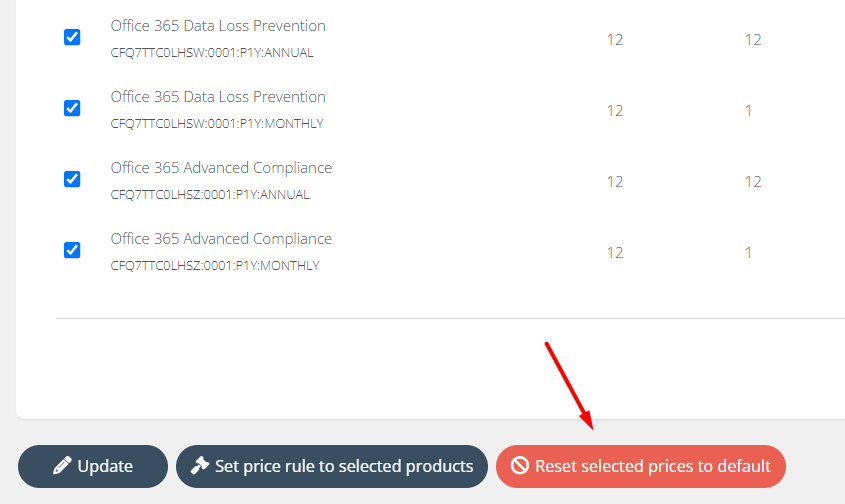
Fixed Sales Price
The Fixes Sales Price means that the customer-facing unit sales price is strictly fixed to a certain absolute amount. This is specifically fixed and will not change until you change it, regardless of changes in cost price or list price.
When to use this price rule: When you have negotiated a specific price with the customer.
How to set this price rule: To set this price rule, go to the Price List and choose a specific product’s Actions → Edit.
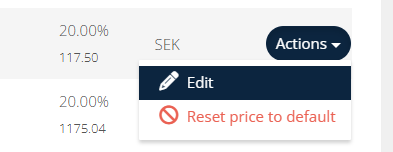
From this modal, you can schedule the start and end date of the fixed sales price. To confirm the scheduling, click the “+”
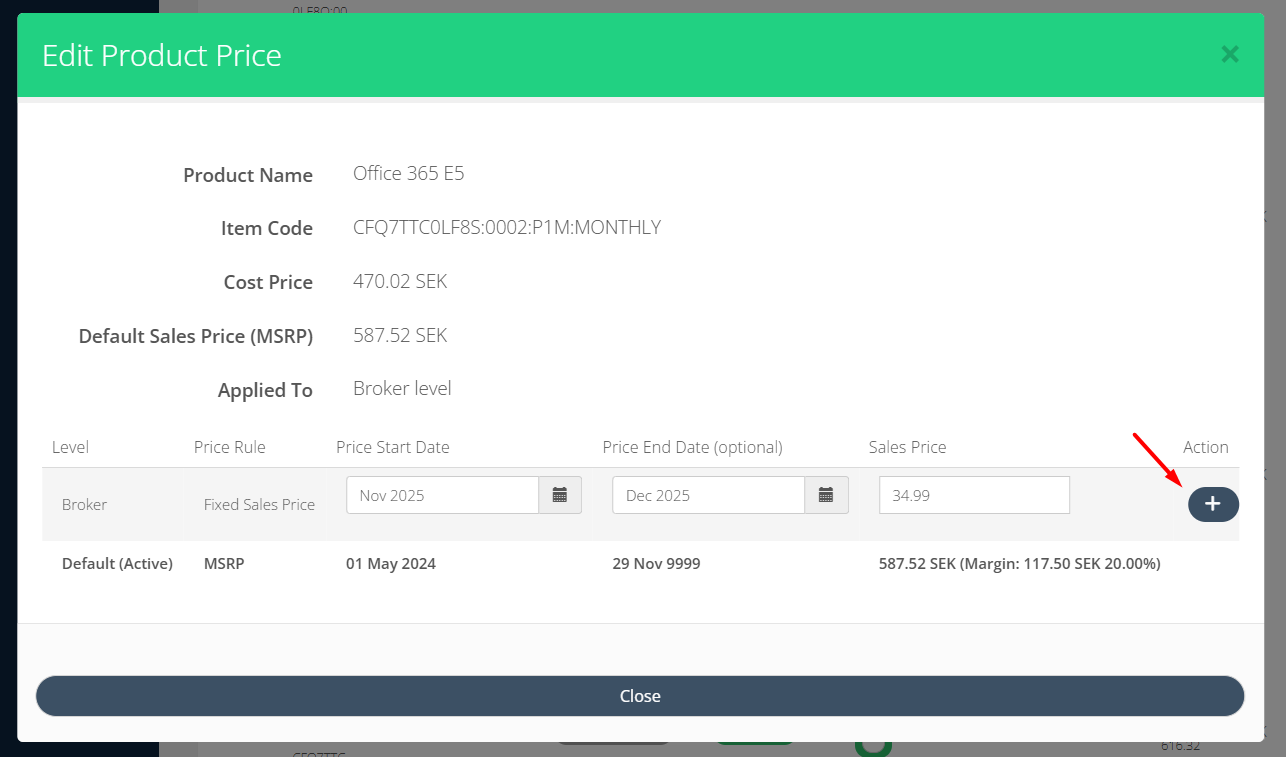
Fixed Margin Percentage
Ensures a consistent margin percentage, even if the underlying vendor cost price changes. For example, when Microsoft changes the Cost Price in their price list, then the Cloudmore price logic will automatically adjust the customer-facing price to maintain the margin percentage you have specified.
When to use this price rule: When you want to maintain a fixed margin percentage, regardless of Microsoft price list changes.
How to set this price rule: To set this price rule, select any number of products in the Price List, scroll down to the page and click the “Set price rule to selected products”.
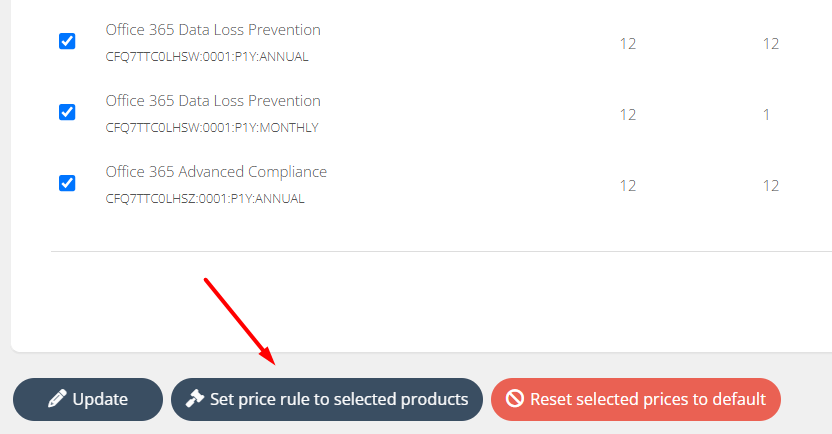
In the modal, select the “Fixed margin” and enter the value in the “Apply %” field.
The Start date will be today by default, with no end date. Unless you specify and end date, the fixed margin percentage will persist indefinitely.
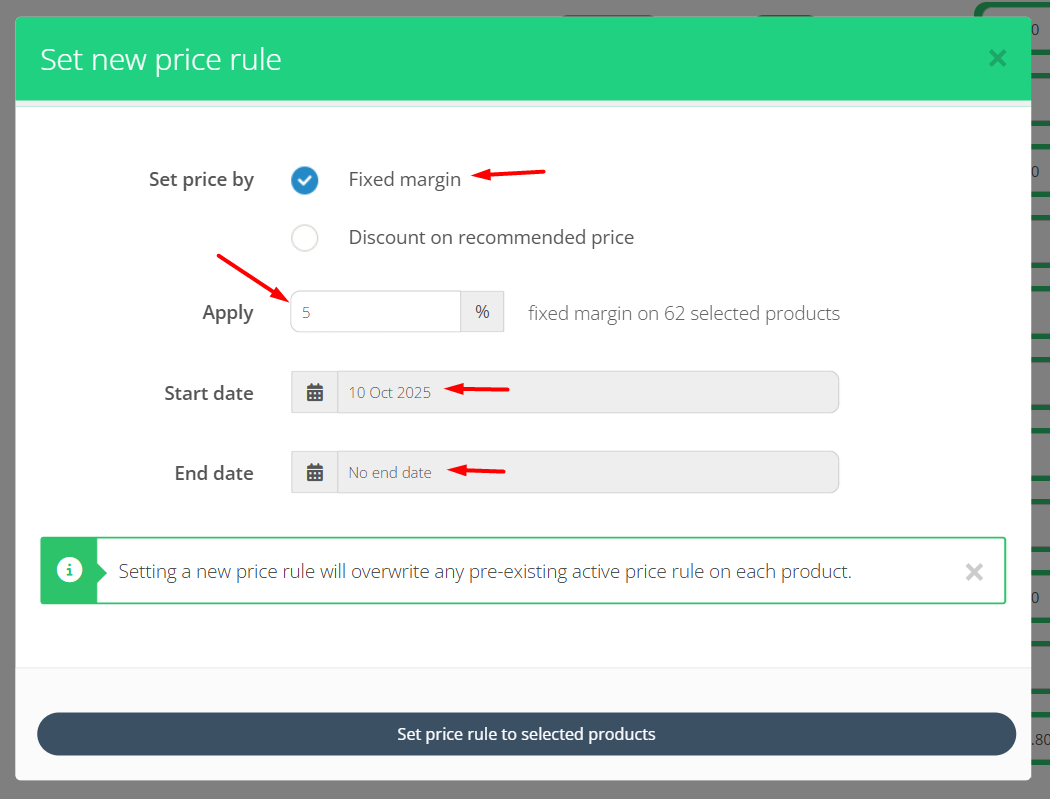
Once you confirm by clicking the “Set price rule to selected products” the fixed margin price rule will be scheduled and will take effect on any new subscriptions created after the Start date.
Discount Percentage on MSRP
Applies a percentage discount from the vendor’s Recommended Price (MSRP). For example, when Microsoft changes the MSRP in their price list, then the Cloudmore price logic will automatically adjust the customer-facing price to maintain the discount percentage you have specified.
When to use this price rule: When you want to maintain a fixed discount percentage from MSRP, regardless of Microsoft price list changes.
How to set this price rule: To set this price rule, select any number of products in the Price List, scroll down to the page and click the “Set price rule to selected products”.
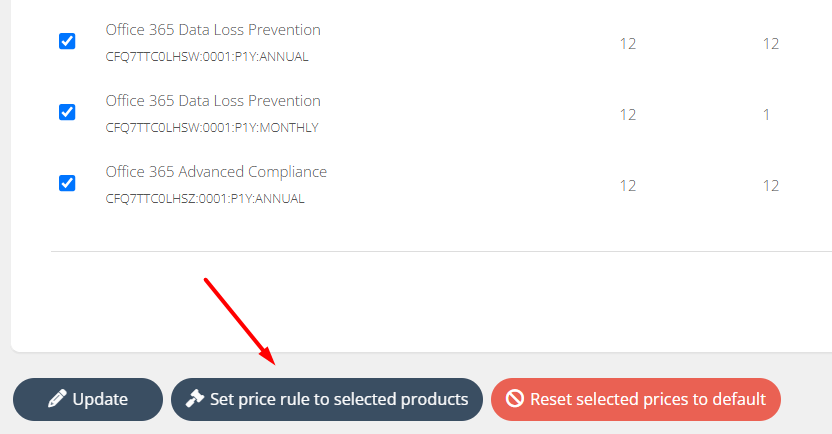
In the modal, select the “Discount on recommended price” and enter the value in the “Apply %” field.
The Start date will be today by default, with no end date. Unless you specify and end date, the discount percentage will persist indefinitely.
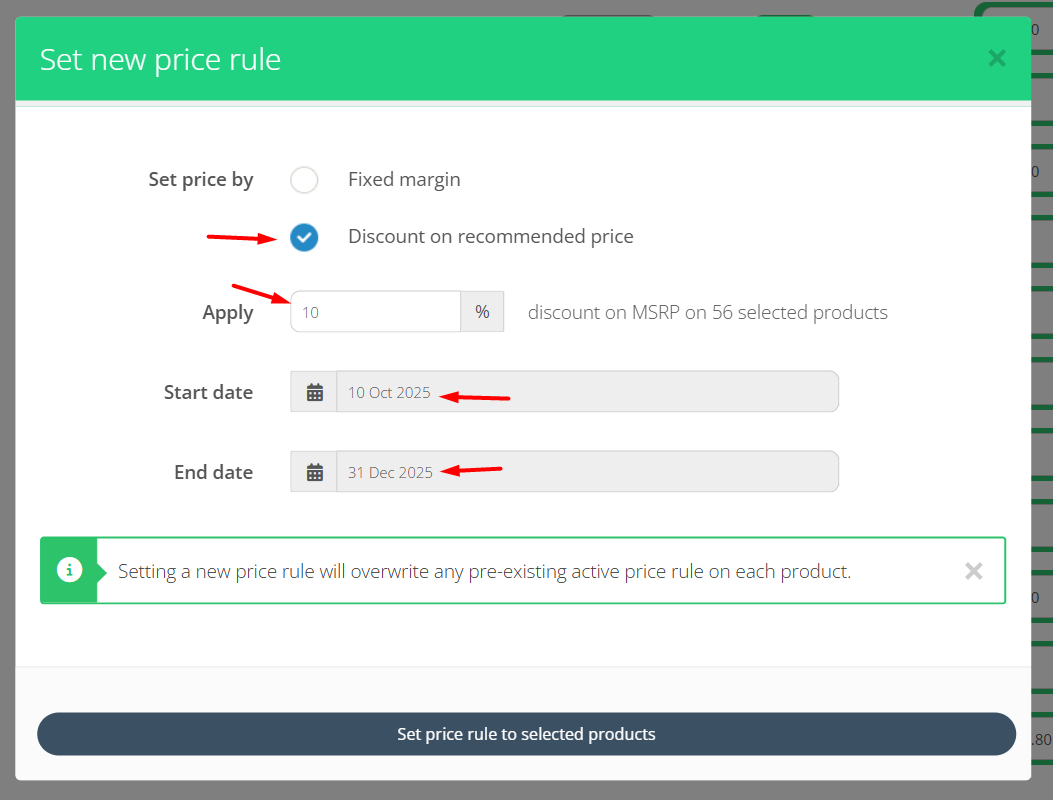
Once you confirm by clicking the “Set price rule to selected products” the fixed margin price rule will be scheduled and will take effect on any new subscriptions created after the Start date.
Price Rules API
If you require more flexibility and automation with the price management, you can use the Price Rules API endpoints.