Reserved Instance Management
Overview
This article guides you on how to buy and set prices for reserved instances in Cloudmore.
🔖 Microsoft Reserved Instances
Microsoft Reserved Instances is a pricing option that allows users to commit to using Azure compute capacity for a one-year or three-year term in exchange for a significant discount compared to pay-as-you-go pricing.
Reserved instances, also known as Azure Reservations, allow partners to acquire, provision, and manage Azure reserved virtual machine (VM) instances and server subscriptions on behalf of their customers.
This service provides significant cost savings and flexibility for long-term cloud workloads.
Key Features
Reservations can significantly reduce resource costs by up to 72% from pay-as-you-go prices.
Azure Reservations supports a wide range of computing solutions.
Partners can manage reservations through Cloudmore
Steps to Add Reserved Instances
Log in to Cloudmore
Access the Organization - From the homepage, click on Organizations and select the organization you want to manage.
Navigate to My Services - Navigate to My Services > Microsoft Azure & Software.
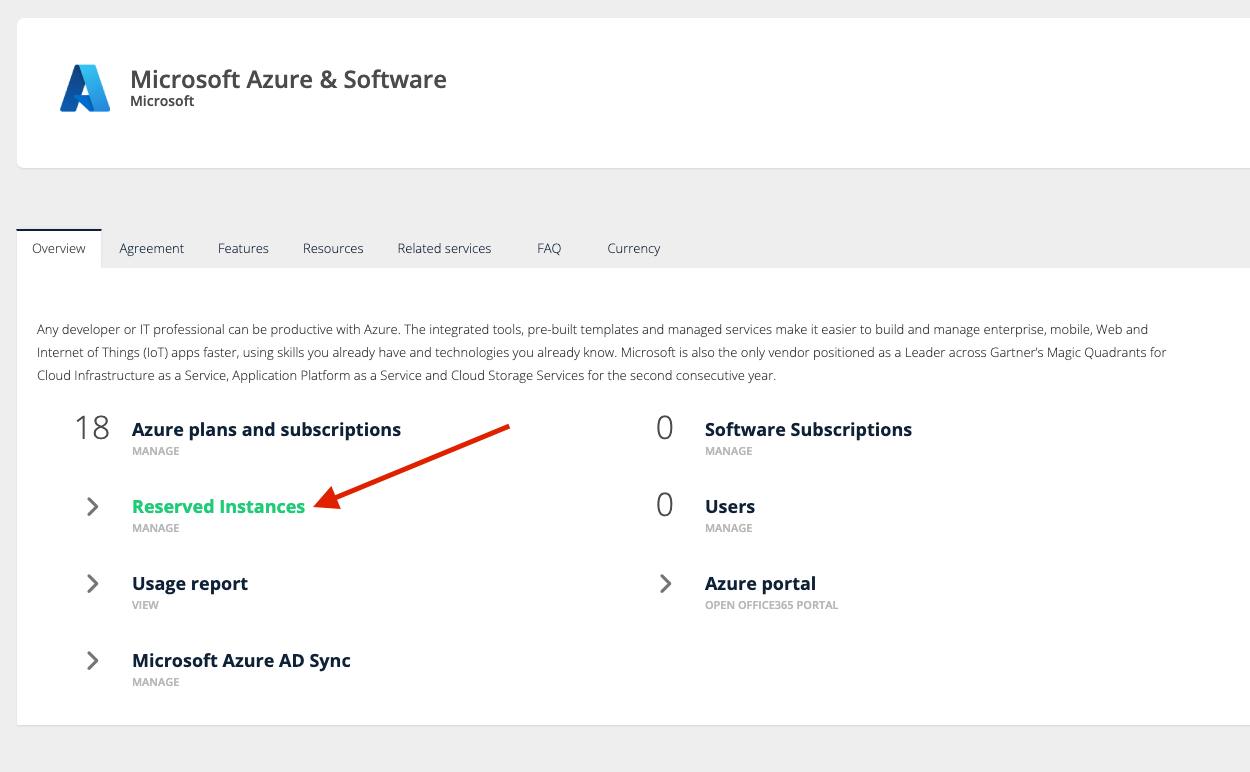
Click on Reserved Instances
Manage Reserved Instances - Click on Reserved Instances. To enable your organization to purchase Reserved Instances, ensure that the button “Allow the organization to purchase” has been enabled.
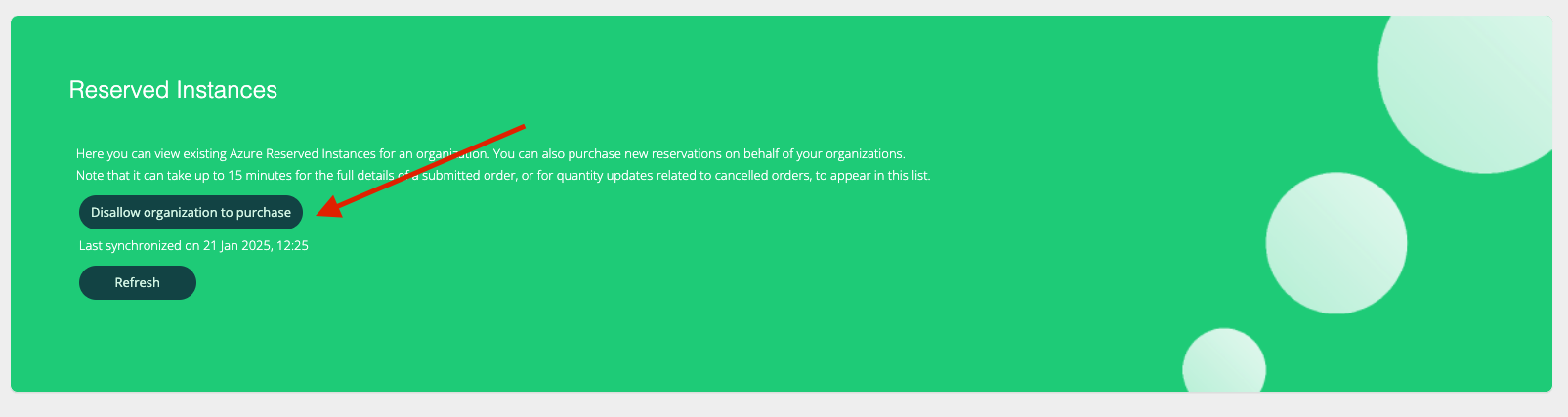
Ensure that the option is enabled for the organization
Purchase a Reserved Instance -
To purchase a new Reserved Instance, click on Add Reserved Instance, and then enter the necessary filters, you can filter the available instances by selecting your associated subscription, commitment term and billing cycle and click Search for Reserved Instances to see the available options.
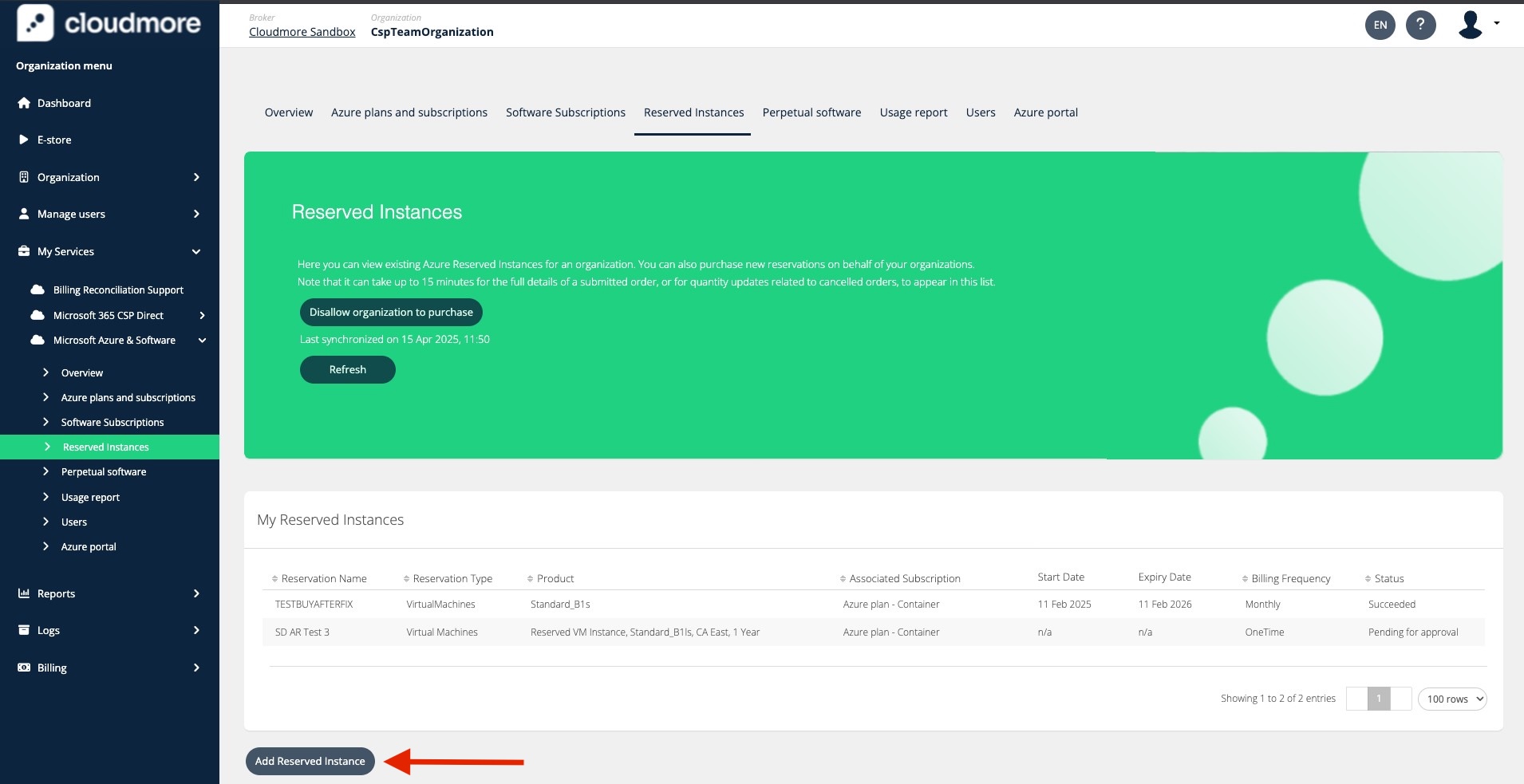

b. Then, click Purchase next to the desired Reserved Instance.

c. In the Purchase Reserved Instance window, fill in the Name, and quantity, then click Confirm to complete the purchase.
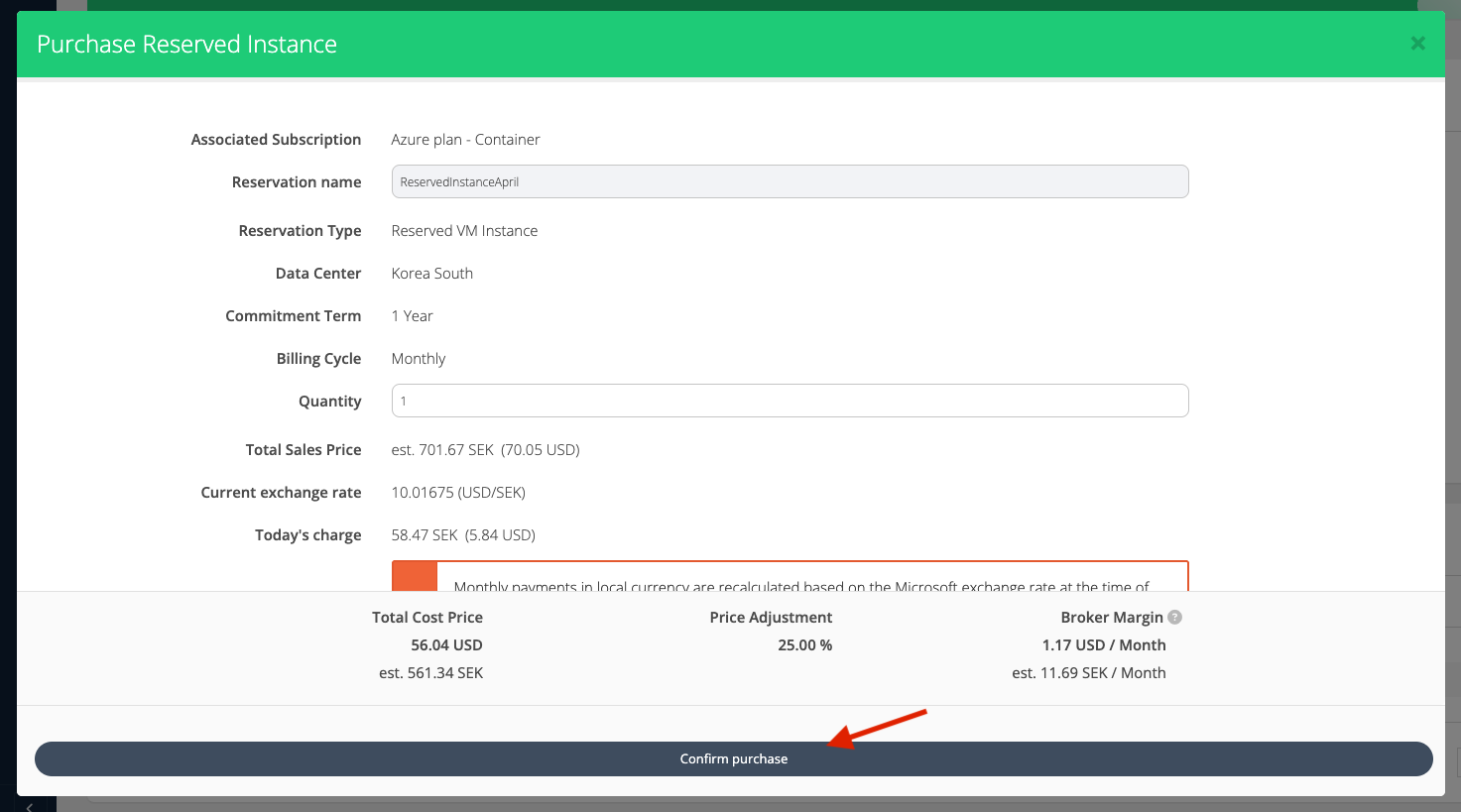
For brokers transacting in any currency that is not USD, you will see an estimation of the costs in your currency based on Microsoft exchange rates.
Monthly payments in local currency are recalculated based on the Microsoft exchange rate at the time of billing, so the future amounts may slightly vary. The total USD commitment remains fixed throughout the reservation period.