Software Subscription Management
Overview
This article explains how organizations can use Microsoft Azure to manage and optimize their software subscriptions.
Businesses can efficiently control their software assets and costs by leveraging Azure's centralized management tools, automated billing, and compliance features.
🔖 Microsoft Software Subscription
Microsoft Software Subscriptions are 1 or 3 years prepaid Windows Server and SQL Server subscriptions for on-premise or cloud use.
With the Subscription model, customers pay a recurring fee to have access to the software, ongoing support, and updates.
Software subscriptions typically involve a fixed cost for a set period.
The subscriptions can be easily acquired offering customers unmatched deployment flexibility and low-cost management versus pay-as-you-go.
The software subscriptions on Cloudmore currently only display the list of subscriptions created on the Microsoft Partner Center and they can only be Viewed or Cancelled using the Cloudmore platform.
Pre-Requisite
The organization must have added the Microsoft 365 CSP Direct and the Microsoft Azure services to be able to access Software Subscriptions.
Steps Involved
Log in to Cloudmore.
Access the Organization - From the homepage, click on Organizations and select the organization you want to manage.
Navigate to My Services - Navigate to My Services > Microsoft Azure Service.
View Software Subscriptions - Click on the Software Subscriptions option to view the list of software subscriptions.
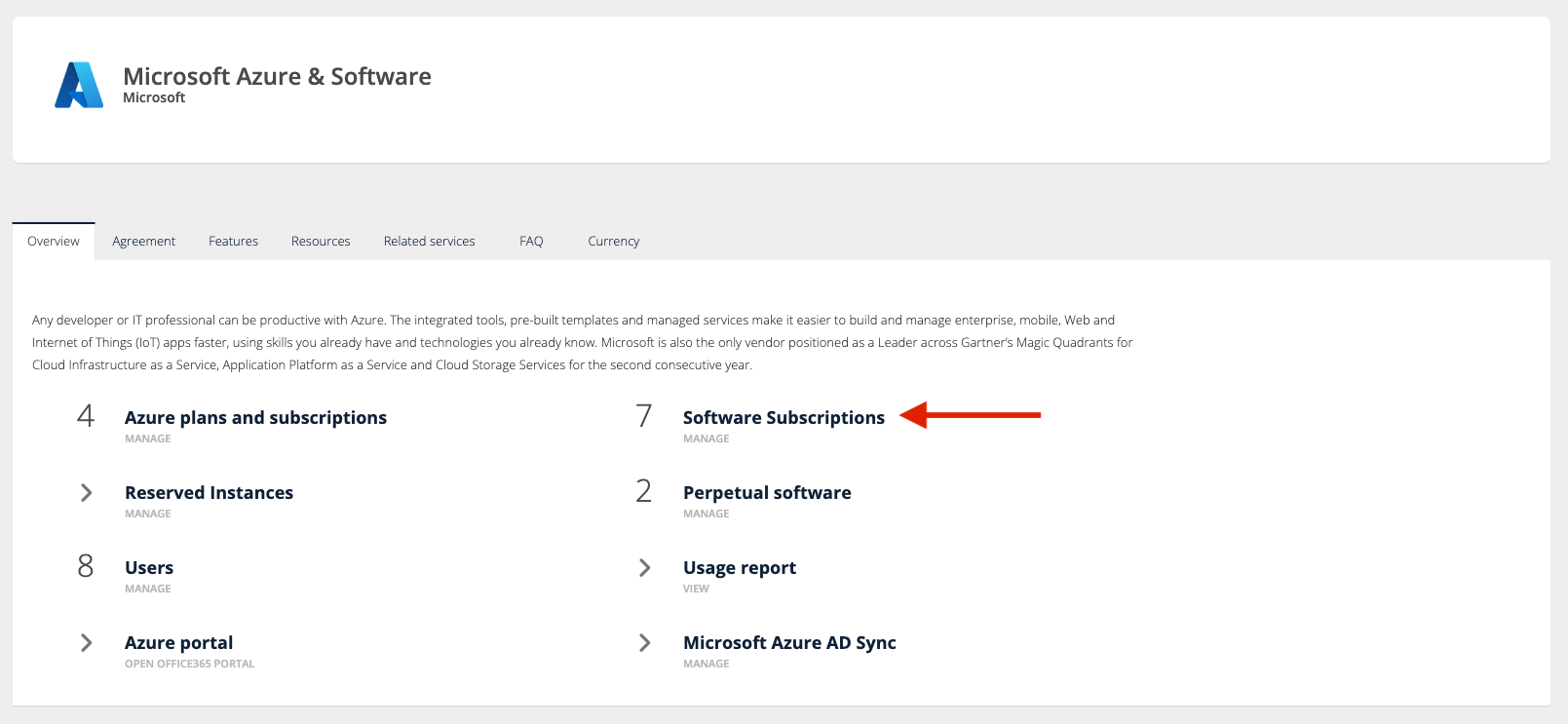
Sync Software Subscriptions - Click on the Refresh button to view the list of software subscriptions.
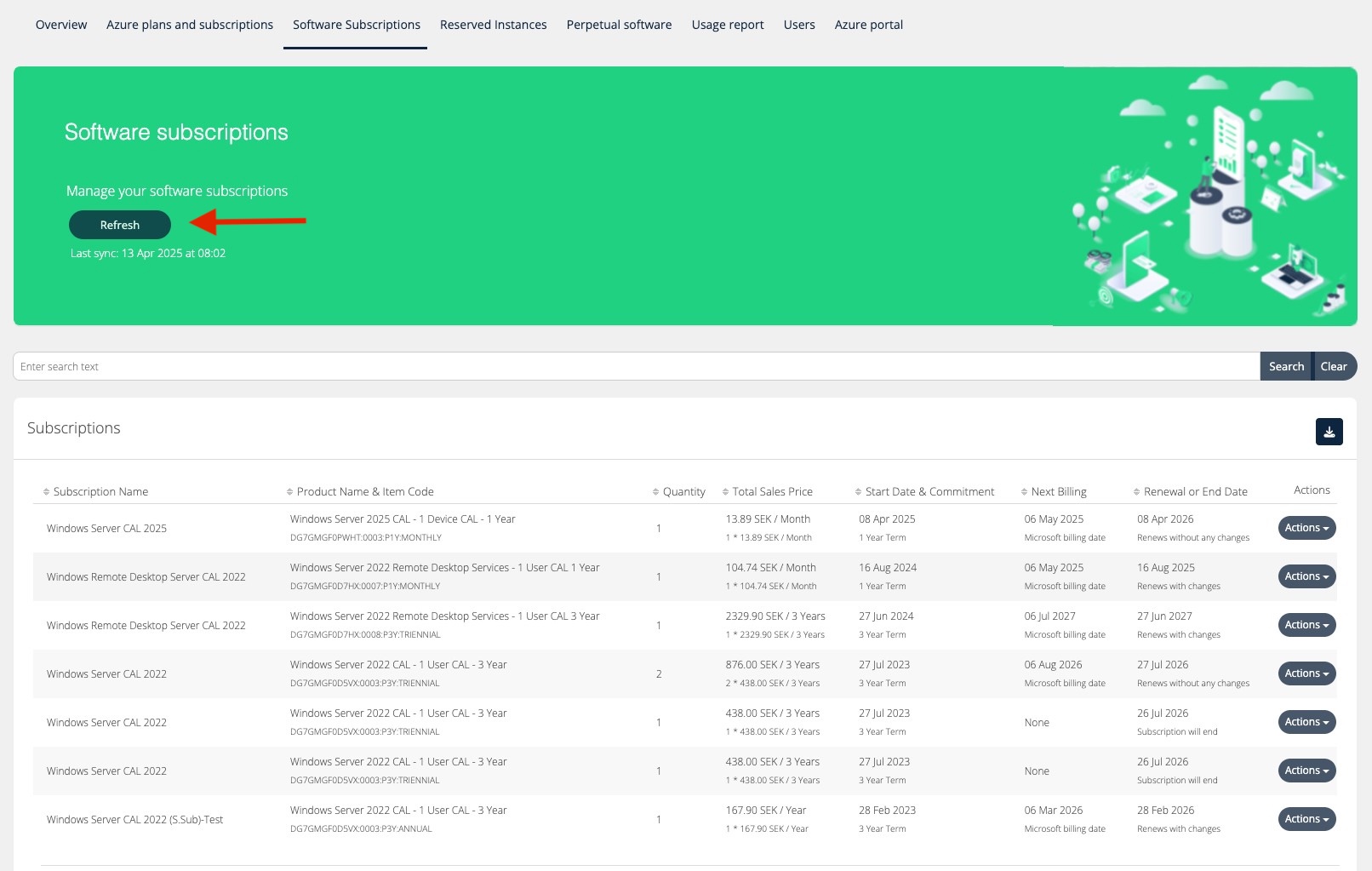
Add new Software Subscriptions - Click on Add Software Subscriptions
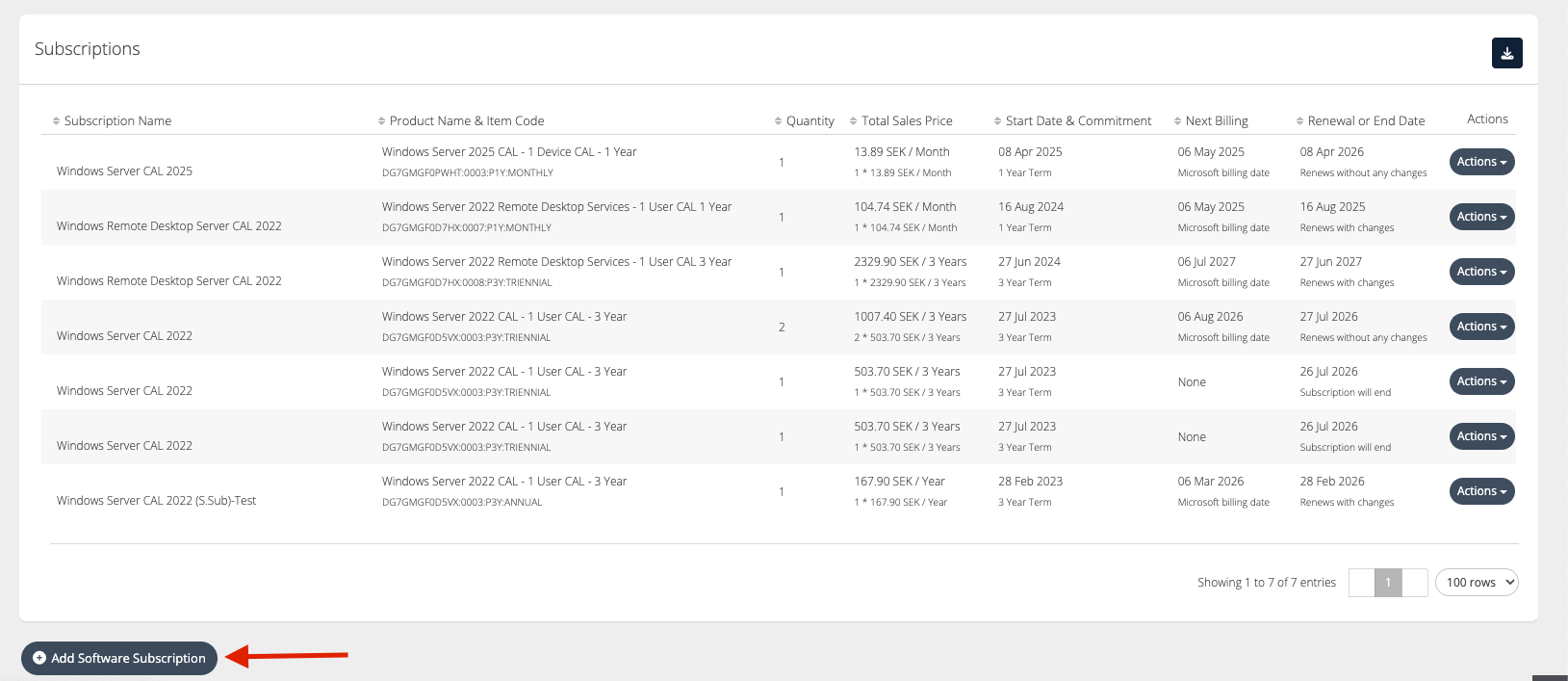
Fill in the details and click on Create Subscription.
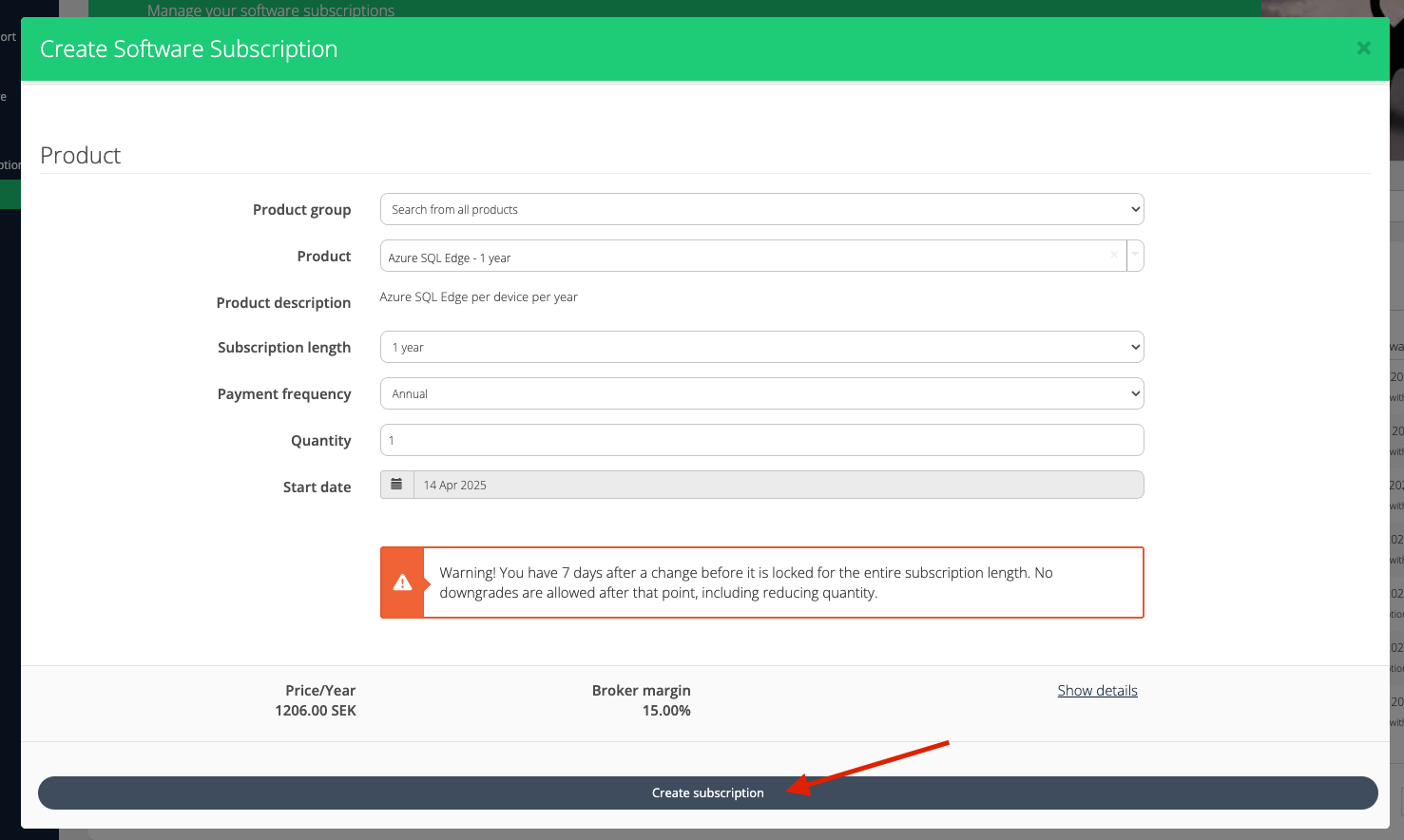
Manage Subscriptions - Click on Actions next to a subscription to manage it. As of now, only the cancel option is available.
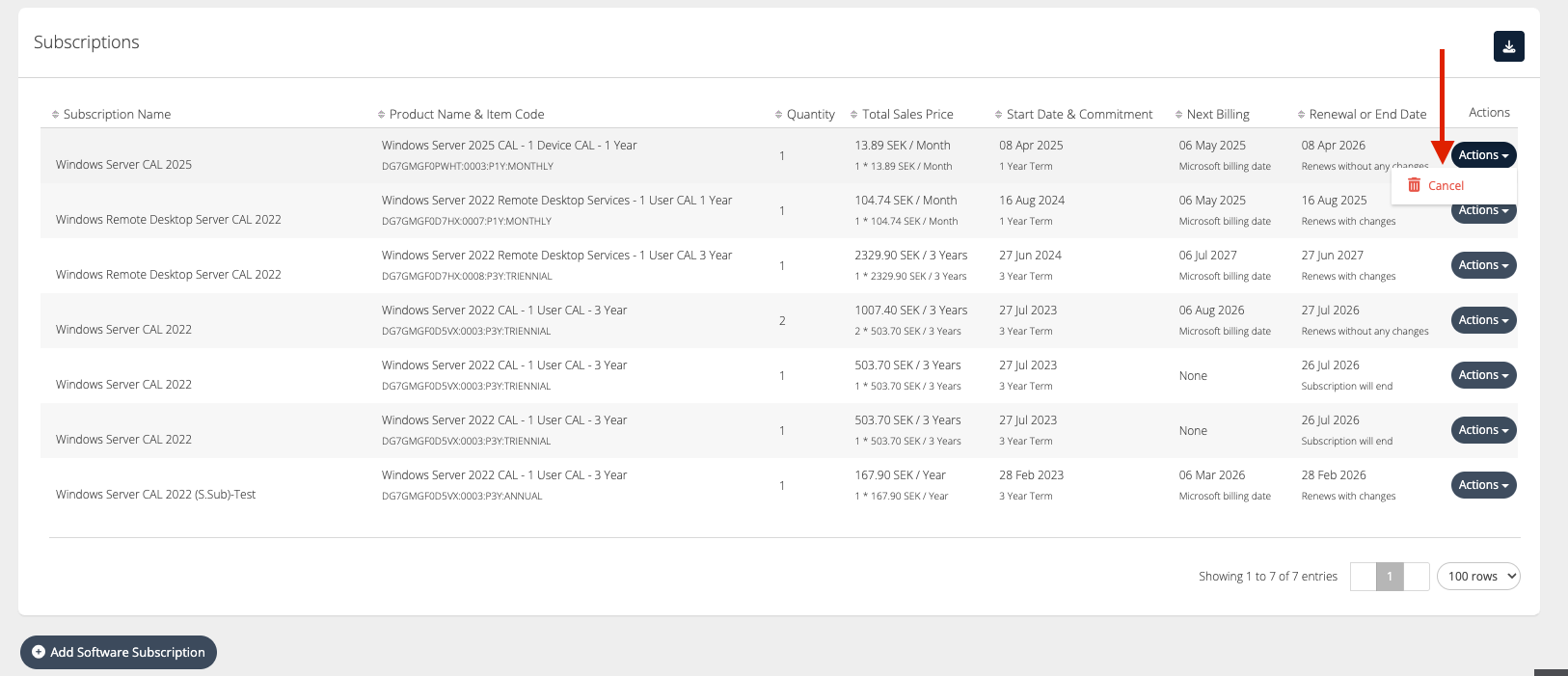
Export Software Subscriptions - Click on the download option and select the required file format to get the software subscriptions list.

Software Subscription Export on the Organization Level
Roles → Columns ↓ | Broker Admin roles | Key Account Manager roles | Sales Agent role | Organization Admin |
|---|---|---|---|---|
Organization |
|
|
|
|
Id |
|
|
|
|
Name |
|
|
|
|
Offer Name |
|
|
|
|
Item Code |
|
|
|
|
Sales Price |
|
|
|
|
Quantity |
|
|
|
|
Subscription Period |
|
|
|
|
Payment Frequency |
|
|
|
|
Status |
|
|
|
|
Start Date |
|
|
|
|
End Date |
|
|
|
|
Next Invoice |
|
|
|
|
You are only able to cancel the subscription for 7 days after creating it. The same applies to decreasing the license quantity.