Manage Subscription Renewals
Overview
This document covers how to manage subscription renewals and the different formats in which renewal reports can be accessed to enhance subscription management.
How to Access Renewal Reports
Log in to Cloudmore using your broker account.
Navigate to Reports > Subscriptions Renewal Report
General Terminology
Date Range: The date range option allows you to specify a start and end date to filter and view data within that specific period. It also defines the time frame within which subscriptions are expected to either renew or end.
Organizations: By default, all organizations under the broker will be displayed.
Services to Include: This option allows you to select either specific services or all available services.
Renewal Period: This option lets you select subscriptions of various lengths for renewal. By default, it applies to all subscriptions. You can also select the No Renewal option, which means the subscriptions that do not renew will end.
Service & Subscription: This field displays the name of the service and the subscription.
Current Total Sales: This field shows the total sales and the number of subscriptions sold, along with their prices, for a specific period.
New Total Sales: This column shows the new total sales and the number of subscriptions sold, along with their prices, for a specific period. The sales price is approximate and may change as prices can vary before the renewal date.
New Total Margin: This field displays the new margin, and it is calculated using the total sales price, total cost price, currency, and new payment frequency. It represents the difference between the total sales price and the total cost price, adjusted for the currency and payment frequency.
Renewal Date: This column displays the renewal date or the subscription end date along with the status.
Run Instantly
Selecting this option will instantly display the relevant reports of subscriptions that will renew or end soon.
Fill in the fields displayed and click on Show Upcoming Renewals Now.

You can manage the subscription, licenses, and pricing depending on the type of subscription by clicking on Manage.
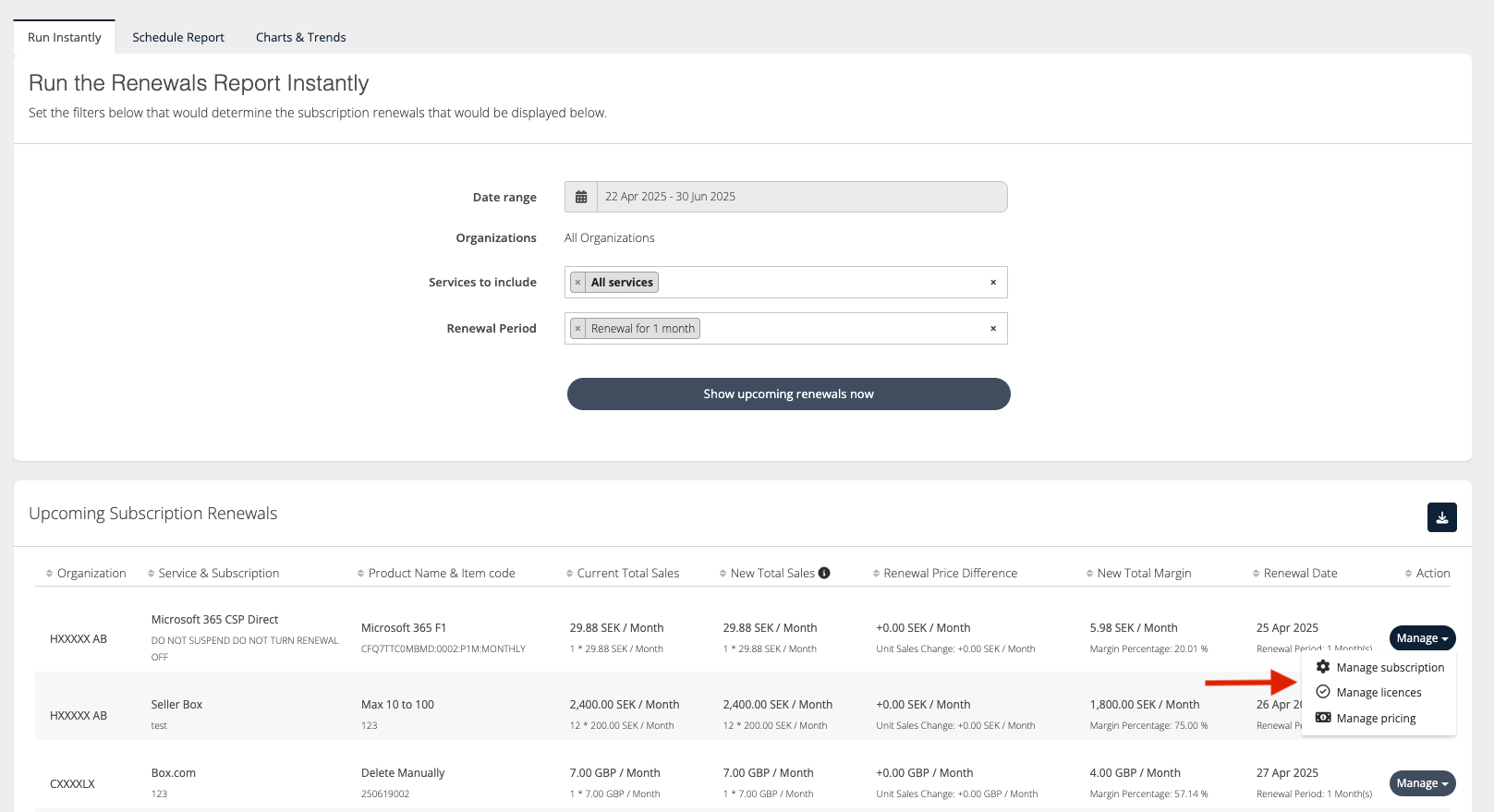
When you click on Manage Subscription, you will be redirected to the organization, and all subscriptions for it are displayed.
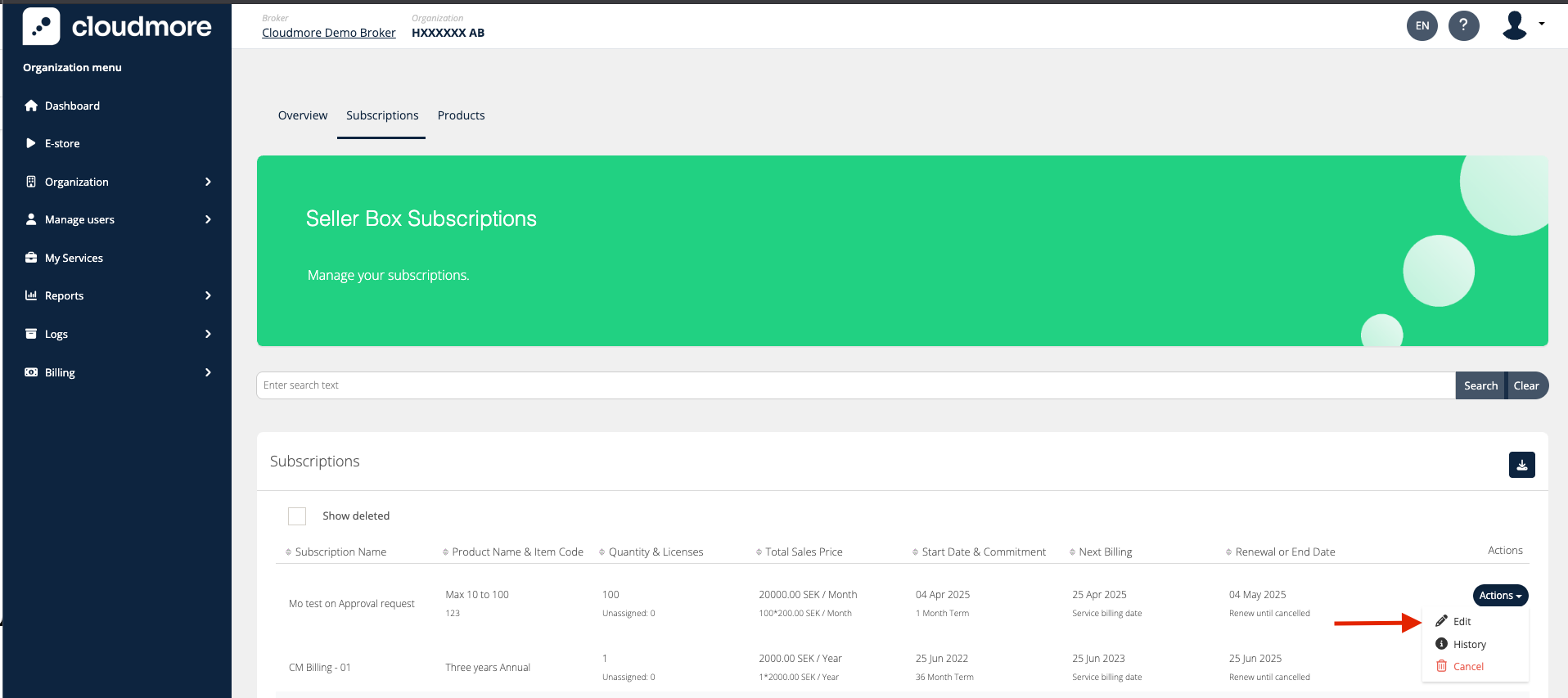
For more information, refer to Custom Service Renewal Management, Microsoft CSP Renewal Management
When you click on Manage Licenses, you will be redirected to the organization page displaying all licenses.
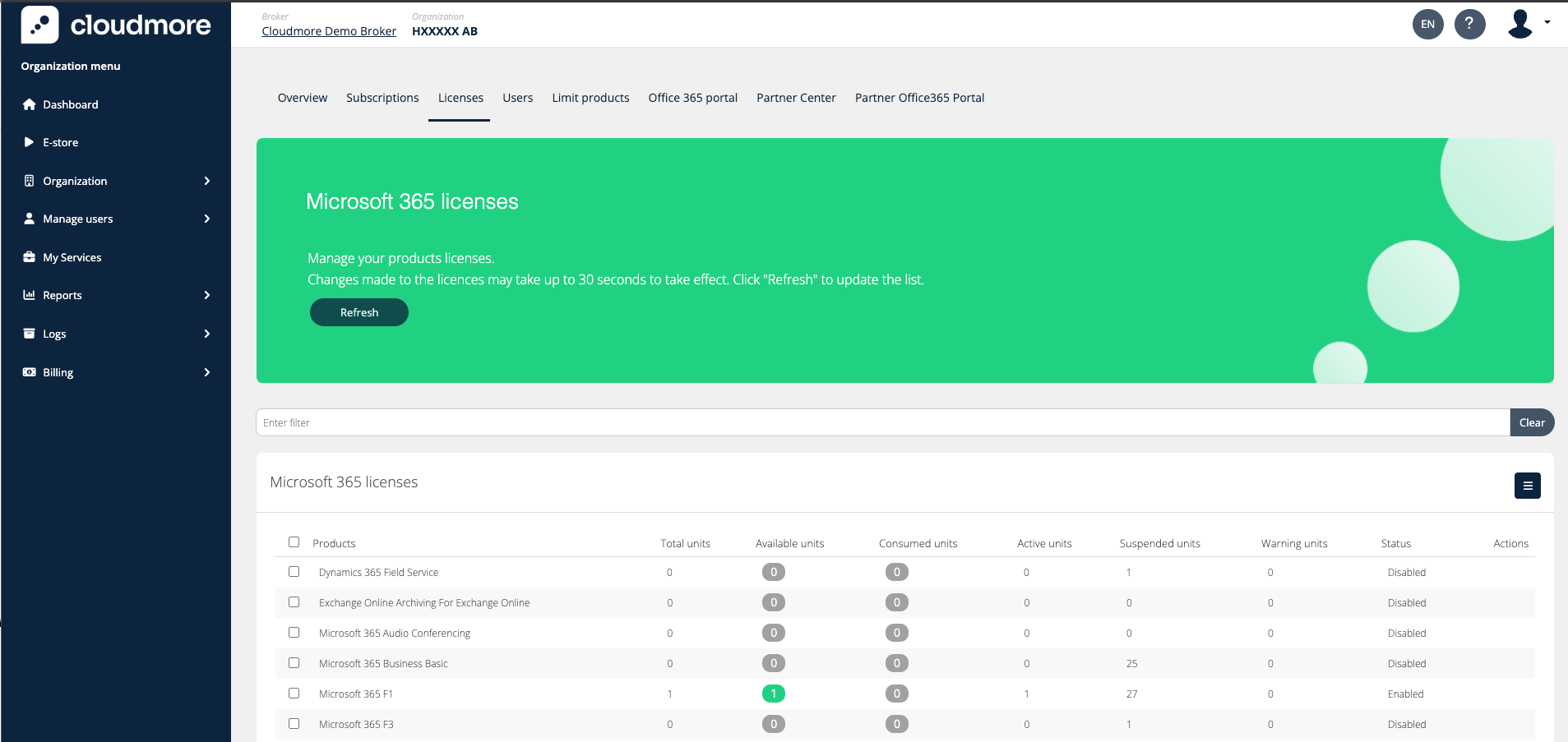
When you click on Manage Pricing, you will be redirected to the price list page of the organization.

To export the renewals report, click on the download option after clicking Show Upcoming Renewals Now.
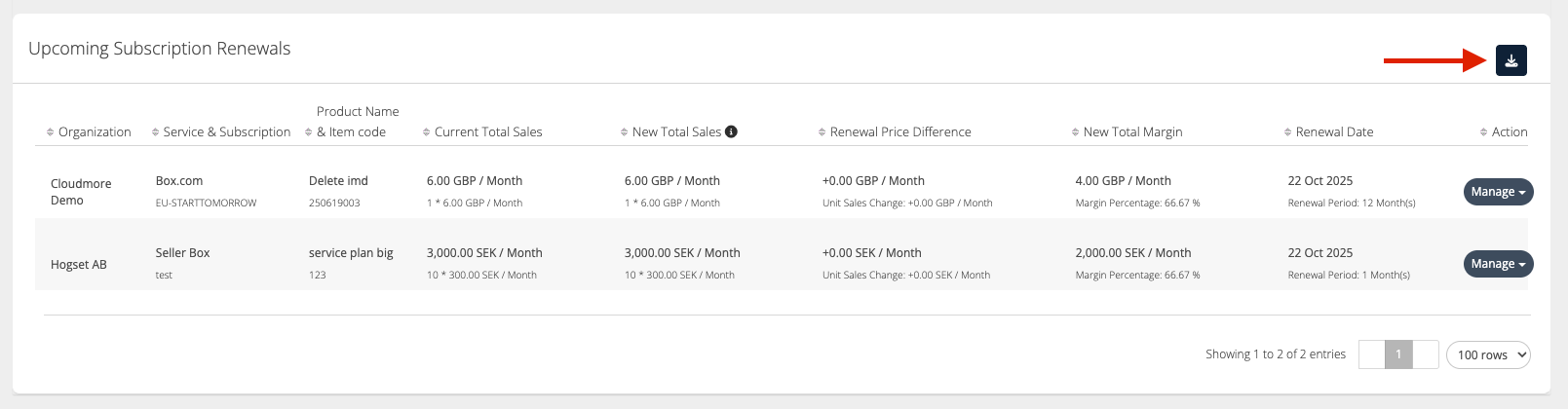
Renewal Reports Export on Broker Level
The table below specifies which fields are included in the Excel export, depending on the role.
Roles → | Broker Admin roles | Key Account Manager roles | Sales Agent |
|---|---|---|---|
Organizations included → | All organizations | Organizations from the assigned Organization Groups | Organizations from the assigned Organization Groups |
Organization Id |
|
|
|
Organization Name |
|
|
|
Service Name |
|
|
|
Subscription ID |
|
|
|
Subscription Friendly Name |
|
|
|
Current Product Name |
|
|
|
Current Product Item Code |
|
|
|
Current Unit Sales Price |
|
|
|
Current Payment Frequency |
|
|
|
Current Price Level |
|
|
|
Current Quantity |
|
|
|
Current Total Sales |
|
|
|
Current Total Margin |
|
|
|
Current Total Margin Percentage |
|
|
|
New Product Name |
|
|
|
New Product Item Code |
|
|
|
New Unit Sales Price |
|
|
|
New Payment Frequency |
|
|
|
New Price Level |
|
|
|
New Quantity |
|
|
|
New Total Sales |
|
|
|
New Total Margin |
|
|
|
New Margin Percentage |
|
|
|
Unit Sales Price Difference After Renewal |
|
|
|
Total Sales Price Difference After Renewal |
|
|
|
Currency |
|
|
|
Auto-renew |
|
|
|
Renewal or End Date |
|
|
|
Renewal Period (Months) |
|
|
|
Schedule Report
Selecting this option will schedule the subscription renewals report to run at regular intervals and have the results sent to your email.
If multiple emails are added to the email field, then each user will receive the renewal report based on their role and assigned organizations.
KAM Role - Subscriptions from assigned organizations
Broker Admin Role - All subscriptions
Emails with no associated user - All subscriptions
Fill in the details displayed, and click on Confirm Renewals Report Scheduling.

The scheduled reports can be managed by clicking Actions > Edit.

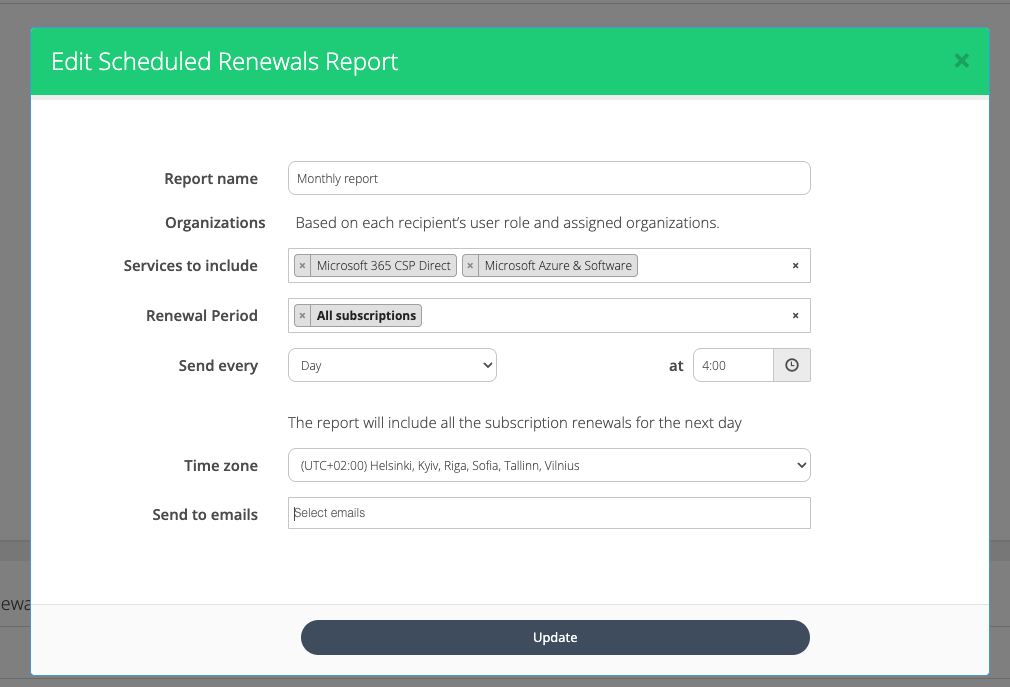
Charts and Trends
Selecting this option will display charts showing the subscription renewal history, predictions, and trends.
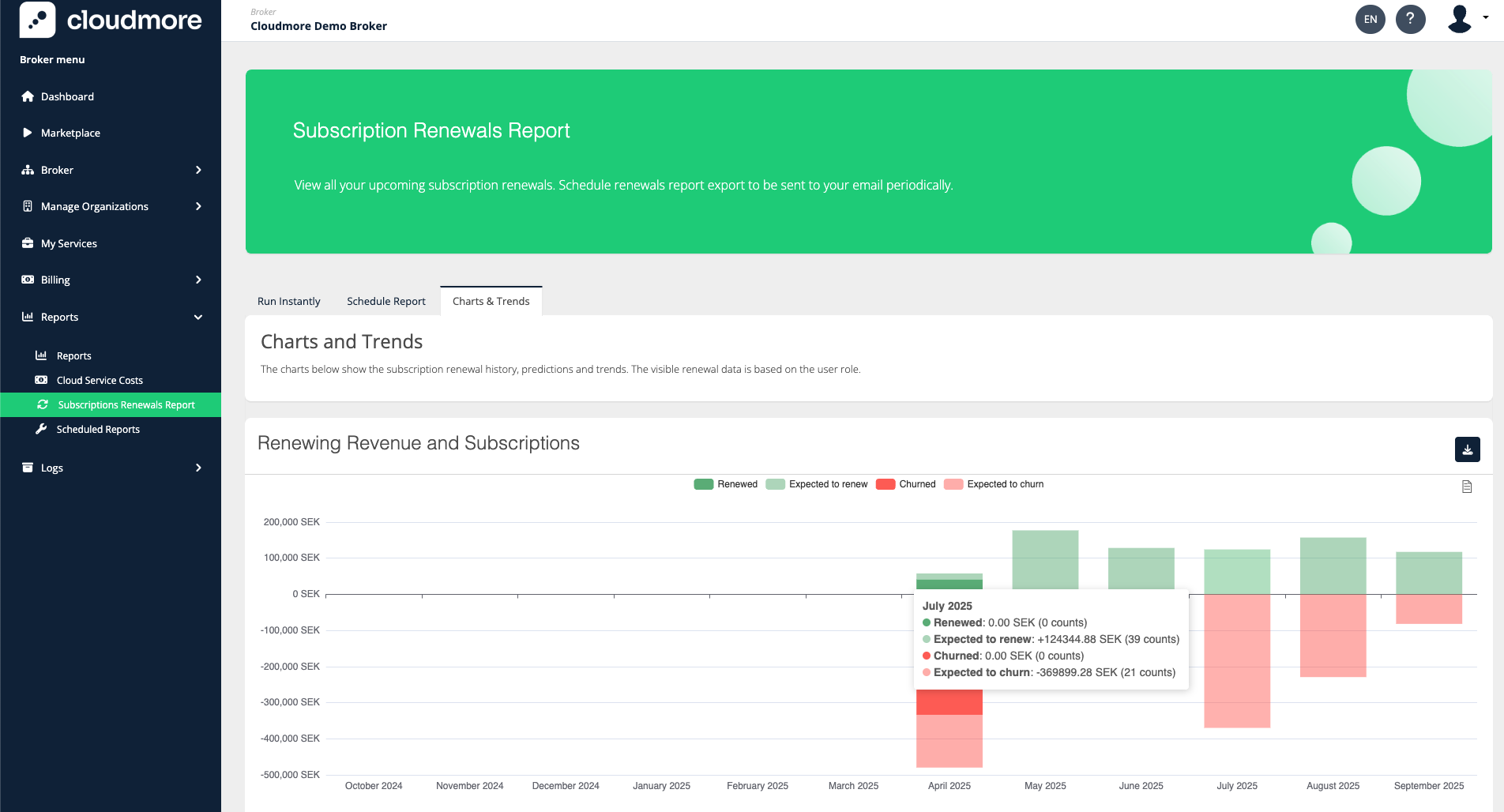
You can hover over the graph to get more information about the trends.