Microsoft CSP Renewal Management
Overview
This document explains the renewal options for the Microsoft CSP services and how to view product renewal configurations.
Microsoft CSP Renewal Specifics
To view the renewal management information,
Log in to the organization account.
Navigate to My Services > Microsoft CSP Service > Subscriptions
Microsoft CSP Renewal Management Configurations
Renews with changes: The subscription automatically renews at the end of each period, but with certain changes made in the configuration.
Renews without changes: The subscription automatically renews at the end of each period, with no changes in the configuration.
Suspended subscription will end: The subscription is suspended, and it ends once the current subscription period ends.
Subscription will end: The subscription will end once the subscription period is over.
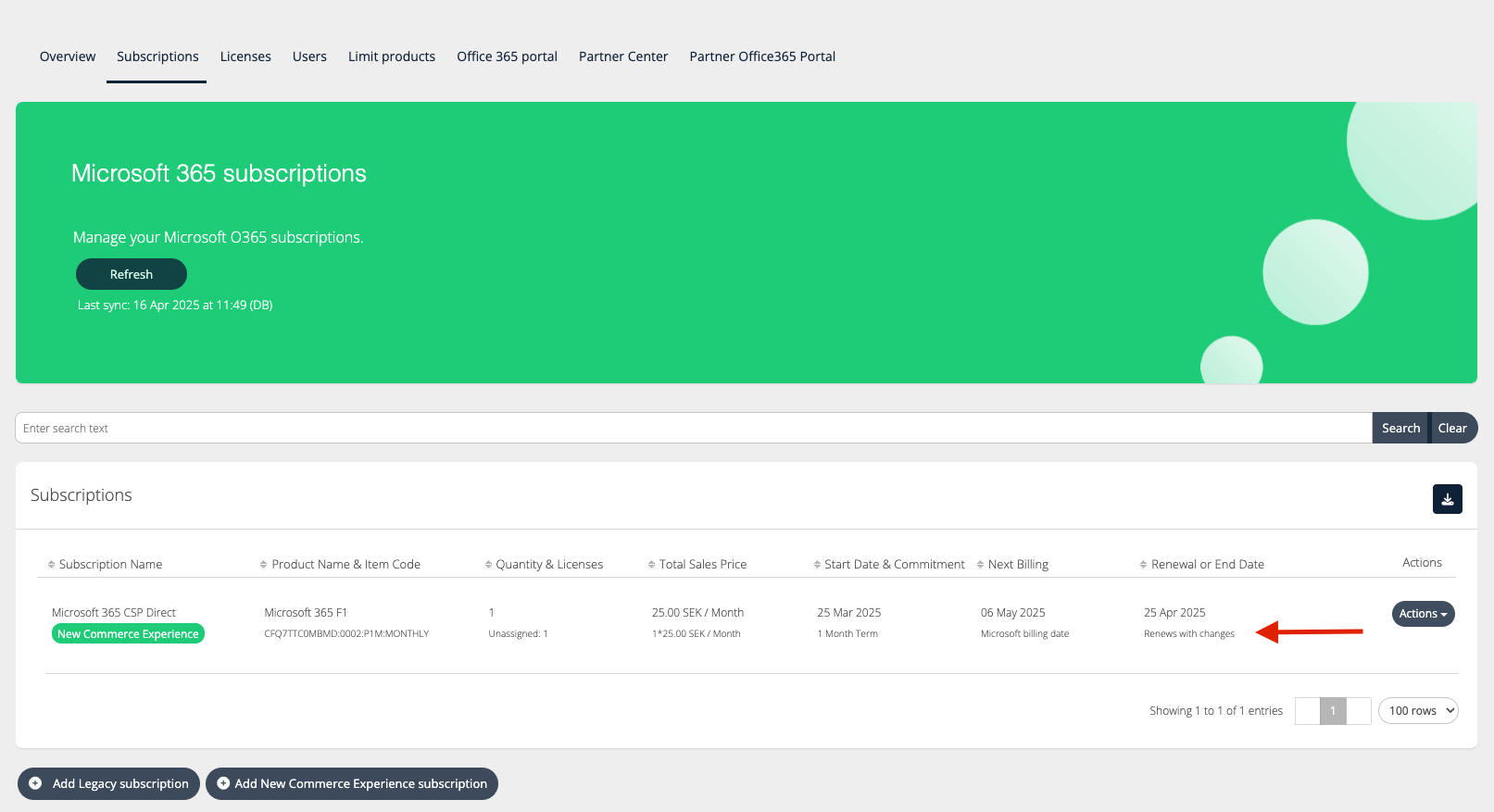
Subscription renews with changes
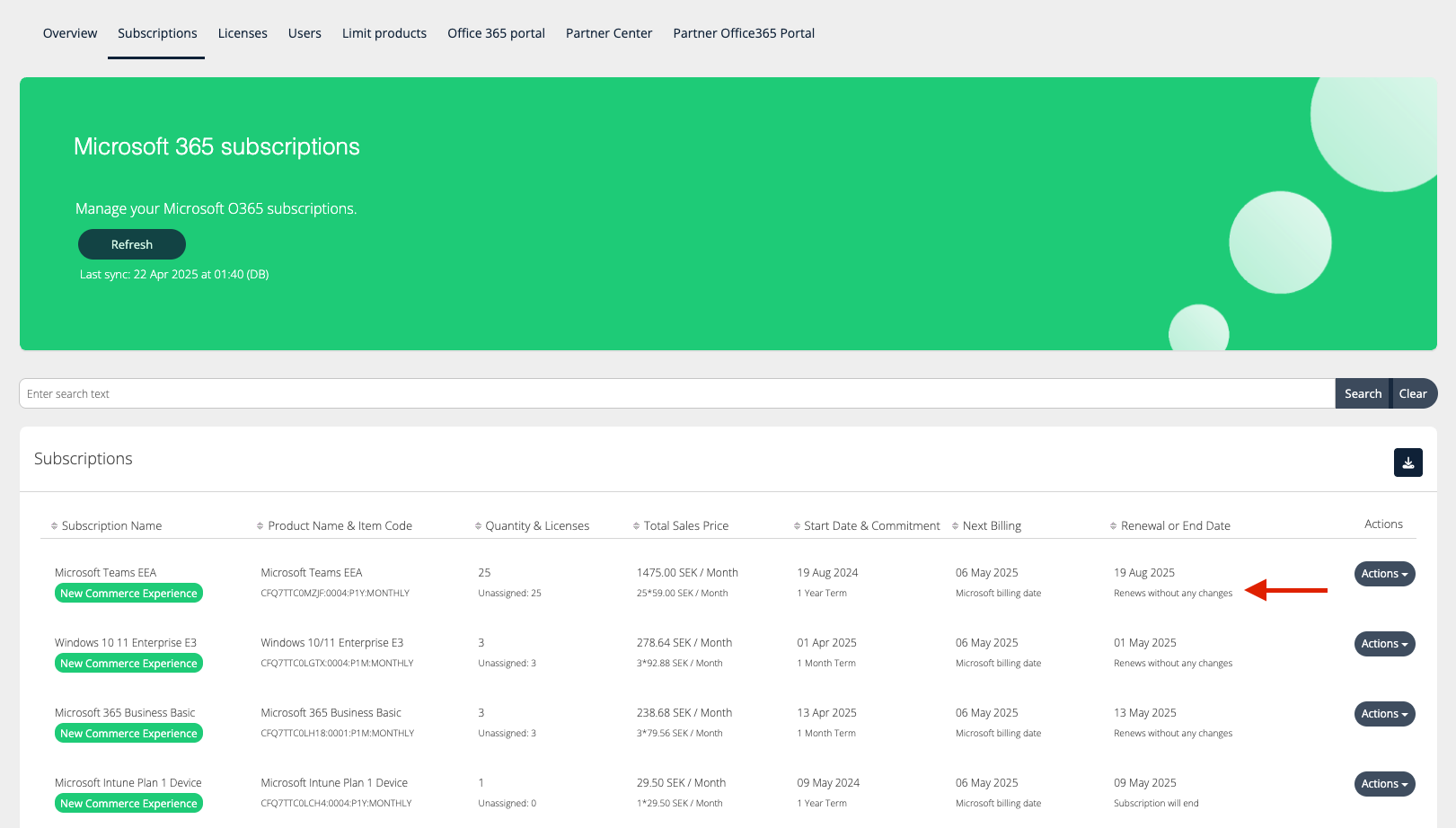
Subscription renews without any changes
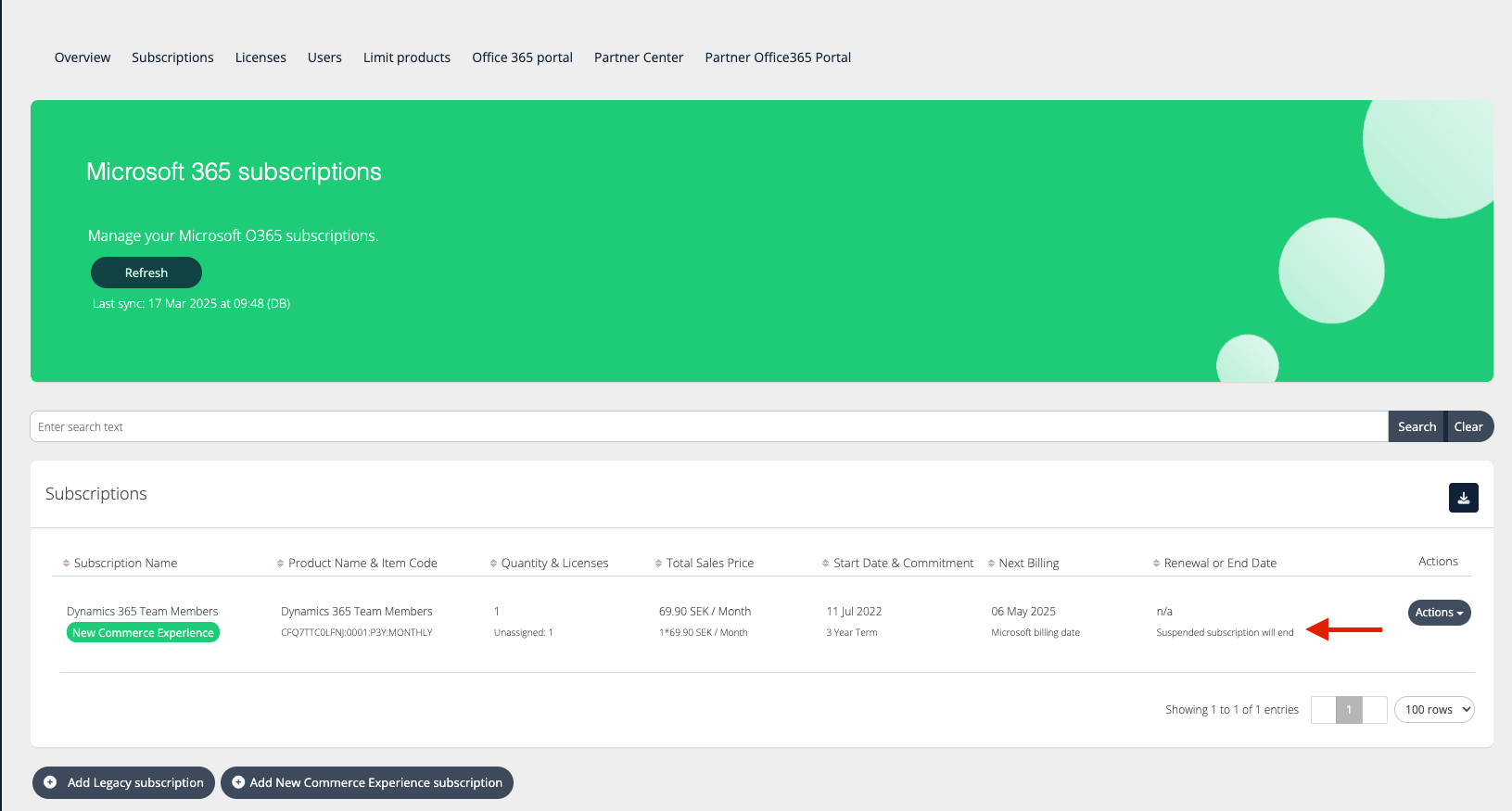
Suspended subscription will end
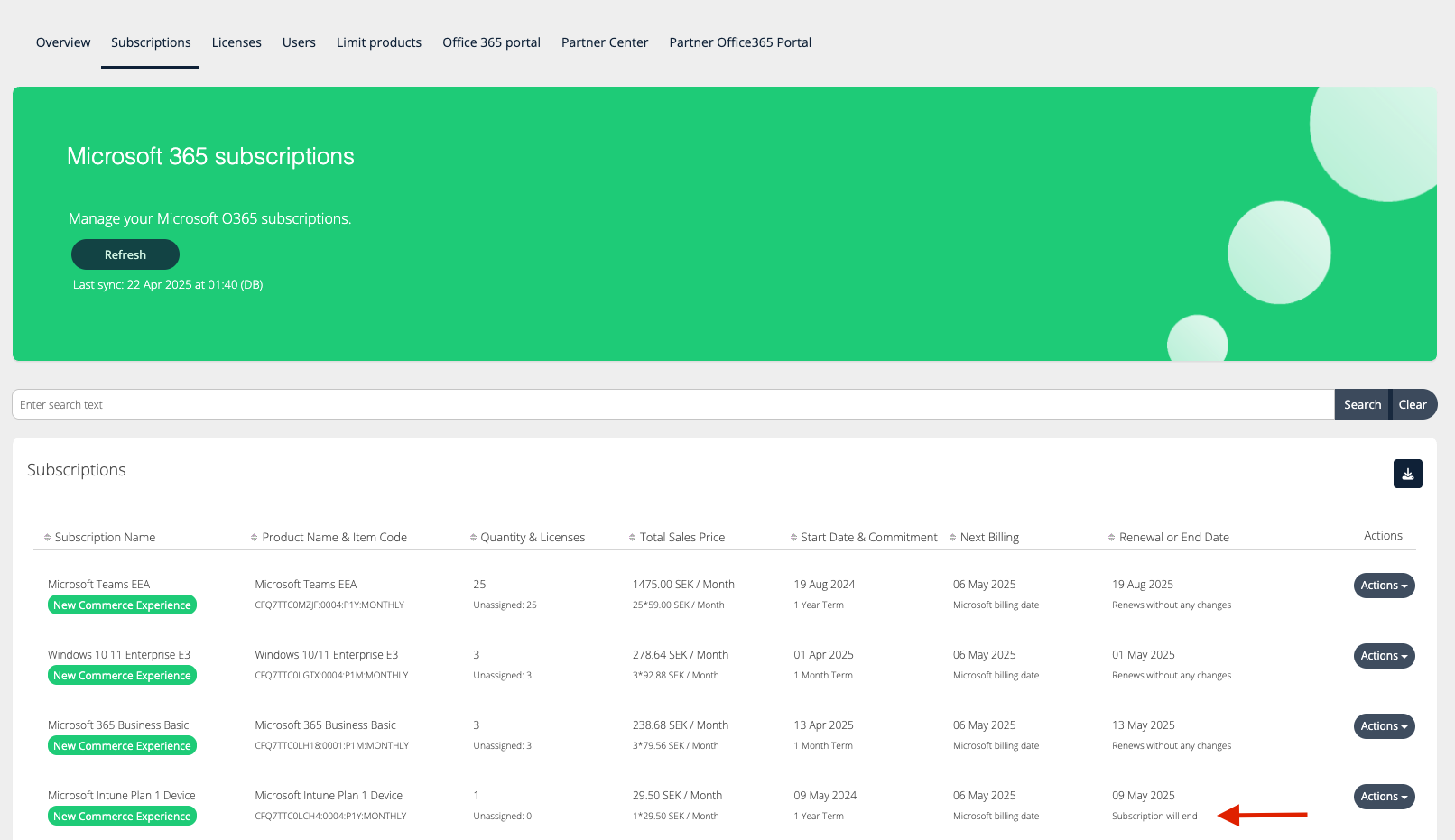
Subscription will end
Renewing Paid NCE Subscription
As an organization admin, navigate to the My Services > Microsoft 365 CSP Service > Subscriptions
Search for the subscription you wish to renew, and click Action > Renew.
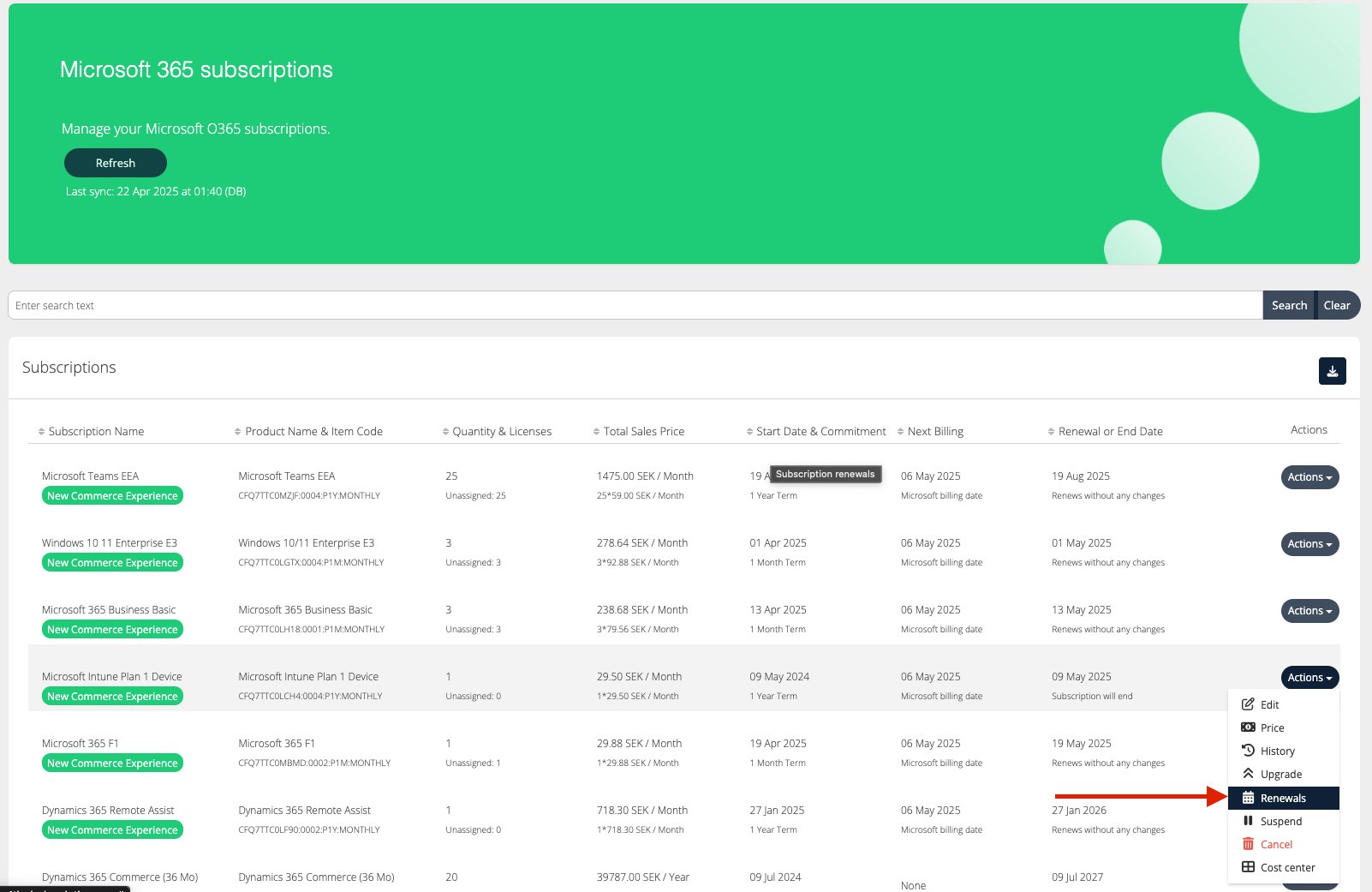
To enable automatic renewal, click on the Renew Subscription Automatically checkbox. Make any other necessary changes in the form, then click Save.
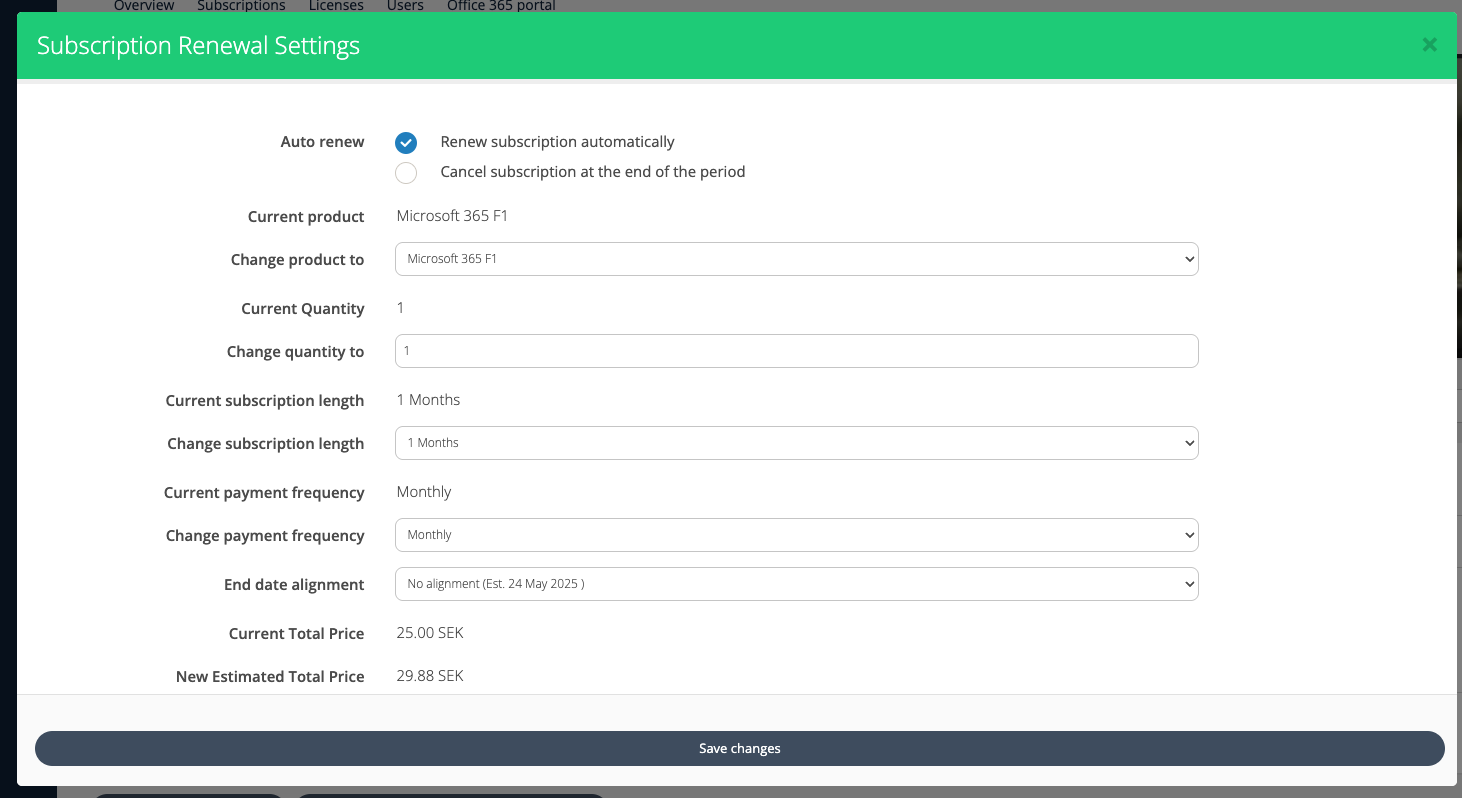
Renewing Trial NCE Subscription
As an organization admin, navigate to the My Services > Microsoft 365 CSP Service > Subscriptions
Search for the trial subscription you wish to renew, and click Action > Renew.
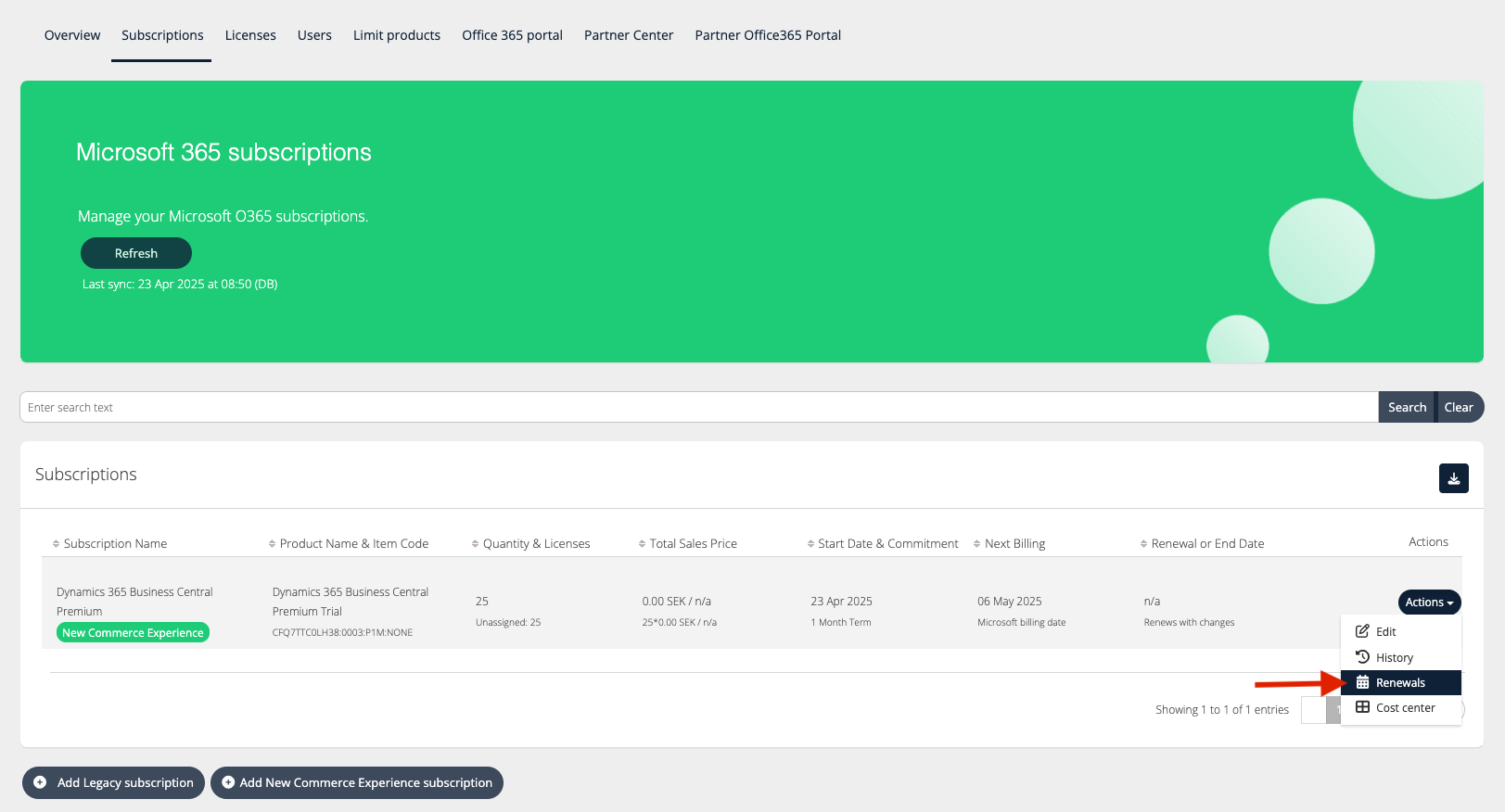
To renew the subscription, click on the required checkbox, fill in the details, and click Save Changes.
Important Terminology related to renewing trial subscriptions
Renew to paid subscription at the end of the trial: This is the default option for Microsoft, which upgrades the subscription to a paid plan after the 30-day trial period ends. However, you can now modify the details for the subscription upgrade.
Convert to paid subscription immediately: This option immediately converts the trial to a paid subscription without waiting for the trial period to end. It's useful when you need to increase the subscription quantity right away and can't wait until the trial concludes.
Cancel the subscription at the end of the trial: This new functionality lets customers try out a Microsoft product without any commitment. They can create trial subscriptions, set them to cancel, and be assured that the subscription won't automatically upgrade to a paid plan.
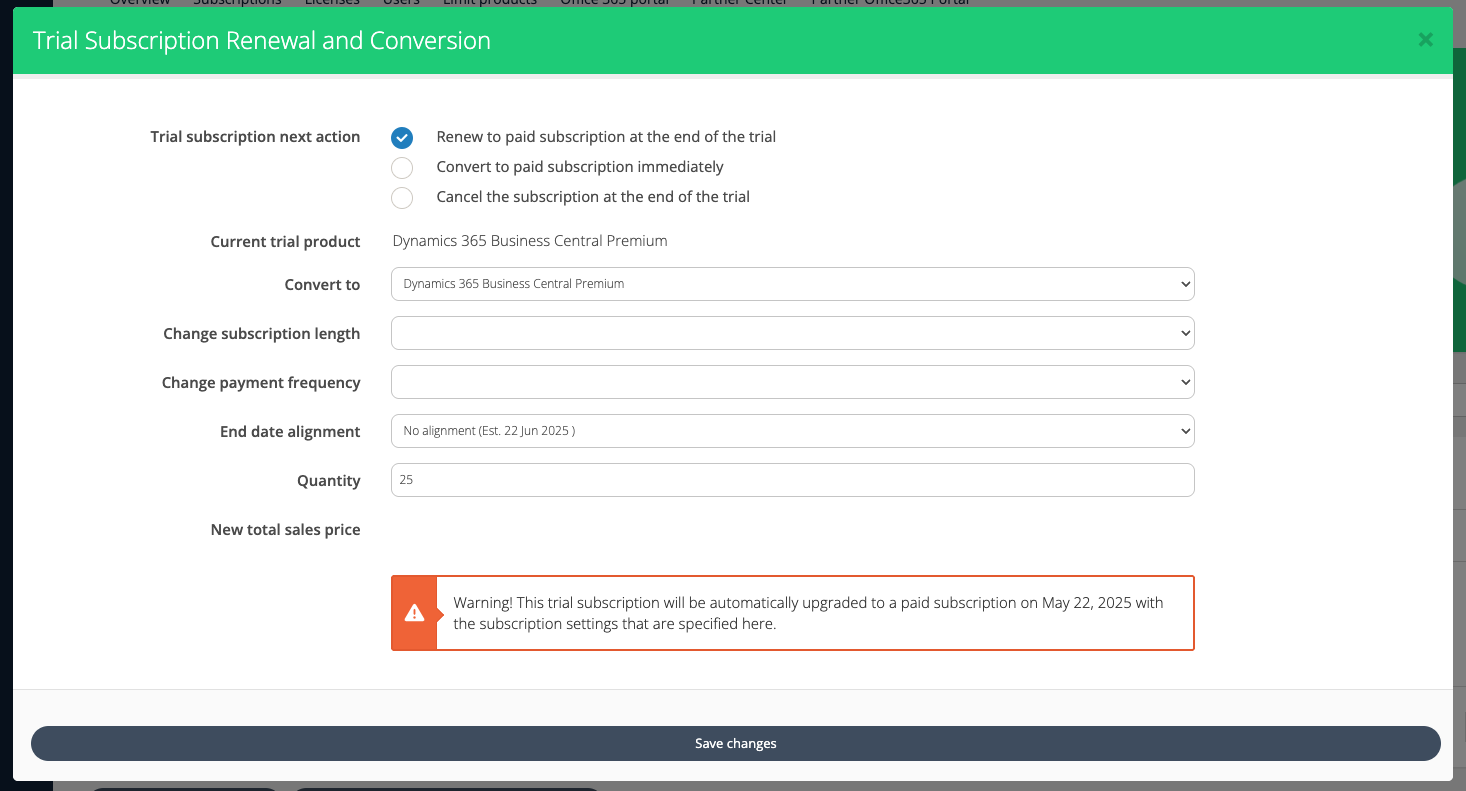
Notifications on Subscription Renewals
Notifications to Organizations for each subscription renewal
Organizations can receive notifications when the subscriptions under them are up for renewal. However, this needs to be configured. Renewal notifications need to be enabled in the service settings. For more information about automated customer emails, refer to Emails & Notifications.
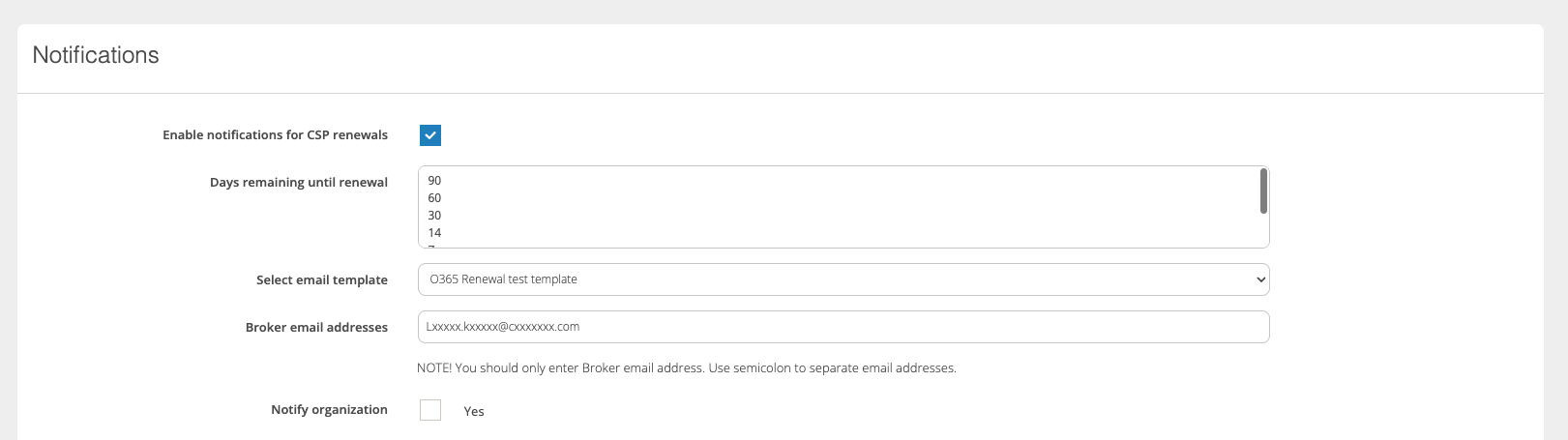
Email Notifications to the Broker user for all the subscriptions that will renew soon
Brokers can receive notifications for all the subscriptions up for renewal for the organizations under them. This can be configured by following the steps given in Schedule Reports.