Custom Service Subscription Management
Overview
This document helps organizations manage their service subscriptions efficiently. It covers everything from creating and modifying subscriptions to handling renewals and cancellations.
Pre-Requisites
Add the service through the E-Store and complete the agreement.
To assign licenses in license-based subscriptions, you must create users within the organization (as Organization Users).
Steps to Manage Subscriptions
Log in to the Organization Account.
Navigate to My Services > Service Name
Click on Subscriptions.
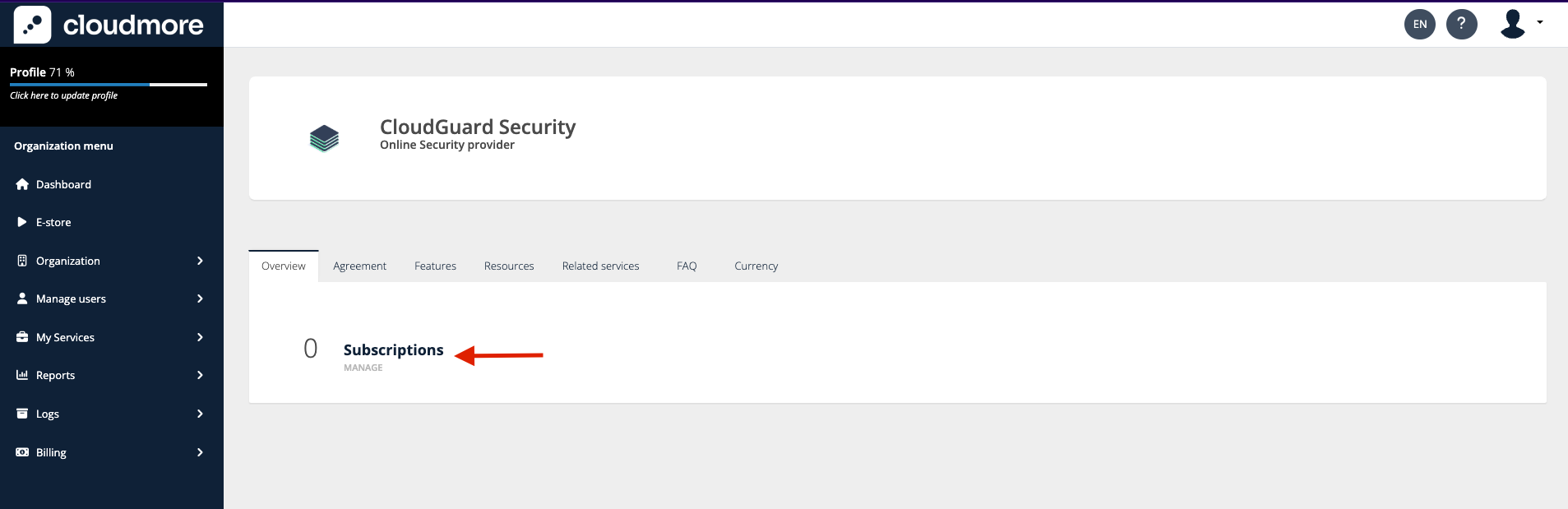
Click on Add Subscription.
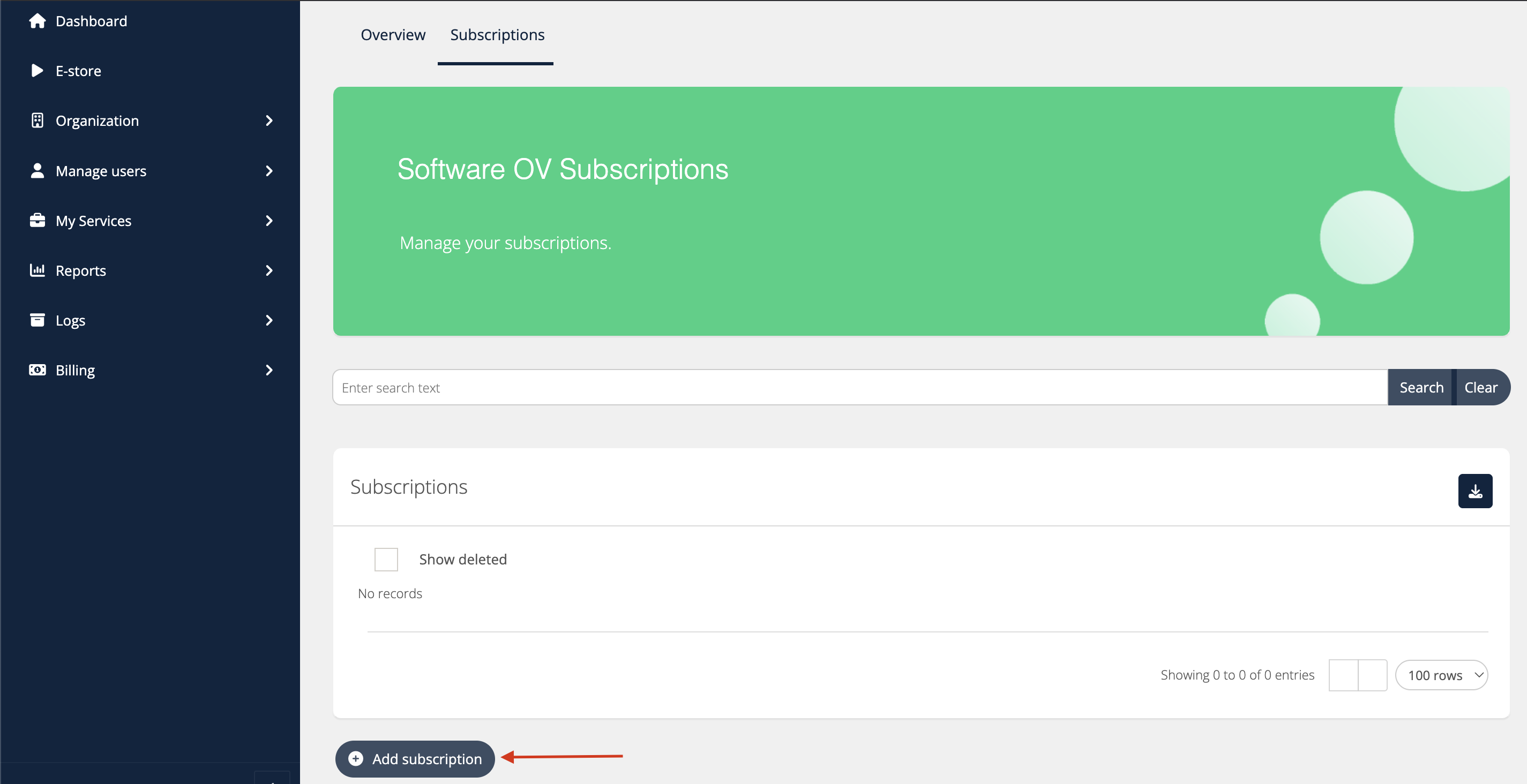
Fill in the details to create the subscription.
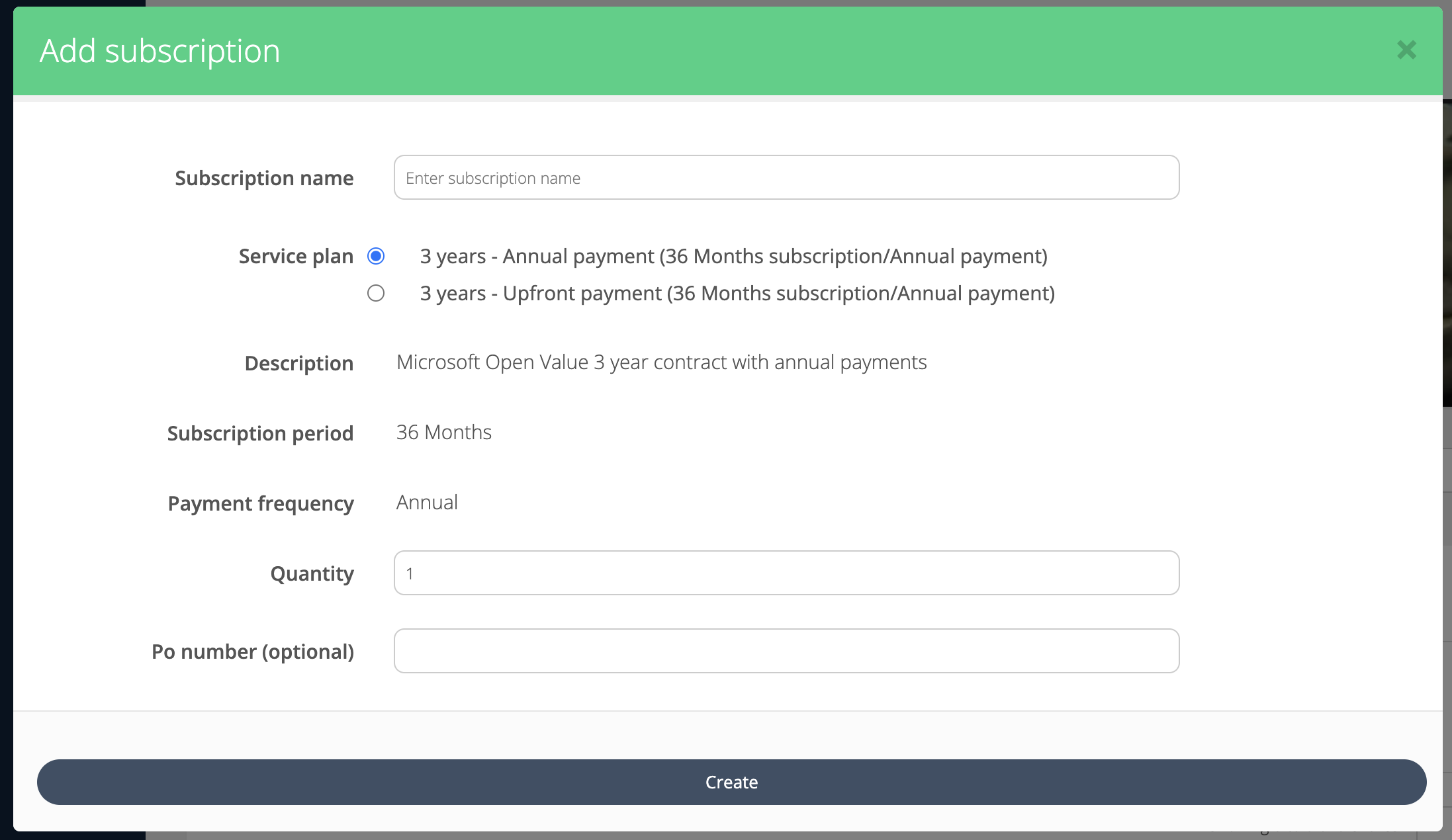
Configurations for Custom Service Subscriptions
One Subscription Per Product: If this restriction is set, then only one subscription can be created for each product within the organization.
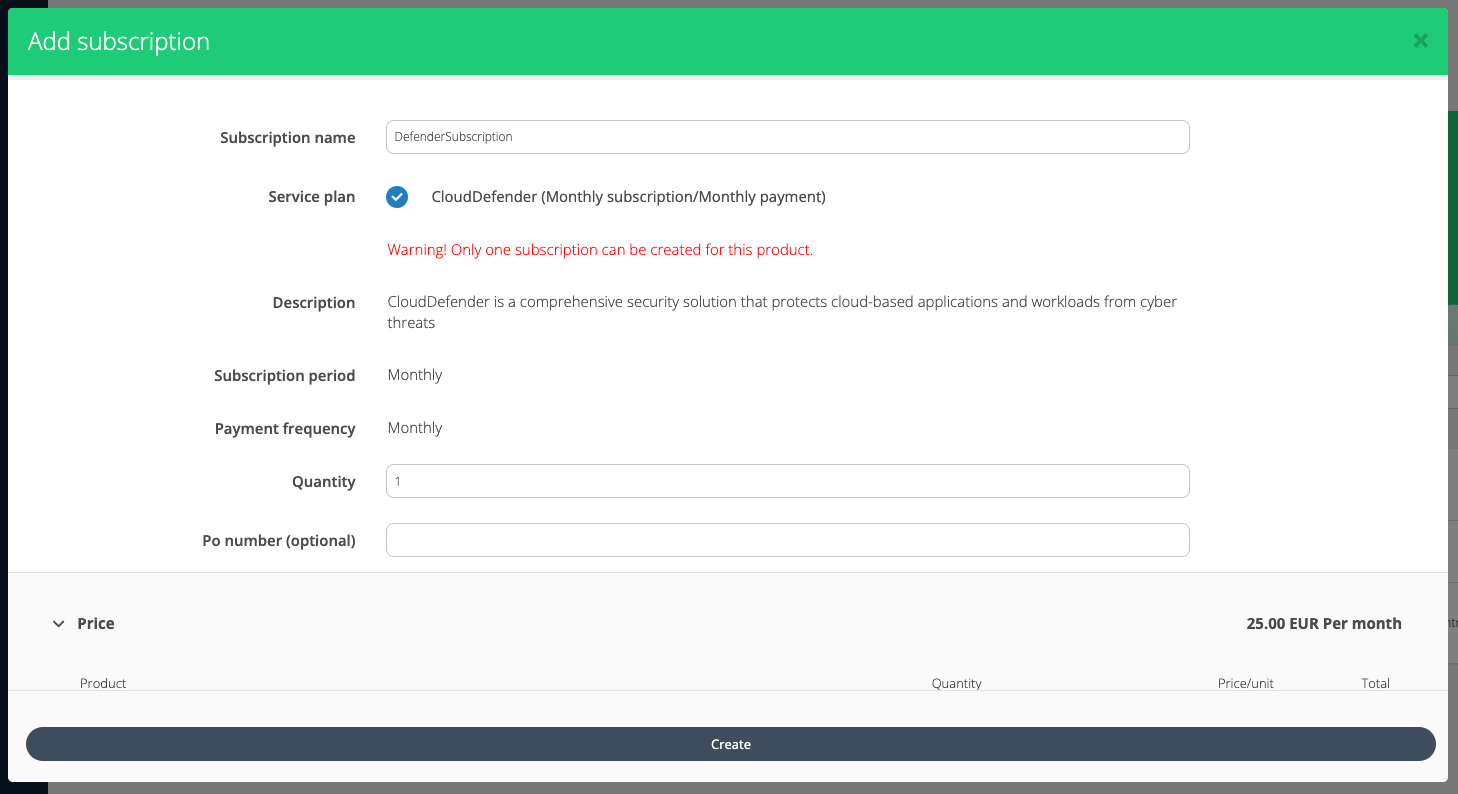
Once the subscription is created, the Add Subscription does not appear and is replaced by the message “You can only create one subscription for this service. Please change the existing subscription instead.” For more information, refer to Creating And Managing Products And Add-ons.
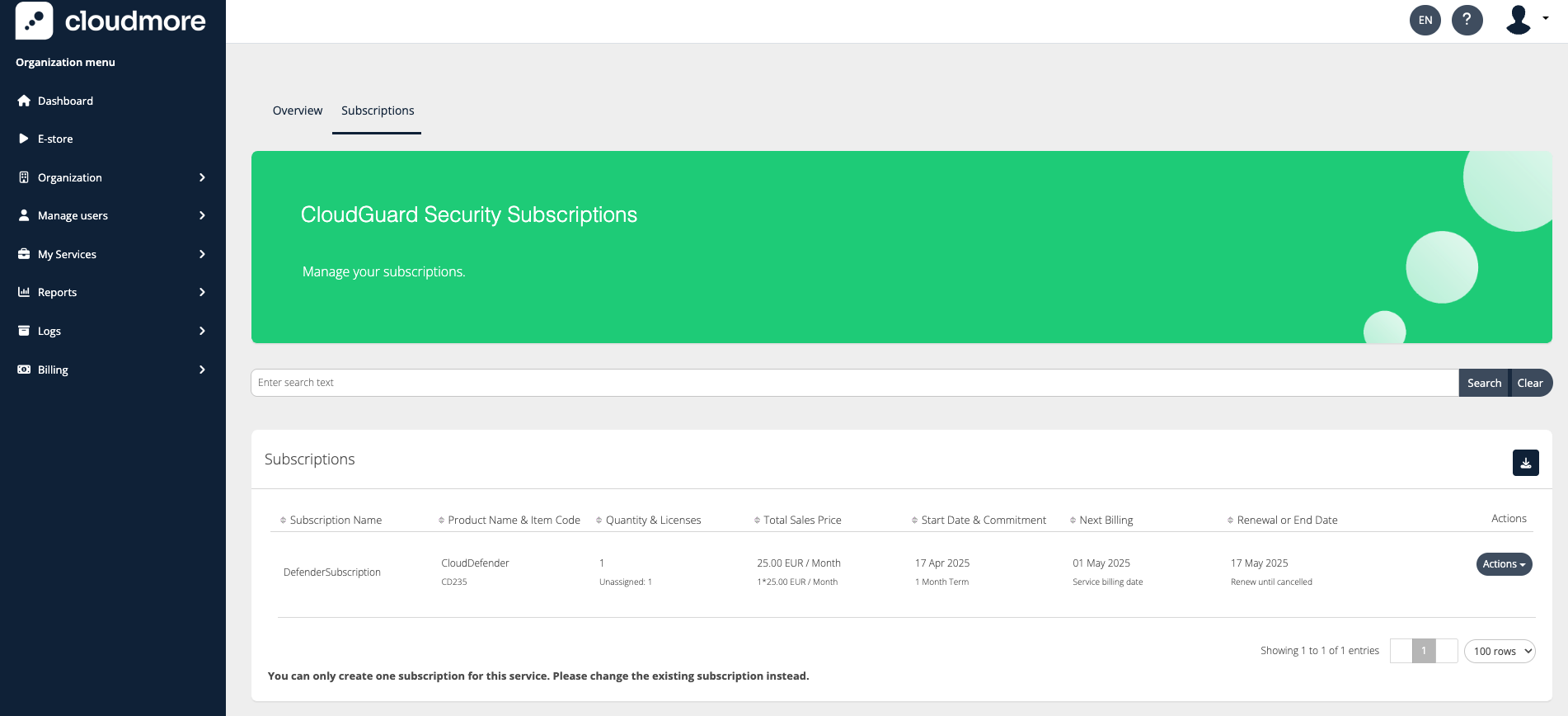
Renewing Subscription: It means extending the subscription for another period, so the service continues without interruption. The seller sets up how the renewal process works when they add the product. The possibilities could be Renew until it is cancelled, Cancel at the end of the subscription period, or Switch to another product. For more information, refer to Creating And Managing Products And Add-ons.
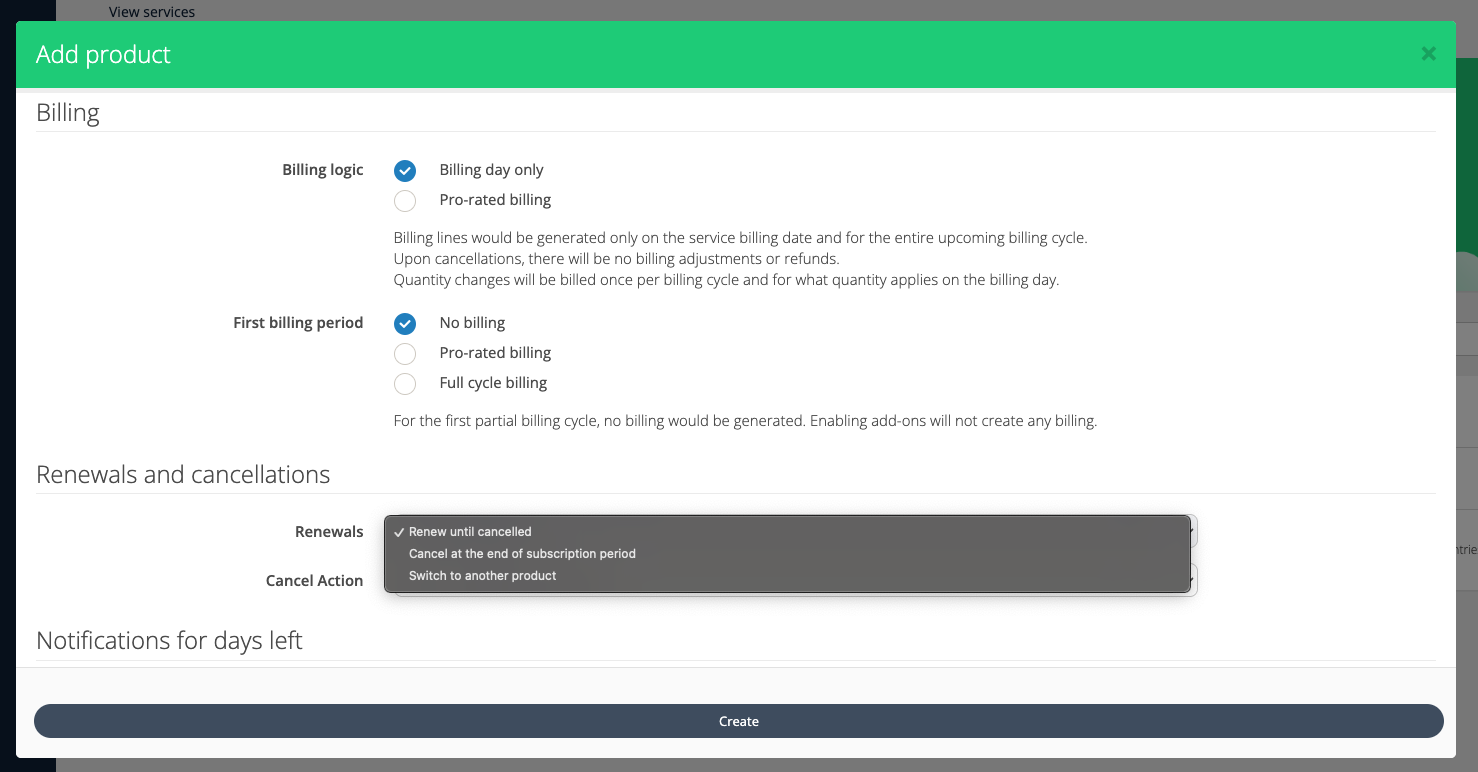
Renewal Action is configured by the seller
Cancelling Subscriptions: Cancelling a subscription makes it inactive, while deleting a subscription makes it inactive and removes it from the organization. The cancellation action is also configured by the seller when the product is added. For more information, refer to Creating And Managing Products And Add-ons.
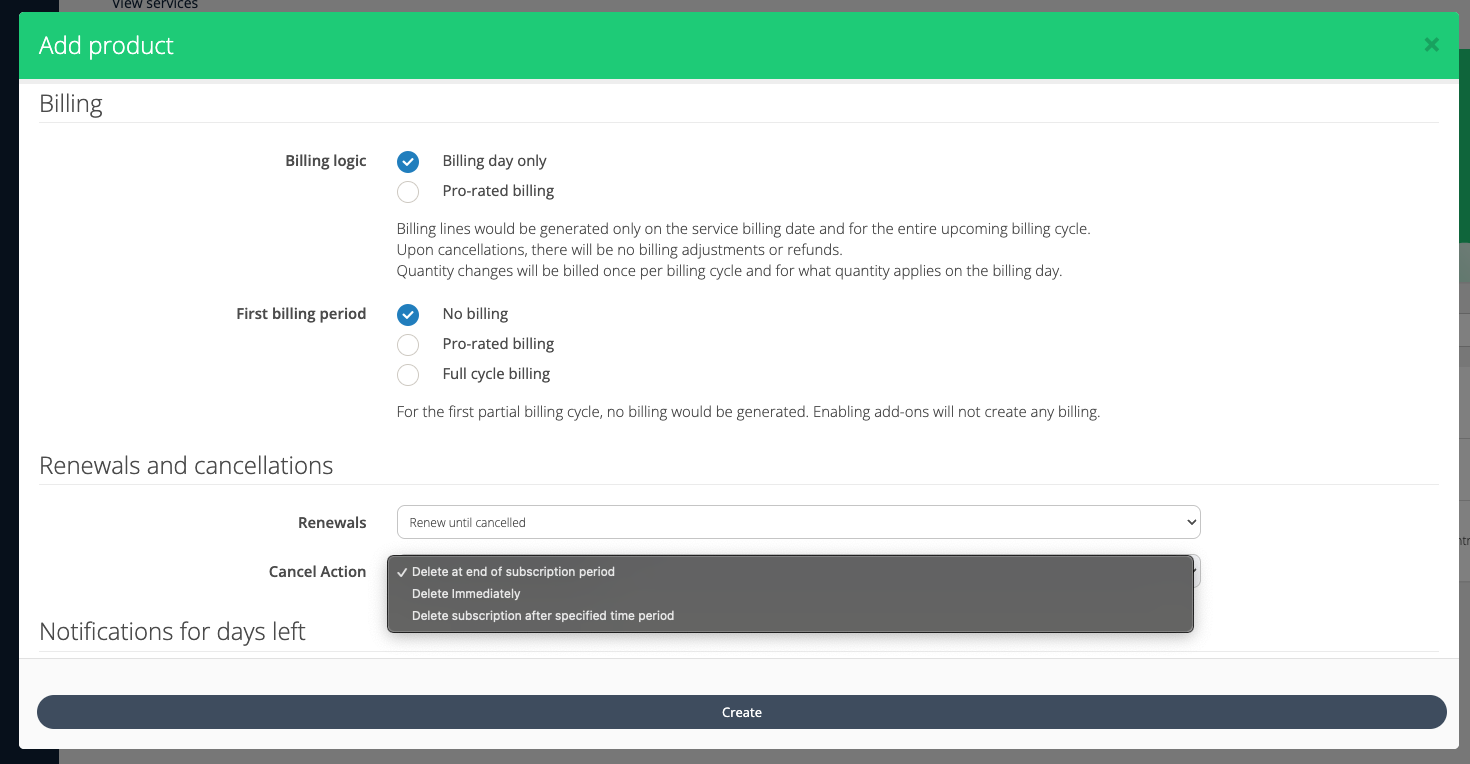
Cancellation Action Configured By the Seller
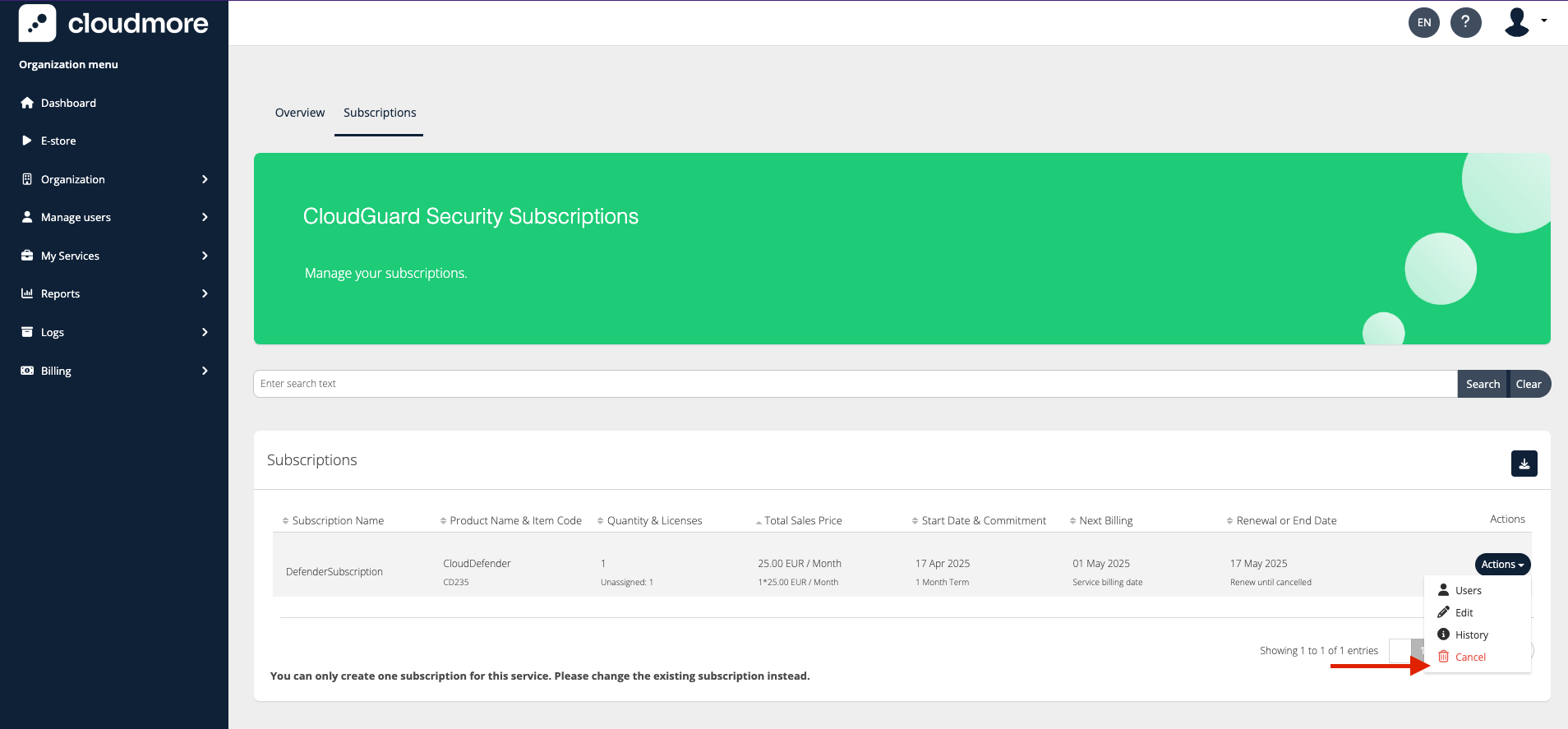
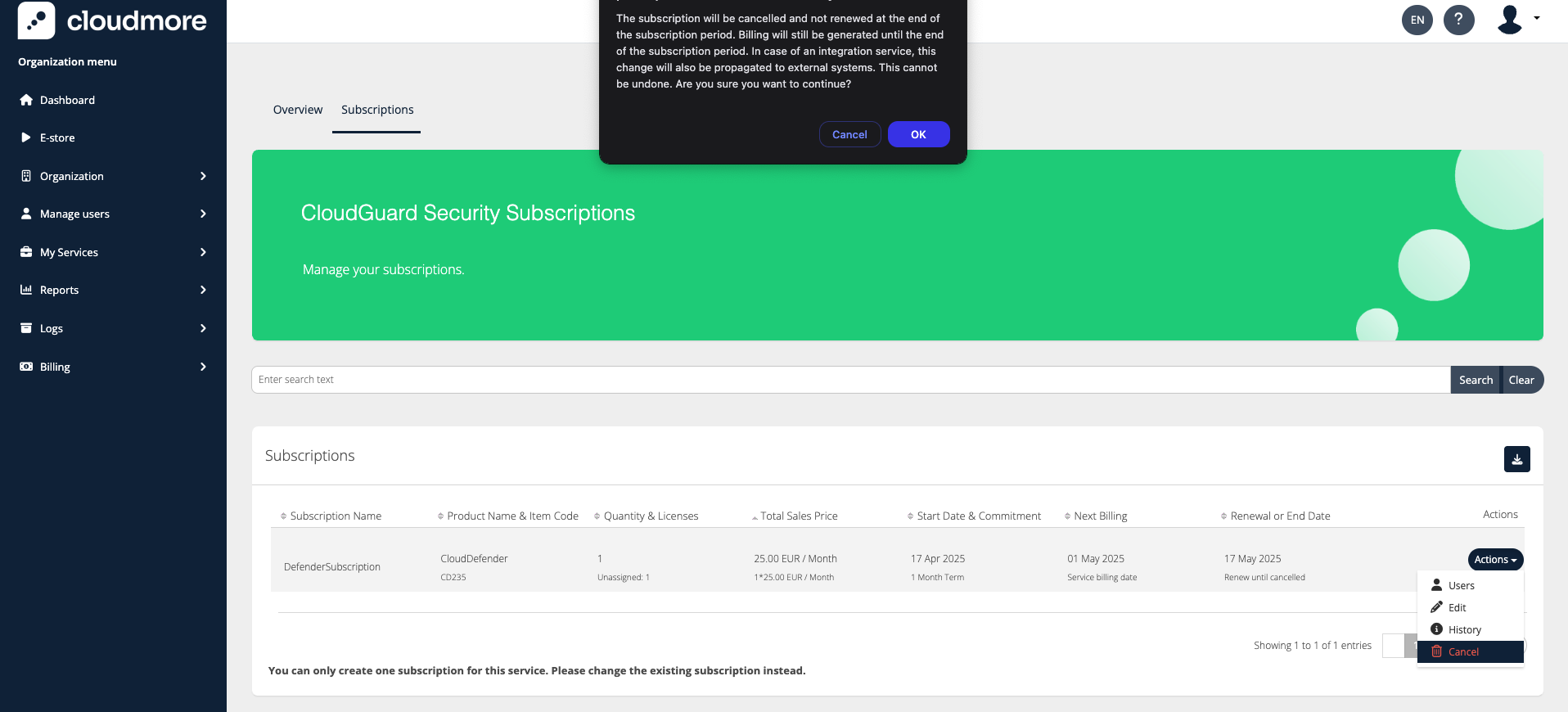
License-based Subscription Specifics
For a license-based subscription, a user has to be assigned to a specific user from the organization. For more information, refer to License-Based Products.
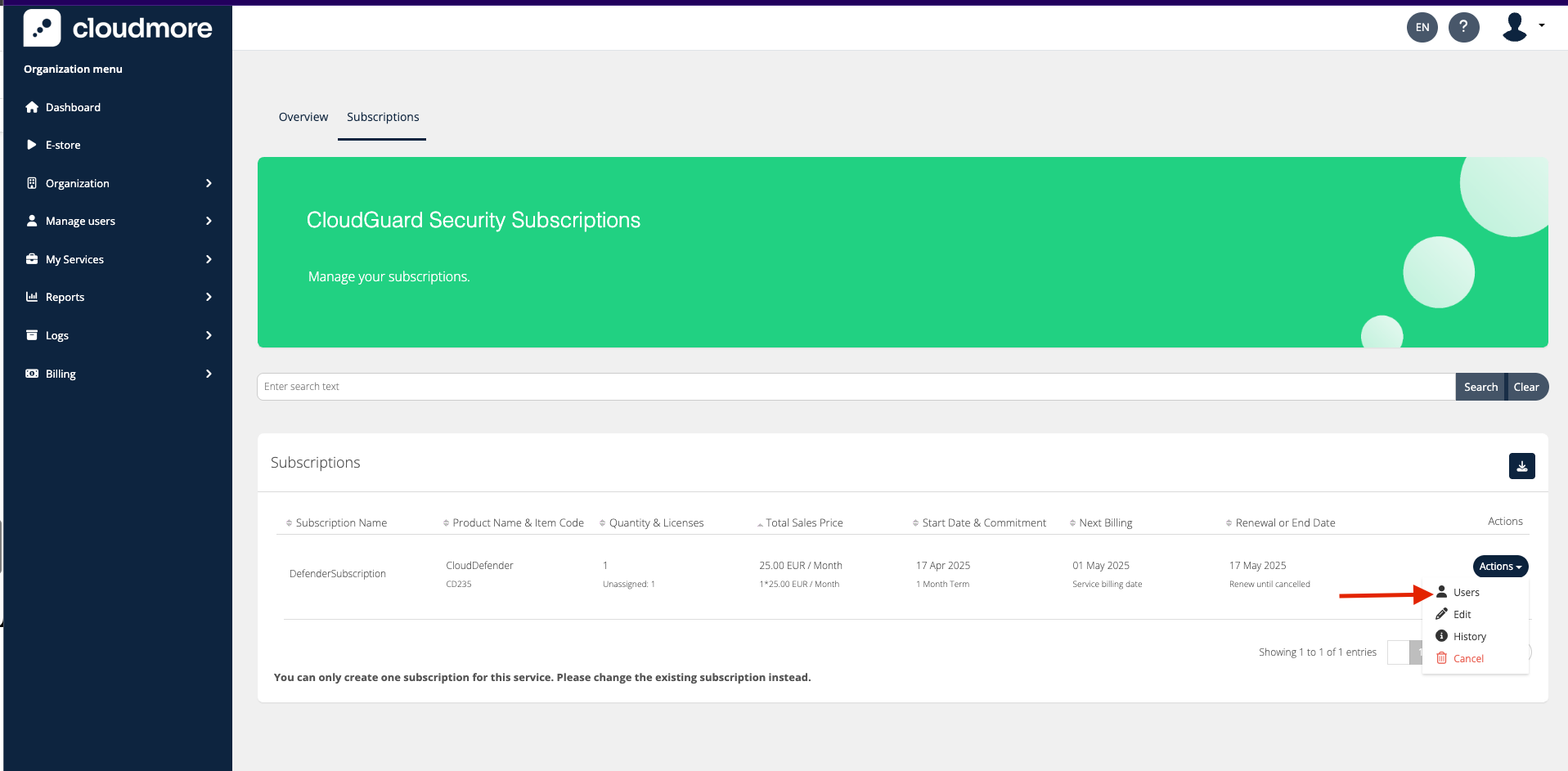
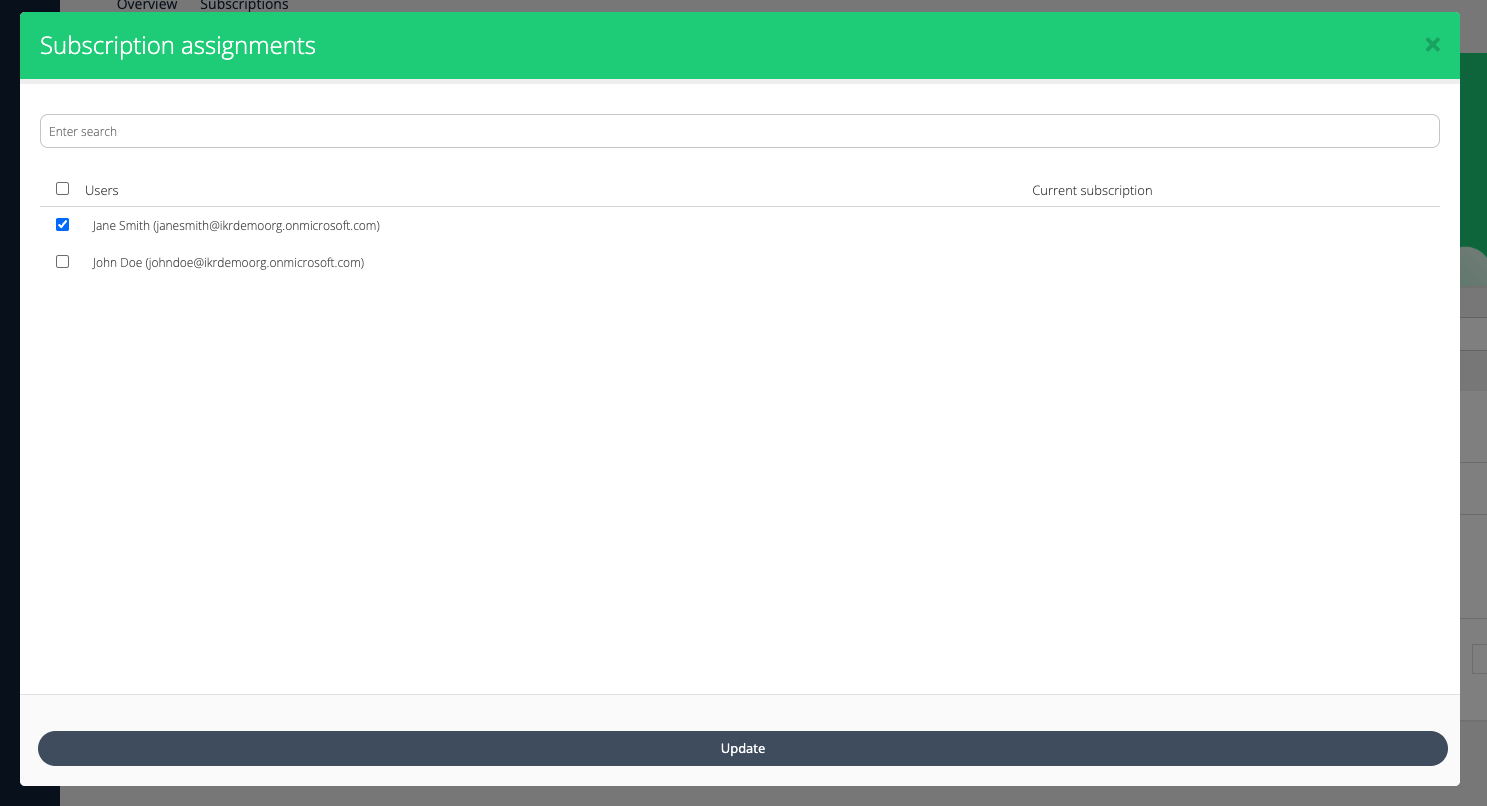
Consumption-based Subscription Specifics
For a consumption-based subscription, the consumed quantities must be submitted each month (or yearly for annual subscriptions). It is recommended to submit the consumption at the end of the subscription period.
Submit Consumption Manually
Key Terminologies for Submit Consumption
View and edit historic billing data (Show Billed): To view and edit historical billing data, users should select the checkbox. If this option is not selected, only unbilled periods will be displayed.
This is possible if in the product setup
Warning!
Modifying billing data for a closed period will alter historical billing records.
The broker navigates to Manage Organization > Submit Consumption.
Search for the service and the date range. Click on Get Records.
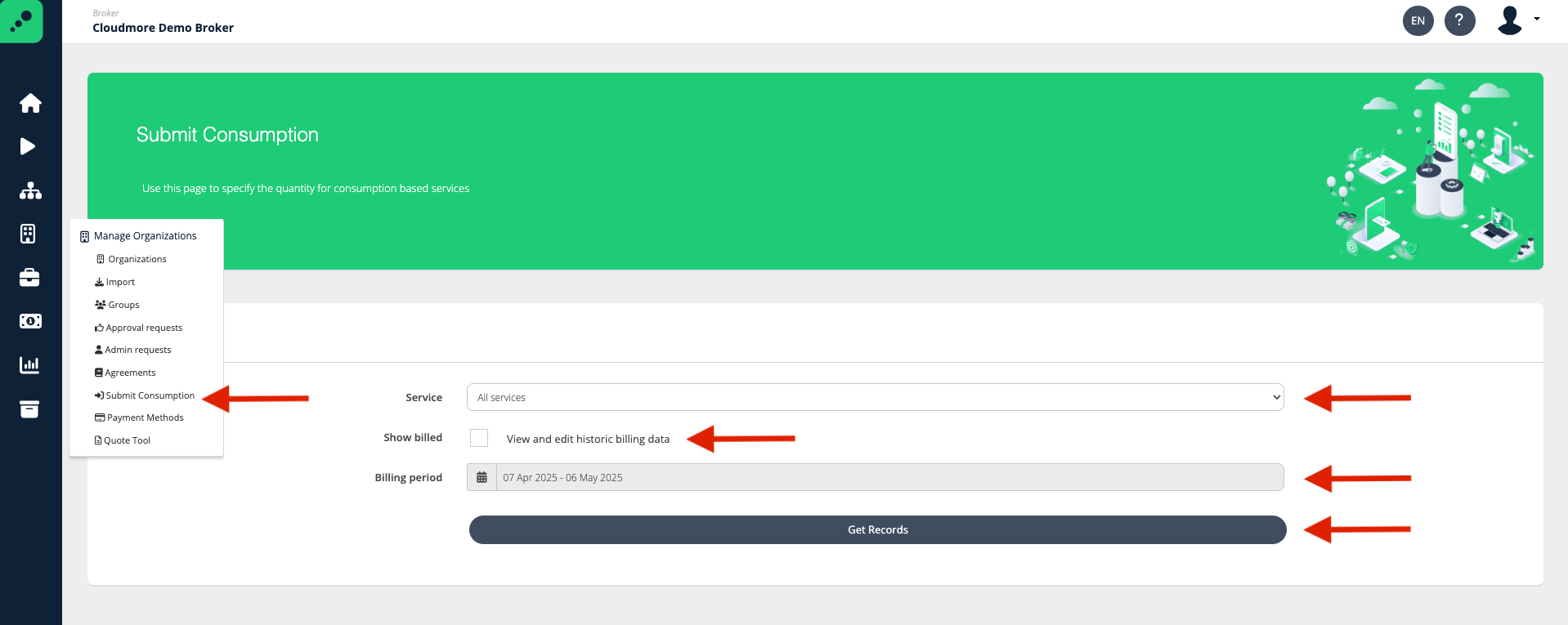
Edit the quantity for the services listed and once done, click on Submit.
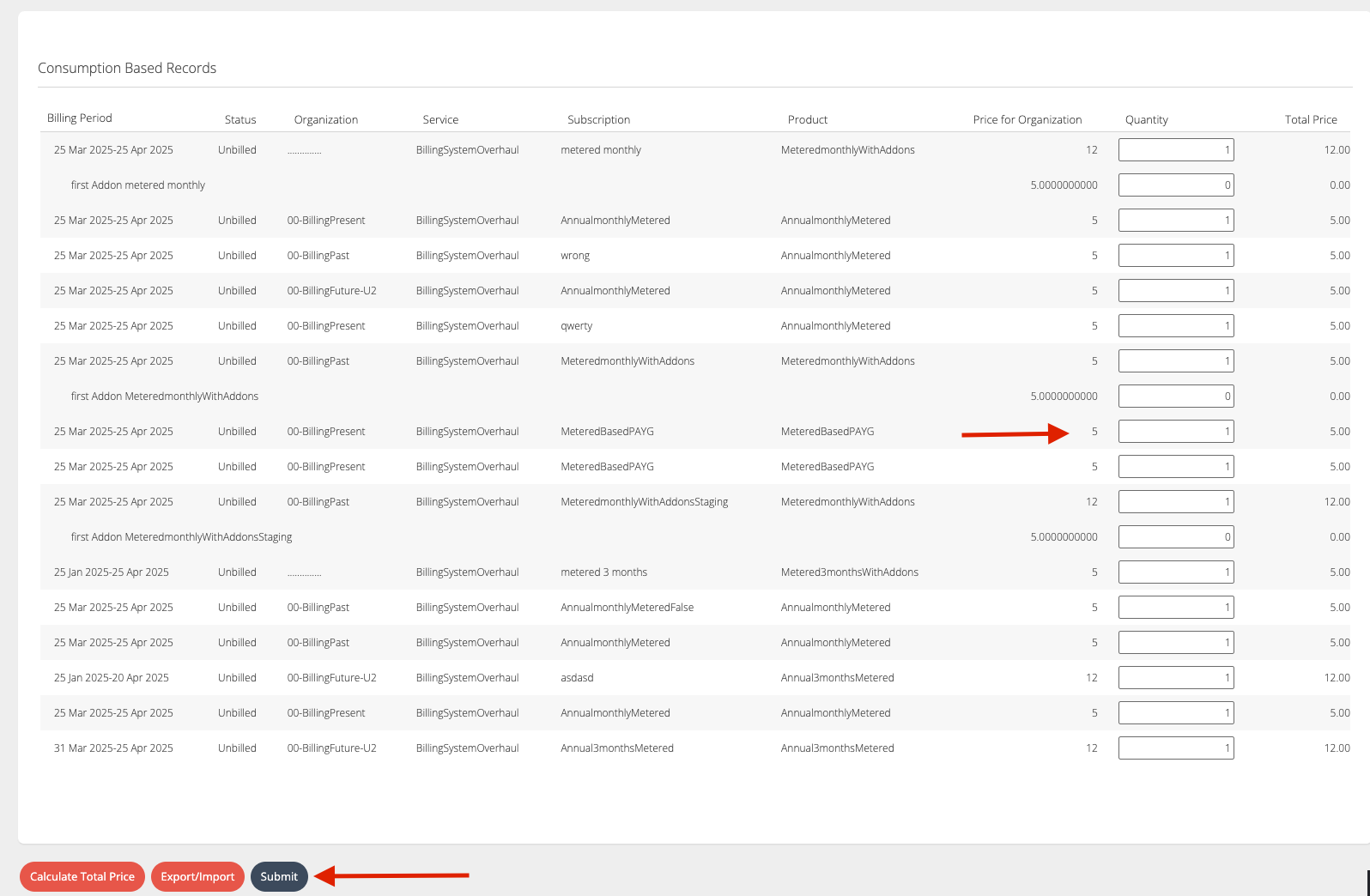
Submit Consumption by Importing CSV
To import the consumption records, click on the Export/Import option.
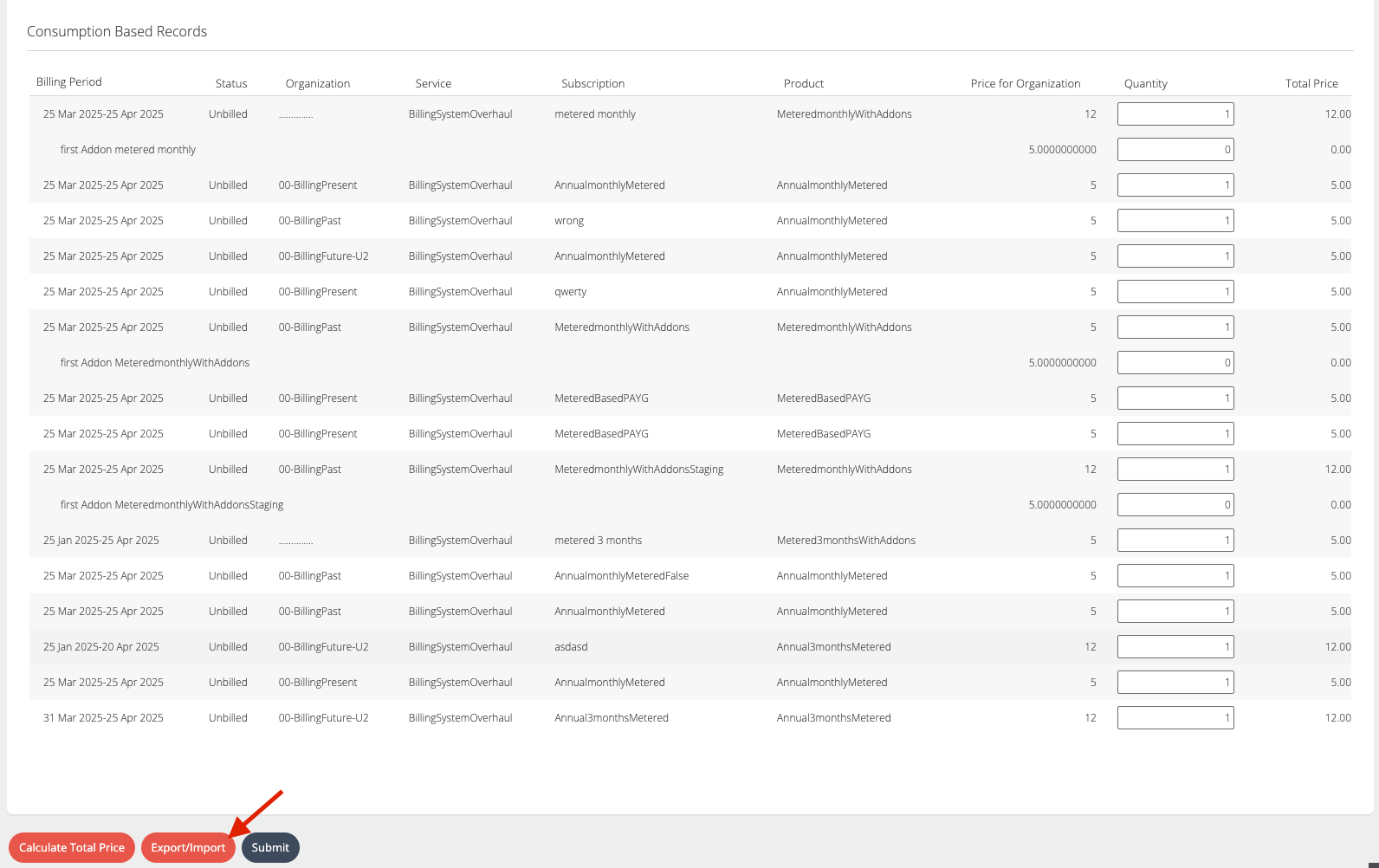
Click on the CSV or Excel option to download the format required.
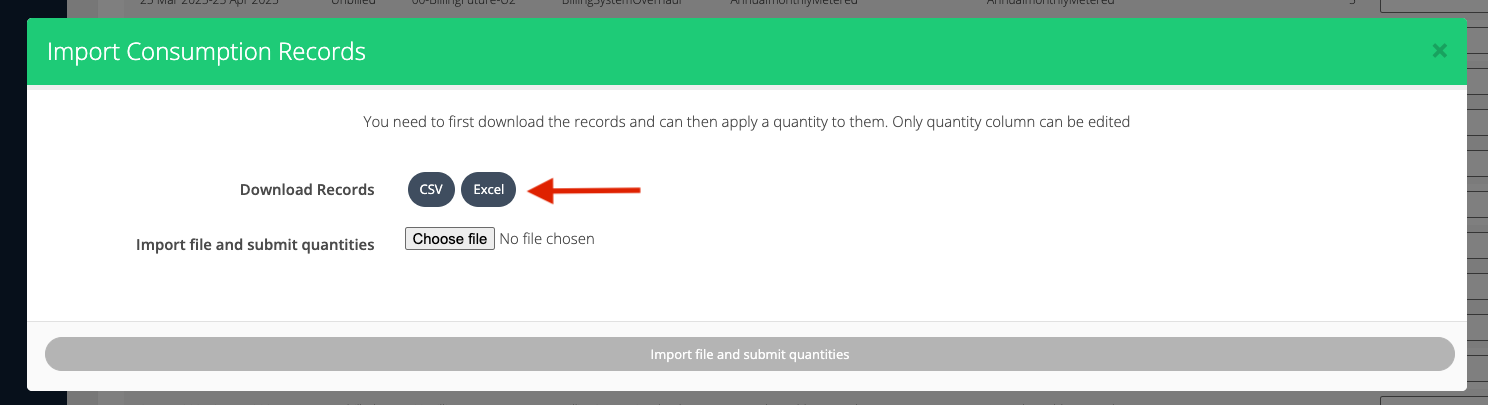
Fill in the details in the file and then Upload it.

Click on Import file and submit quantities.
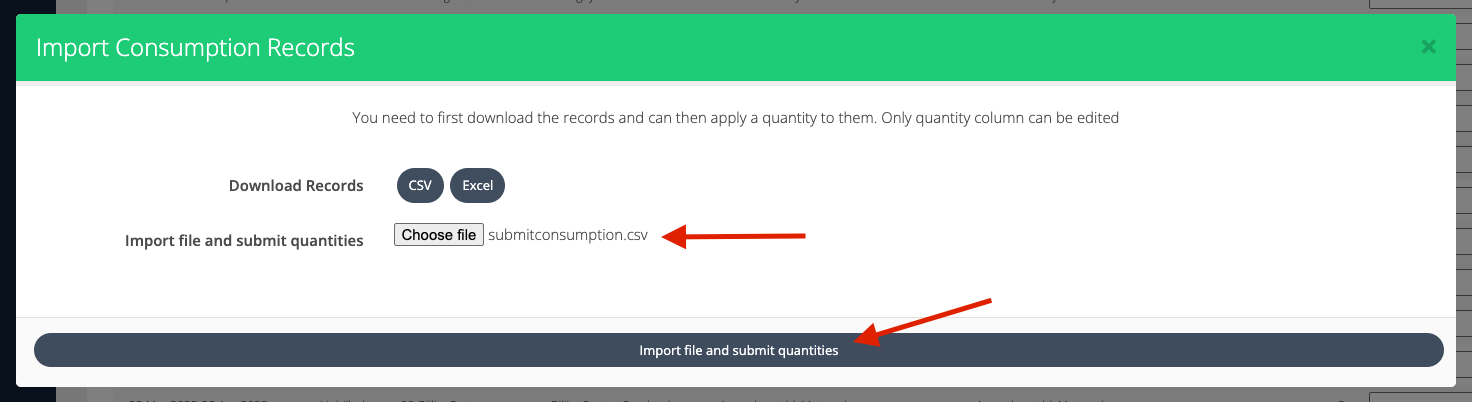
Submit Consumption with API
Metered subscriptions operate on consumption-based usage rather than a fixed license.
The Metered Subscriptions Automation guide details how to set up a system for automatically submitting each customer's consumption data. Often, consumption data needs to be fetched from other sources programmatically. Once submitted, billing is calculated automatically based on the reported usage on the billing day.
Export Custom Service Subscription
Custom Service Subscriptions Export on Broker Level
Roles → | Broker Admin roles | Key Account Manager roles | Sales Agent role |
|---|---|---|---|
Organizations included → | All organizations | Organizations from the assigned Organization Groups | Organizations from the assigned Organization Groups |
ActiveUsers |
|
|
|
BillInitialPeriod |
|
|
|
CurrencyCode |
|
|
|
Cancelled |
|
|
|
NextBillingDate |
|
|
|
BillingPeriodActive |
|
|
|
RemainingMonthsUntilNextPayment |
|
|
|
Reseller |
|
|
|
Parent |
|
|
|
Service |
|
|
|
Quantity |
|
|
|
SubscriptionPeriod |
|
|
|
PaymentPeriod |
|
|
|
StartDate |
|
|
|
EndDate |
|
|
|
AutoRenew |
|
|
|
ItemCode |
|
|
|
Trial |
|
|
|
ApprovalPending |
|
|
|
TrialExpires |
|
|
|
RenewalPeriodActive |
|
|
|
StartPeriodActive |
|
|
|
SubscriptionPeriodActive |
|
|
|
RemainingMonths |
|
|
|
RemainingDays |
|
|
|
Id |
|
|
|
Custom Service Subscriptions Export on Organization Level
Roles → | Broker Admin roles | Key Account Manager roles | Sales Agent | Organization Admin |
|---|---|---|---|---|
ServiceName |
|
|
|
|
SubscriptionName |
|
|
|
|
ProductName |
|
|
|
|
ItemCode |
|
|
|
|
Quantity |
|
|
|
|
SubscriptionPeriod |
|
|
|
|
BillingIntervall |
|
|
|
|
Startdate |
|
|
|
|
Enddate |
|
|
|
|
ActiveUsers |
|
|
|
|
Trial |
|
|
|
|
AutoRenew |
|
|
|
|
SubscriptionId |
|
|
|
|