Azure Price Management
Overview
This document explains how brokers can manage Microsoft Azure pricing in Cloudmore, including setting, editing, and updating prices based on customer agreements.
Steps to set the default pricing for all organizations
Log in to Cloudmore with the broker account
Navigate to My Services > Microsoft Azure. Then, select Price Adjustment
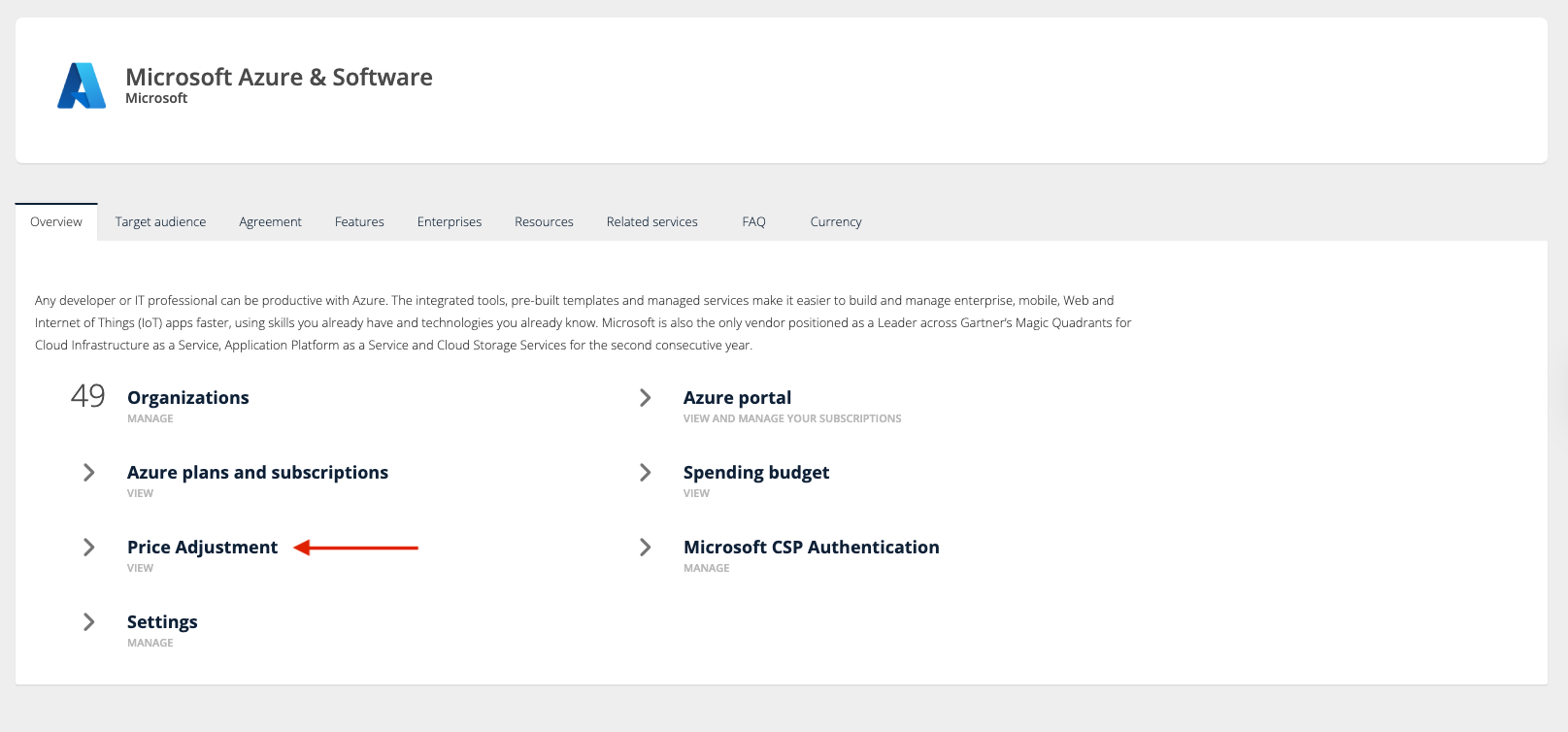
The following pricing models are available:
Model | Description | Additional Resources |
|---|---|---|
Consumption-based | Customers are charged only for what they use. Also known as the Pay-As-You-Go model. | Architecture strategies for creating a cost model
|
Reserved Instances | Customers purchase a fixed amount of Azure resources at a discounted rate for a 1- or 3-year term. | |
Software Subscriptions | Long-term subscriptions (1 or 3 years) for software like Windows Server or SQL Server, typically used with reserved VM instances. | |
Marketplace Items | Third-party services and products sold through the Azure Marketplace, approved by Microsoft. Learn more | |
Perpetual Licenses | One-time payment for a software license that allows ongoing use of a specific version, with limited support included. | |
Azure Savings Plan | Offers up to 65% savings on compute costs by committing to an hourly spend for 1 or 3 years. More flexible than reservations, ideal for dynamic workloads. Learn more |
Any price adjustment you make will be applied to the Microsoft Recommended Sales Price. However, if no Sales Price is provided, your adjustment will be applied directly to the existing Cost Price. We highly recommend reviewing the examples at the end of this article to better understand how price adjustments work across different pricing models. For a detailed explanation of each model, click here to view our blog.
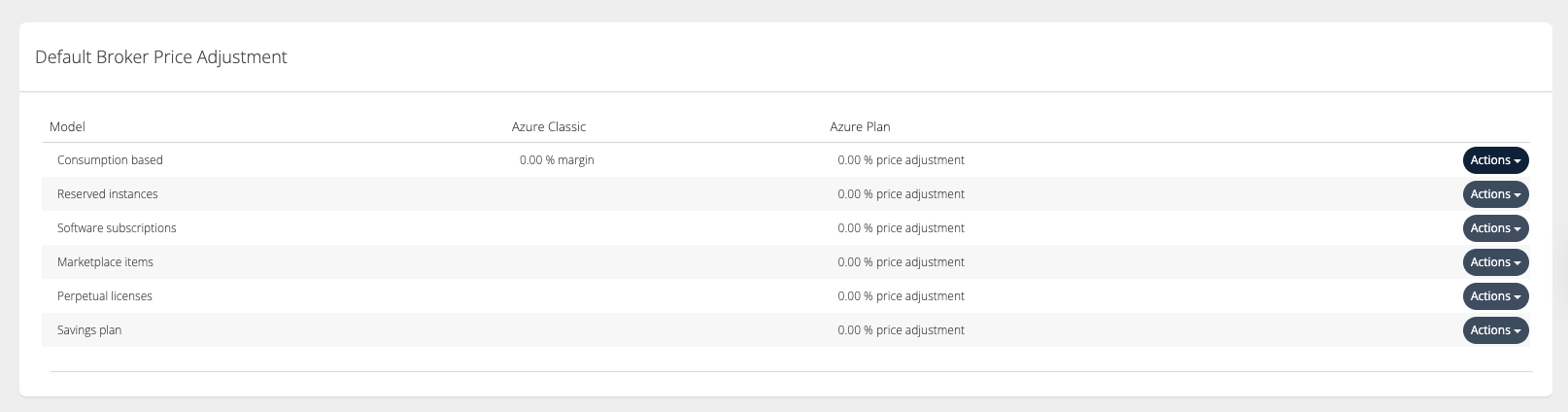
To modify the pricing for each model, click on Actions under the applicable model and Edit.
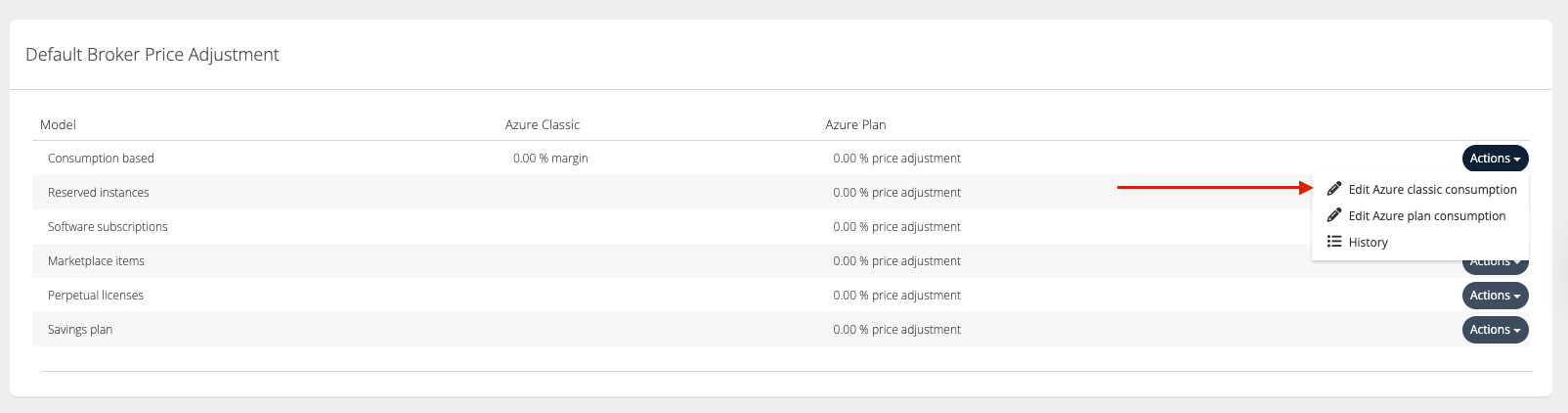
In the Broker Price Adjustment screen, enter the agreed margin with the customer in the Adjustment% field.
Choose the Active Date to specify when the new pricing should begin, and click Update to apply the changes.
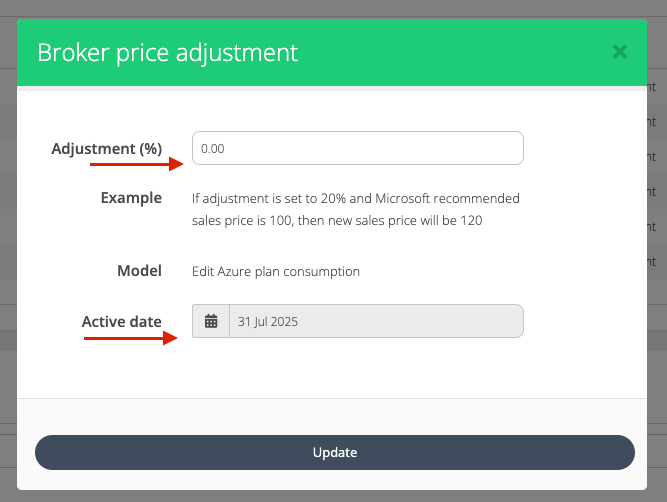
To export the price adjustment list, click on (≡) and select the required file format.

Price Adjustment Export on Broker Level
Roles → | Broker Admin roles | Key Account Manager roles | Sales Agent role |
|---|---|---|---|
Organizations included → | All organizations | Organizations from the assigned Organization Groups | Organizations from the assigned Organization Groups |
OrganizationName |
|
|
|
ClassicConsumptionMargin |
|
|
|
PlanConsumptionMargin |
|
|
|
ReservedInstancesMargin |
|
|
|
SubscriptionsMargin |
|
|
|
MarketplaceMargin |
|
|
|
PerpetualMargin |
|
|
|
Note: It’s recommended to set a default broker margin percentage for Reserved Instances and Marketplace Services. If no percentage is specified, the sales price shown in the billing report will match the cost price exactly, thus earning you 0% margin.
Steps to set pricing for individual organizations:
In the Azure Price Management screen, navigate down to the Organization Price Management section.
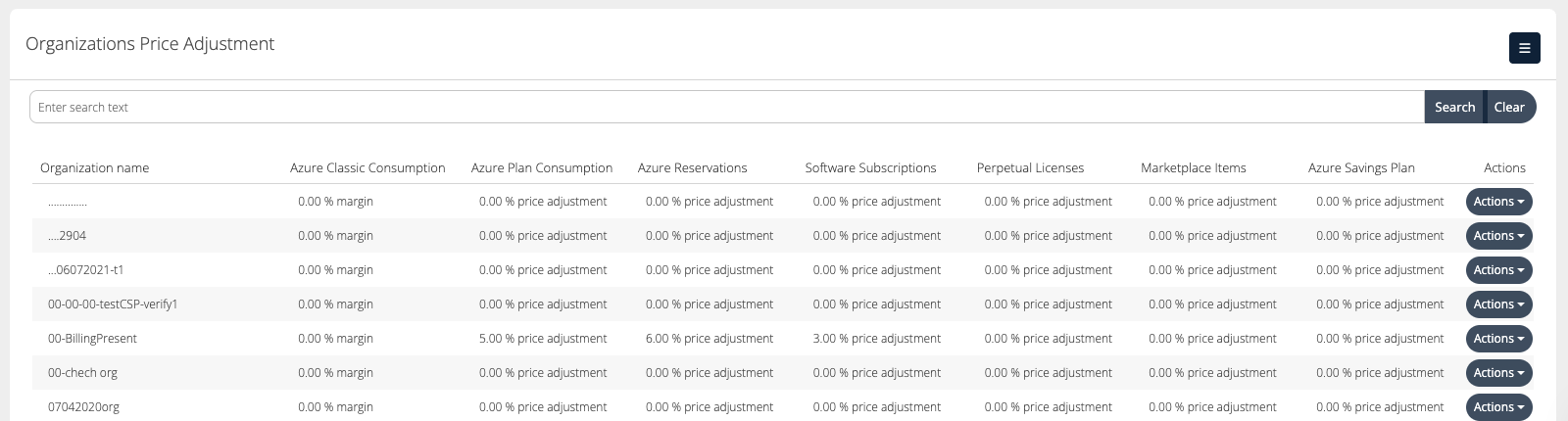
Click Actions for the organization whose pricing model you intend to change.
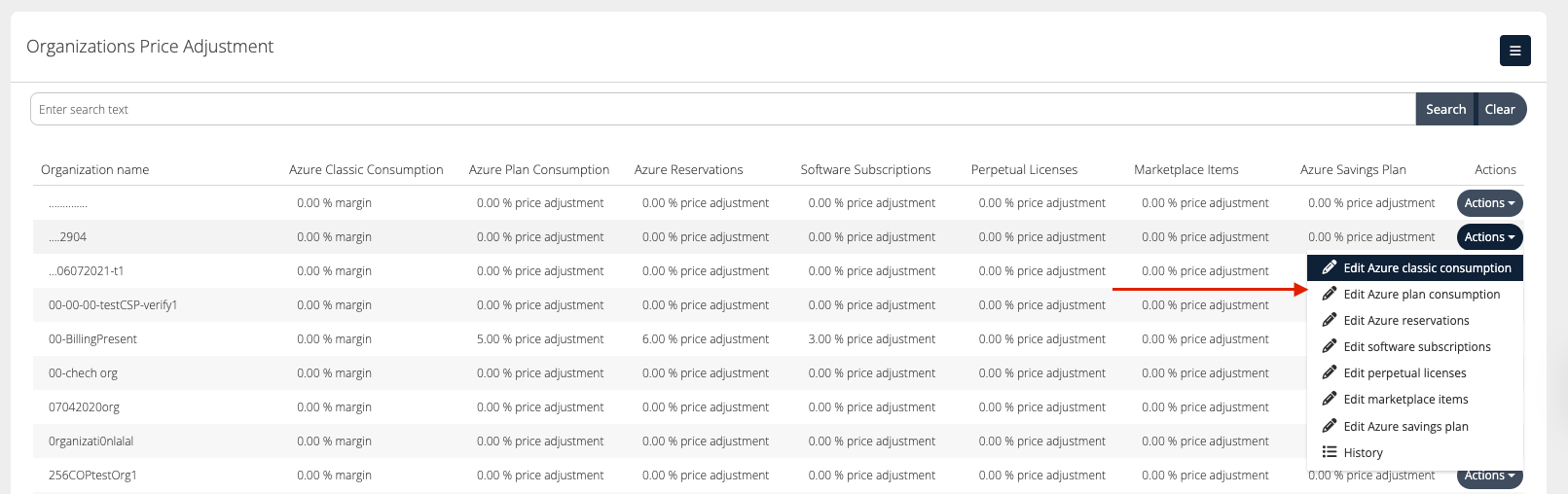
Update the new margin as agreed with the customer in the Adjustment% field.
Choose the Active Date to specify when the new pricing should begin, and click Update to apply the changes.
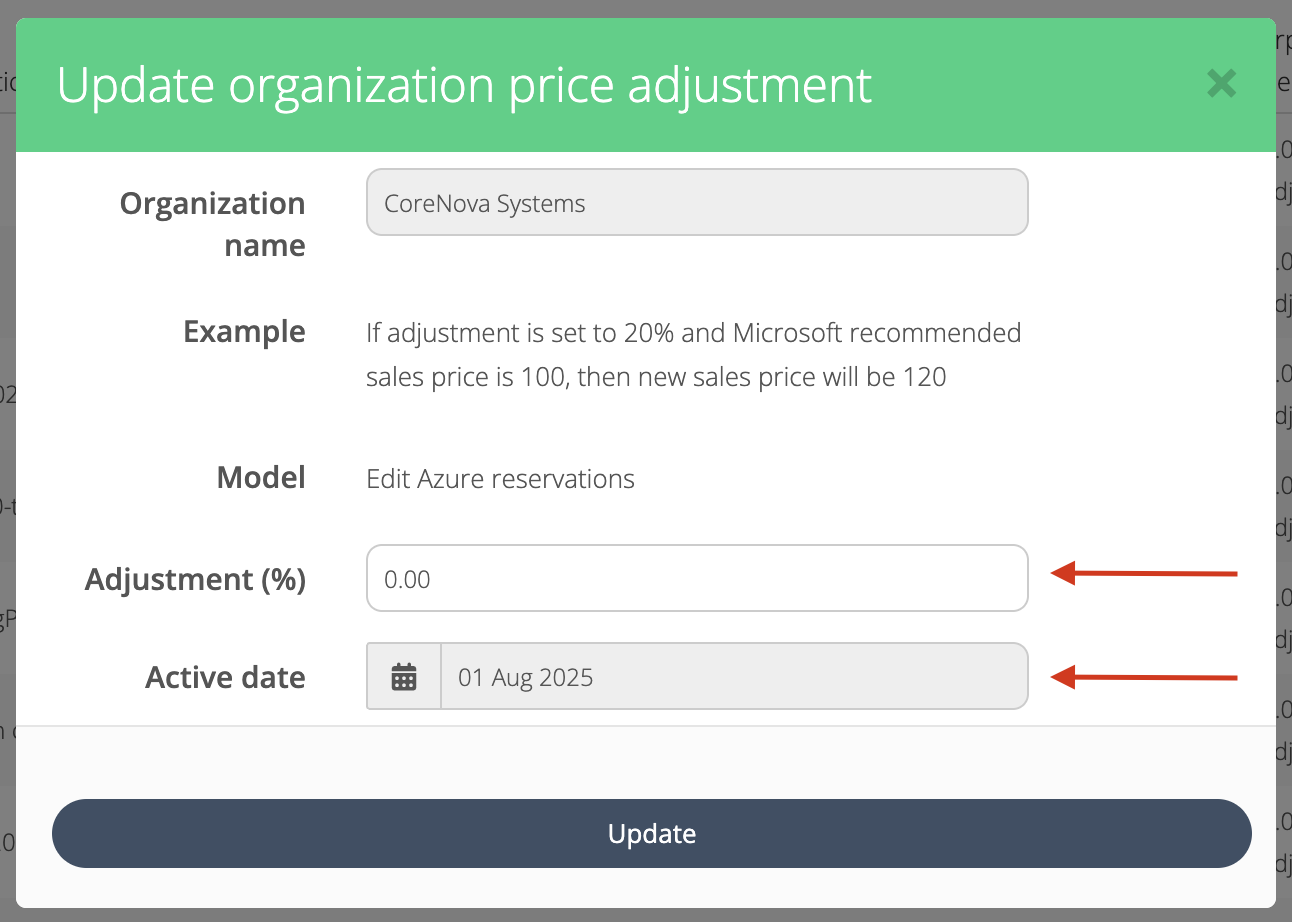
Cloudmore billing reports show the margin as a percentage difference between what something costs and what it’s sold for. When you adjust prices, you enter this as a markup or markdown percentage. For example, to get a 15% margin, you need to enter a 17.65% markup. You can use the Omni Calculator to easily find the right markup based on your target margin.
Examples of Azure Price Management
Azure Classic: Microsoft does not provide separate cost and sales prices and does not pay a rebate or partner-earned credit. Brokers have the option to add a margin percentage.
Required Margin | Item Type | Example Unit Cost Price | Sales Price after Adjustment |
|---|---|---|---|
No Entry | Classic | 100.00 | 100.00 |
5% Margin Added | Classic | 100.00 | 105.26 |
15% Margin Added | Classic | 100.00 | 117.65 |
Azure Plan Consumption: Microsoft publishes a list price in US dollars, and CSPs receive a Partner Earned Credit (PEC), which is a rebate of around 15%. Adjusting the Price will increase or decrease the PEC applied to each billing line, depending on the negative or positive entry into the table.
Required Margin | Item Type | Price Adjustment | Example Unit Cost Price | Sales Price after Adjustment |
|---|---|---|---|---|
No Entry | AzurePlanConsumption | 0 | 100.00 | 117.65 |
-5% Adjustment | AzurePlanConsumption | -5.55 | 100.00 | 111.11 |
5% Adjustment | AzurePlanConsumption | 5.55 | 100.00 | 125.00 |
Azure Plan Reserved Instance: Microsoft does not provide separate cost and sales prices, and does not pay a rebate or partner-earned credit for reserved instances. The broker has the option to add a price adjustment. The Price Adjust in this case is based on a Markup or Markdown basis.
Required Margin | Item Type | Price Adjustment | Example Unit Cost Price | Sales Price after Adjustment |
|---|---|---|---|---|
No Entry | ReservedInstance | 0.00 | 100.00 | 100.00 |
5% Adjustment | ReservedInstance | 5.26 | 100.00 | 105.26 |
15% Adjustment | ReservedInstance | 17.65 | 100.00 | 117.65 |
Azure Plan Software Subscriptions: Brokers buy these services at a unit cost price and sell them at Microsoft’s suggested sales price, which is usually a 15% Markup.
Required Margin on Microsoft RRP | Item Type | Price Adjustment | Item Price | Example Microsoft RRP | Sales Price after Adjustment |
|---|---|---|---|---|---|
No Entry | Subscription | 0.00 | 100.00 | 115.00 | 115.00 |
-5% Adjustment | Subscription | -4.76 | 100.00 | 115.00 | 109.52 |
10% Adjustment | Subscription | 11.11 | 100.00 | 115.00 | 127.78 |
Azure Plan Marketplace: Microsoft does not provide separate cost and sales prices and does not pay a rebate or partner-earned credit for reserved instances. The broker has the option to add a price adjustment
Entry in Cloudmore Pricing Matrix | Item Type | Example Unit Cost Price | Sales Cost after Adjustment |
|---|---|---|---|
No Entry | Marketplace | 100.00 | 100.00 |
5% Adjustment | Marketplace | 100.00 | 105.00 |
15% Adjustment | Marketplace | 100.00 | 115.00 |
Azure Perpetual Licenses: Brokers buy these services at a unit cost price and sell them at Microsoft’s suggested sales price, which is usually a 15% Markup
Required Margin on Microsoft RRP | Item Type | Example Unit Cost Price | Example Microsoft RRP | Sales Price after Adjustment |
|---|---|---|---|---|
No Entry | Perpetual License | 100.00 | 115.00 | 115.00 |
-5% Adjustment | Perpetual License | 100.00 | 115.00 | 109.25 |
15% Adjustment | Perpetual License | 100.00 | 115.00 | 132.25 |