General Billing Report
Overview
This document covers the general billing report, which is generated on demand using the most up-to-date billing and product pricing data.
Run and Show
Navigate to Billing > General Billing Report (beta).
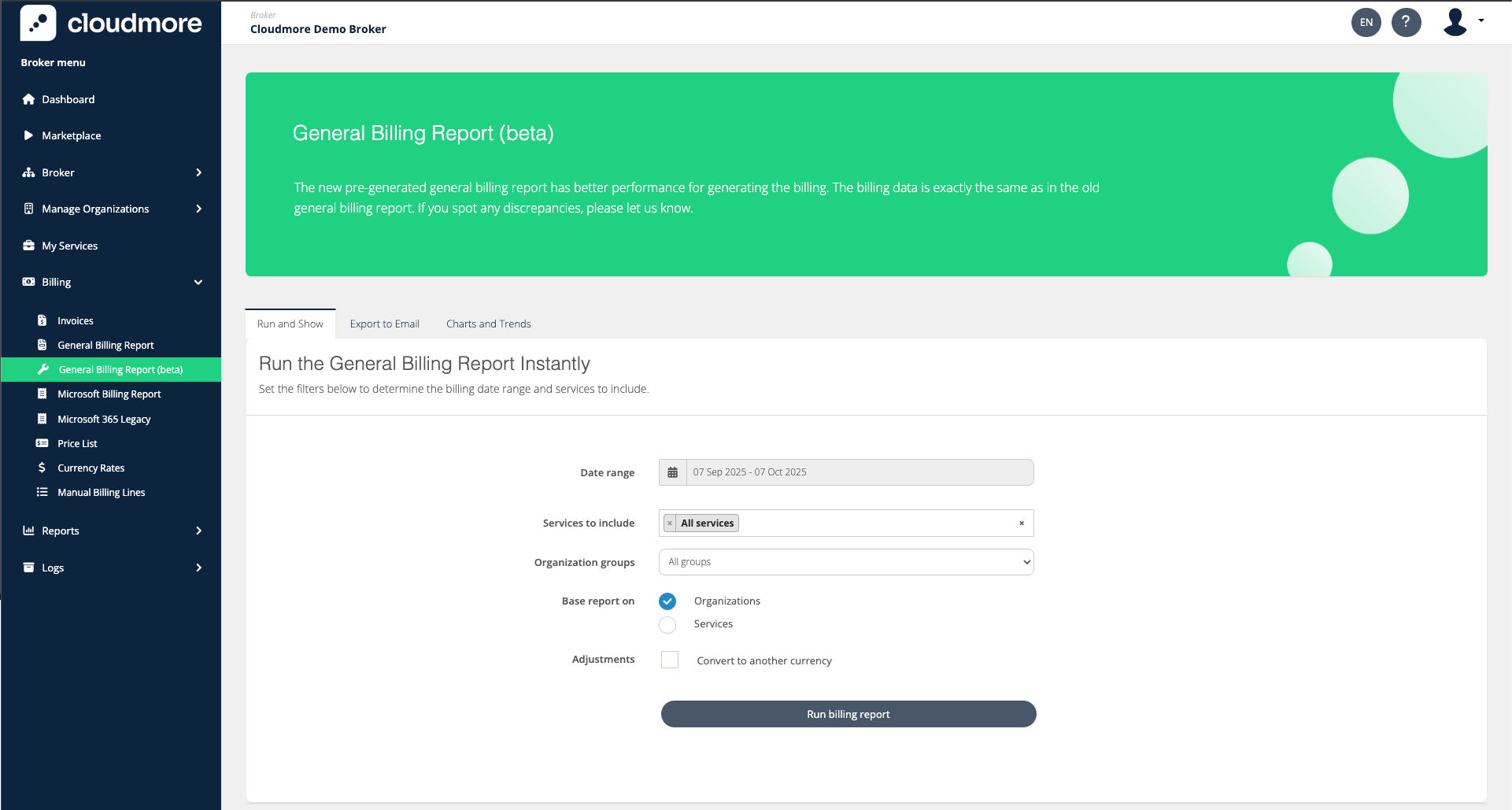
Select the necessary filters and click Run billing report.
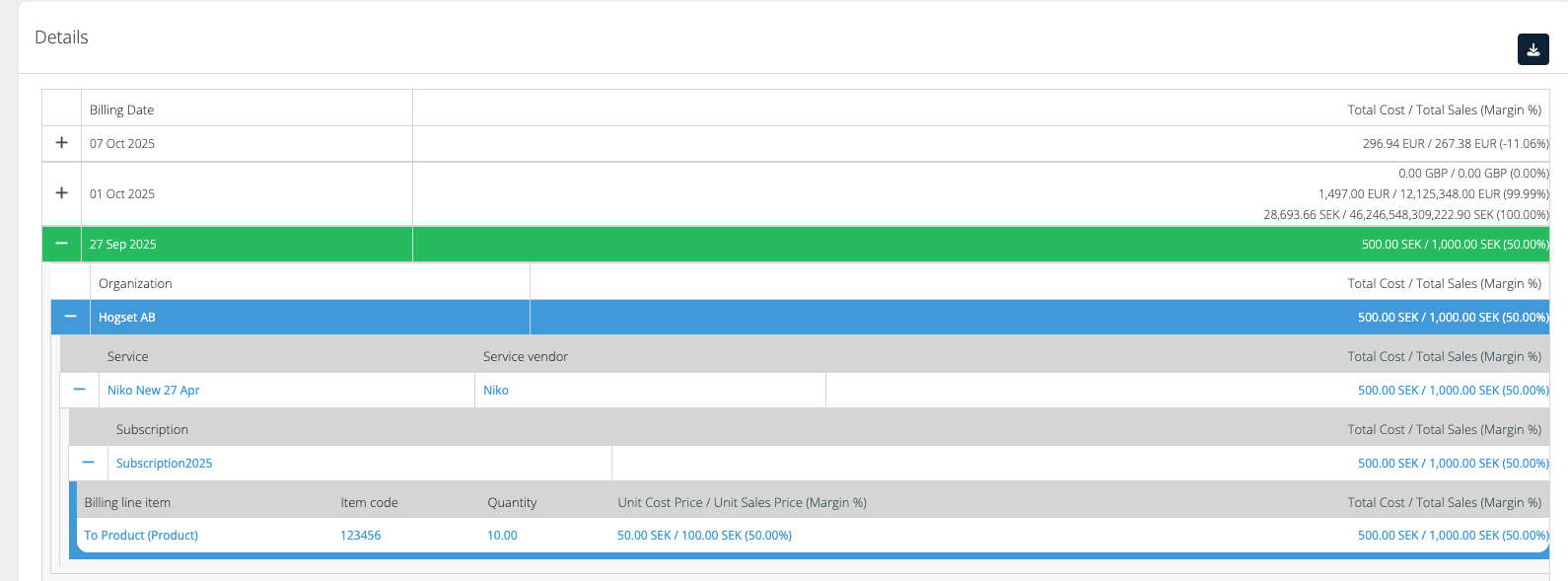
Export to Email
Filters in Billing Report
Date range - Between which dates did the billing occur. Important to note that this sets the bounds by billing date, not when the subscriptions were provisioned.
By default, rolling one month of billing will be selected.
Services to include - Which service billing should be included in the result.
Microsoft 365 NCE and Legacy can be selected separately.
Azure models and legacy can be selected separately.
By default, all services are included.
Organization groups - which set of Organizations' billing to show.
Broker admins will see all the billing by default.
Key Account Managers will see billing for organizations assigned to them.
Base report on - The hierarchy in which the billing report is shown.
Organizations - Shows the billing report in this hierarchy:
Billing Date → Organization → Service → Subscription → Billing Line
Services - Shows the billing report in this hierarchy:
Billing Date → Service → Organization → Subscription → Billing Line
Adjustments - Modifications to billing data
Convert to another currency - Allows you to select to convert all the billing to a different currency. By default, the billing will be in Broker’s default currency.
Include additional data - Additional fields to include in the export
Organization details - Adds Organization custom properties
Cost Centre - Adds cost centre information. The Cost Centre provides more detailed information.
Send to emails - all the emails that would receive the email.
By default, the current logged in user’s email is filled.
When there is a Broker user associated with the entered email, the report contents will depend on the user role in this way:
Broker admins - Includes all organizations
Key Account Managers - Includes only assigned organizations
Email not associated with any user - Includes all organizations
The report can also be exported to different email addresses.
Click on the Export to Email tab
Select the necessary filters and enter the required email addresses.
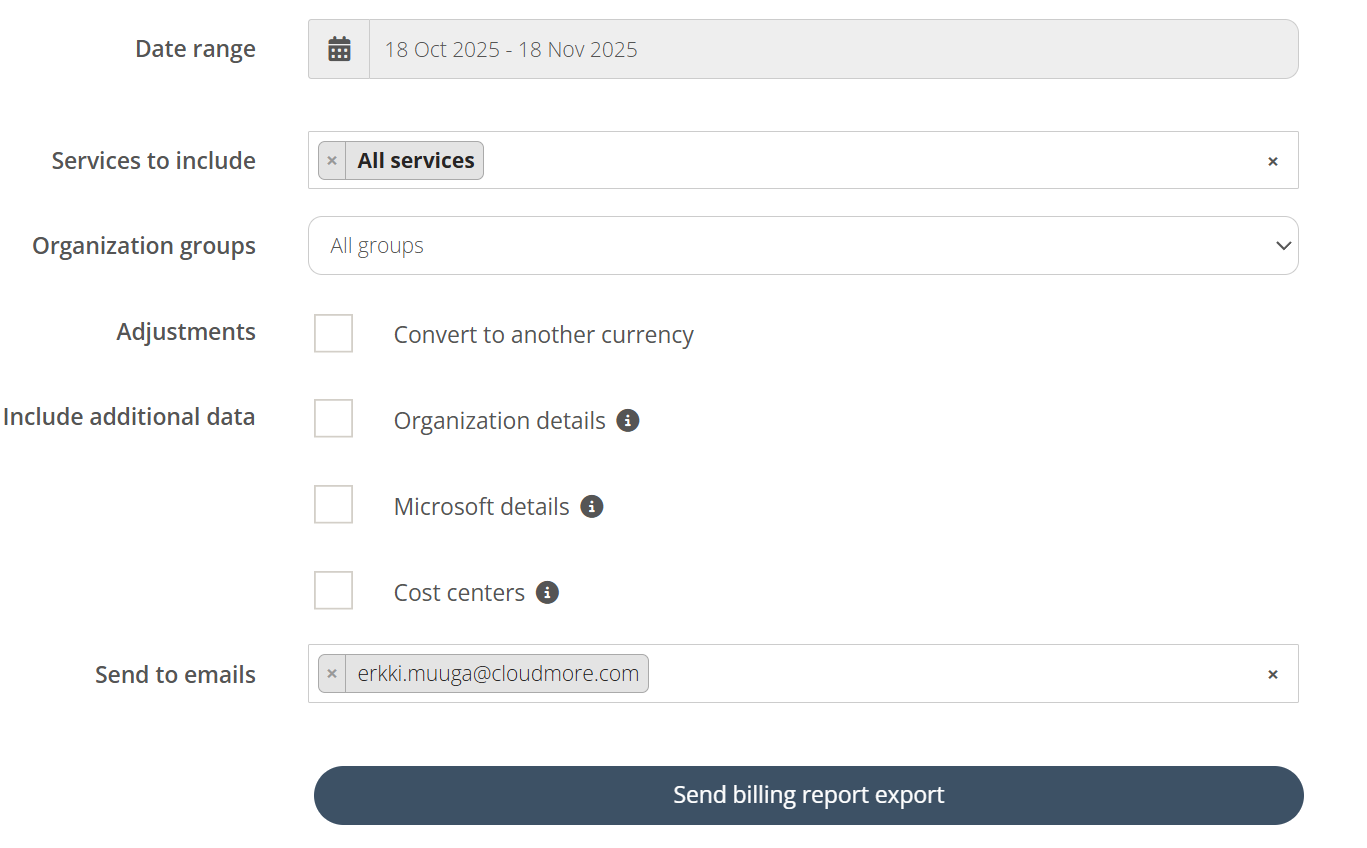
The email will be sent from noreply@cloudmore.com by default. However, for a more personalized and branded experience, you can customize the sender domain.
For more information, you can refer to Emails & Notifications.The email consists of a link to download the report. Click on General Billing Report for Broker.
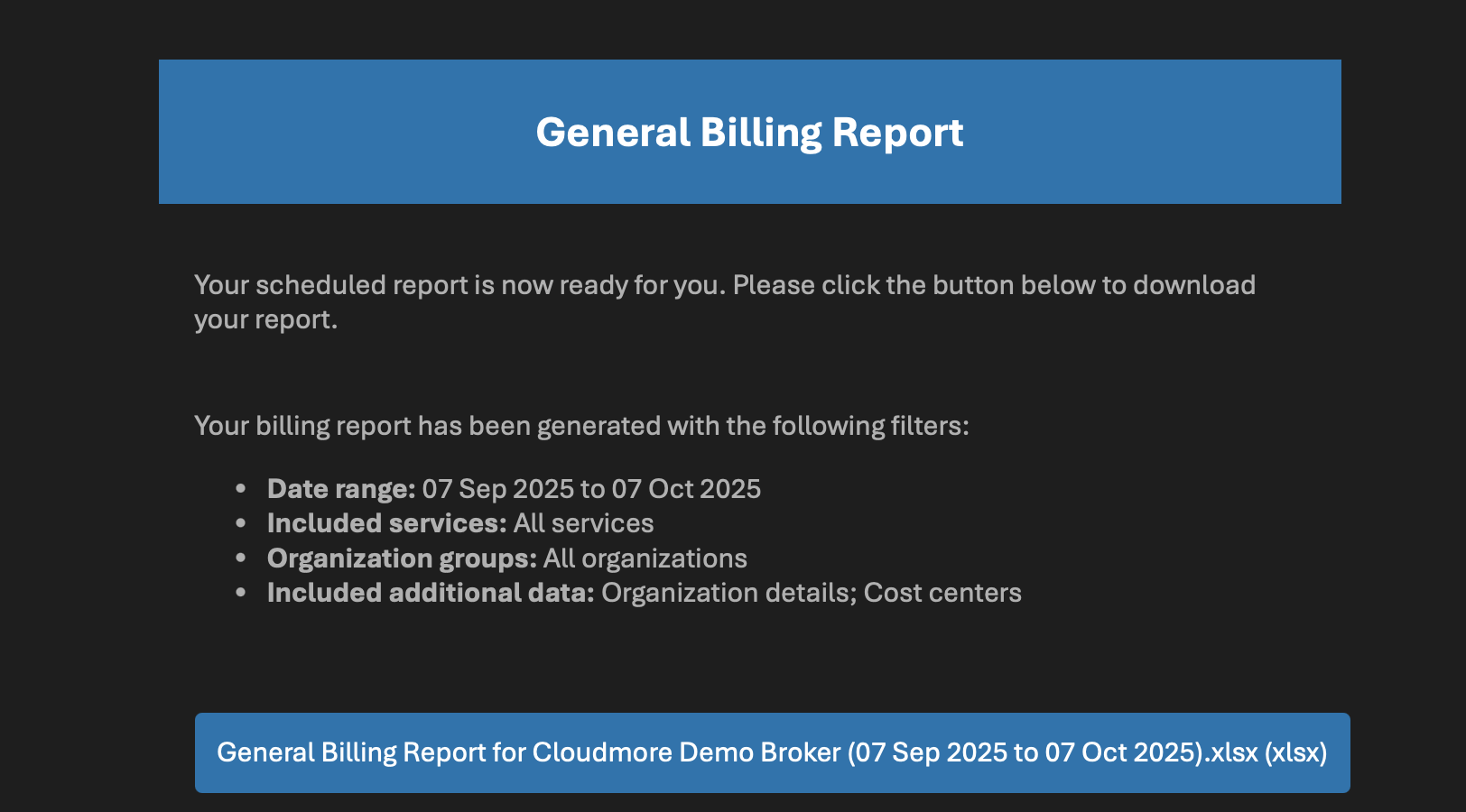
Different roles and have different amount of Organization data and different fields included in the Billing Report exports.
Broker Admin roles - Includes:
Super Admin, Global Admin, Global View Only Admin, Global Billing admin, according
Key Account Manager roles - Includes:
Key Account Manager, Key Account View Only Manager, Limited Key Account Manager
Sales Agent role - Includes:
Sales Agent
For more information about roles, please see Broker User Management.
Billing Report Export Fields
The below table specifies which fields are included in the Excel export, depending on the role.
Roles → | Broker Admin roles | Key Account Manager roles | Sales Agent role |
|---|---|---|---|
Organizations included → | All organizations | Organizations from the assigned Organization Groups | Organizations from the assigned Organization Groups |
Billing Date |
|
|
|
Service Name |
|
|
|
Organization Name |
|
|
|
Customer Number |
|
|
|
Product ID |
|
|
|
Product Name |
|
|
|
Item Code |
|
|
|
Quantity |
|
|
|
Unit Cost Price |
|
|
|
Unit Sales Price |
|
|
|
Total Cost |
|
|
|
Total Sales |
|
|
|
Margin Amount |
|
|
|
Margin Percentage |
|
|
|
Currency Code |
|
|
|
Payment Frequency |
|
|
|
Purchase Order Number |
|
|
|
Subscription ID |
|
|
|
Subscription Name |
|
|
|
Billing Line Details |
|
|
|
Organization Currency Code |
|
|
|
Organization Groups |
|
|
|
(Each Organization Custom Property) 1 |
|
|
|
Company Registration Number 1 |
|
|
|
Primary Domain 1 |
|
|
|
Cost Center 2 |
|
|
|
Charge Type 3 |
|
|
|
Charge Start Date 3 |
|
|
|
Charge End Date 3 |
|
|
|
Tenant ID 3 |
|
|
|
Invoice ID 3 |
|
|
|
Invoice Date 3 |
|
|
|
Vendor Pricing Tags 3 |
|
|
|
1 - Only when “Organization details” is checked
2 - Only when “Cost centers” is checked
3 - Only when “Microsoft details” is checked
Billing Charts and Trends
These charts show how the billing has been trending over the past 12 months. The “Total Sales Trends” chart shows the total monthly billing and for each month:
Total Cost
Total Margin
Total Sales
This information is also based on Organization groups. Account Managers and Sales Agents only see the billing trends for organizations assigned to them.
Click on Charts & Trends.
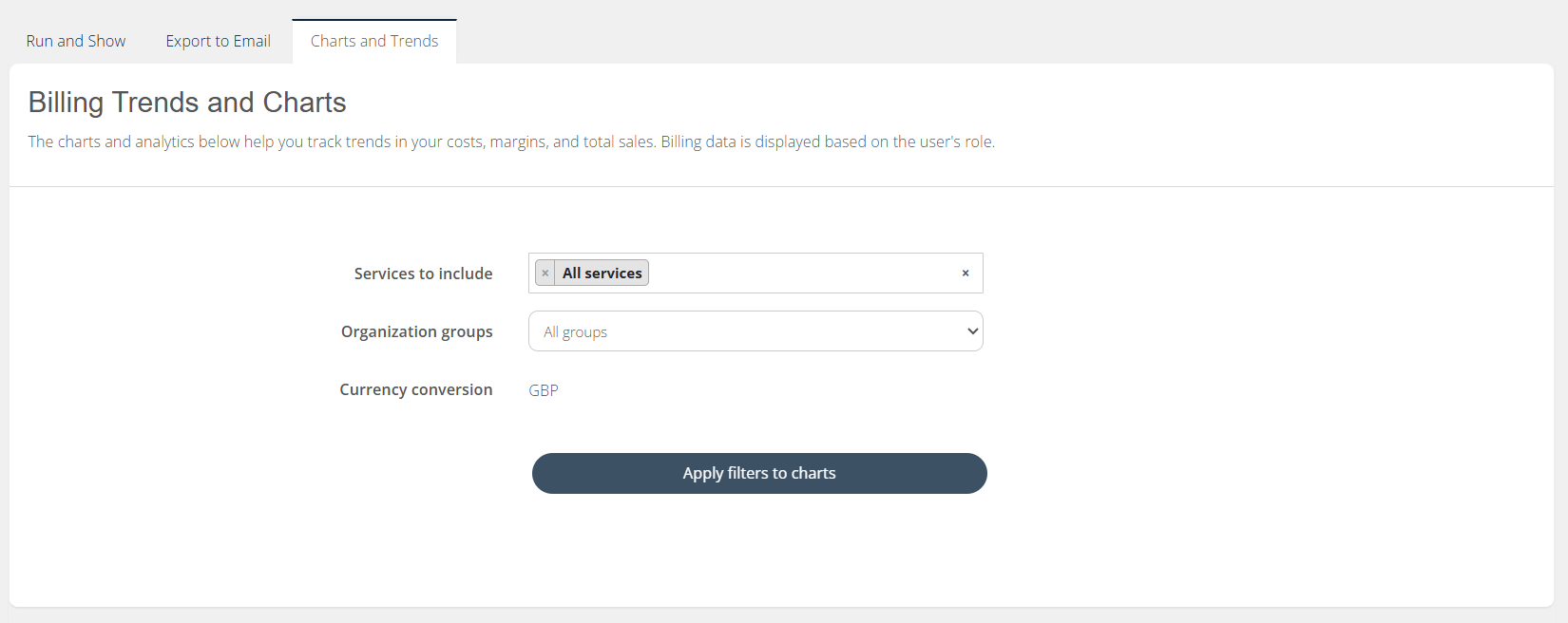
By selecting the required filters and clicking on Apply filters, you can view the chart.
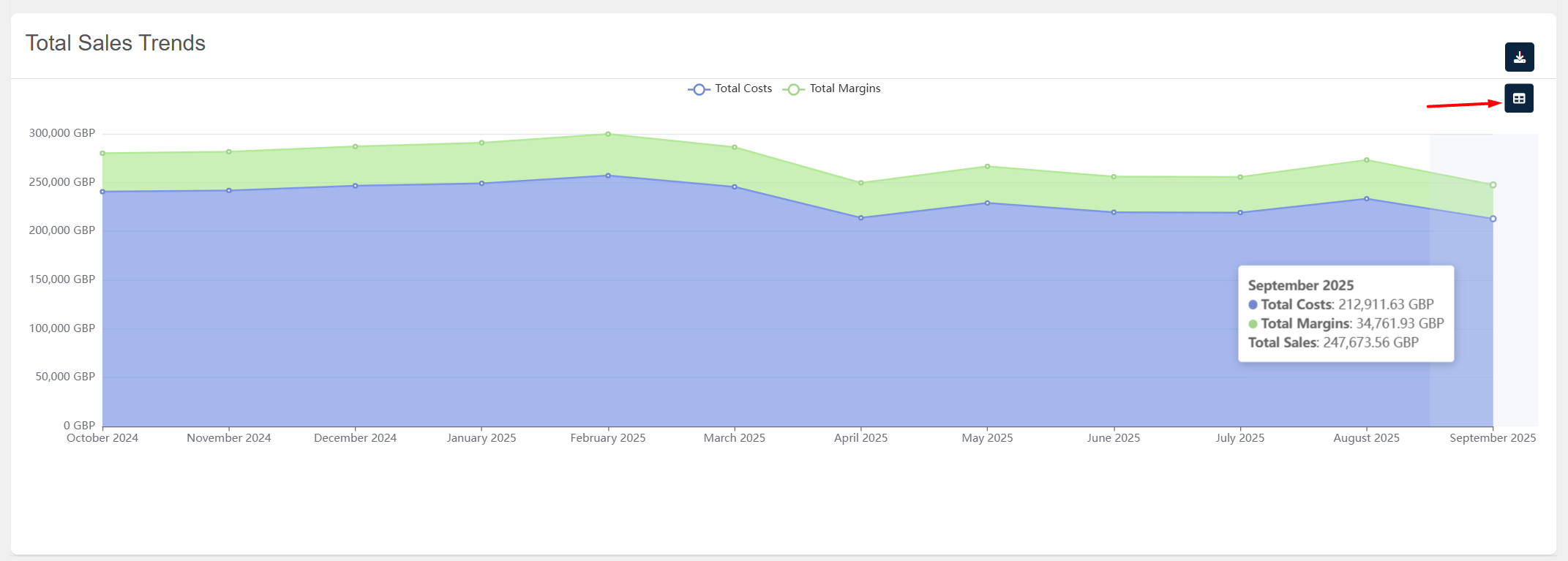
On the Click of the View Data button, you can view the numerical data.
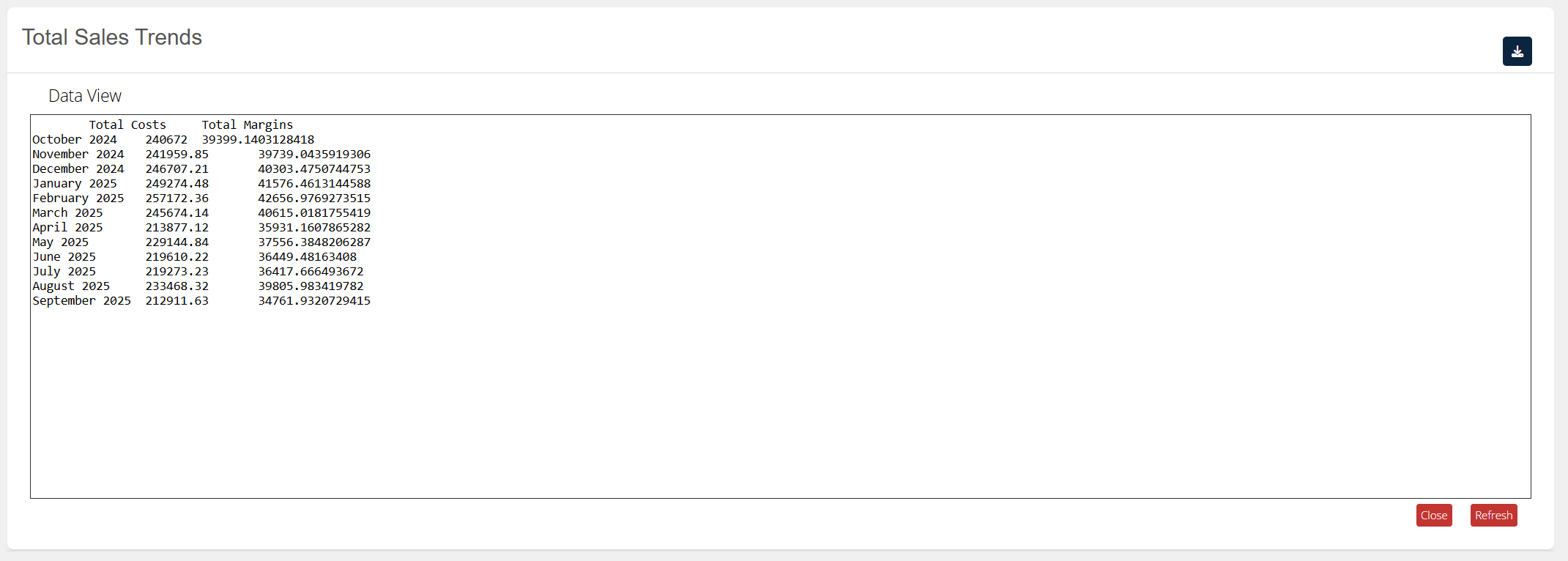
By clicking on the download button, the chart information can be downloaded as an image.