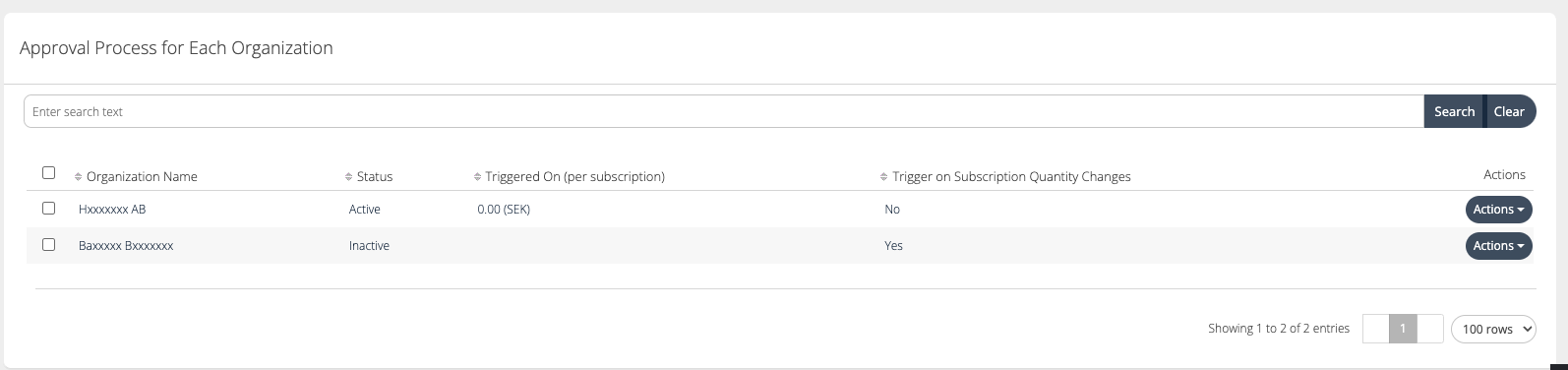Organization Group Management
Overview
Cloudmore allows you to group organizations, which helps control how they are viewed and accessed within the Cloudmore Platform.
This document covers Organization Group management, detailing how to group organizations within Cloudmore to control their visibility and access.
When you are working with thousands of Organizations, it’s very useful to group Organization into Organization Groups. This helps you segment the Organizations better in Report export.
There is no restriction on organizations belonging to more than one group in the Cloudmore Platform.
Assigning organization groups to Key Account Manager (KAM) users helps them manage their teams better. They can focus on their specific groups, improve security, and efficiently handle their responsibilities. For more information, refer Broker User Management.
Steps to Create Organization Groups
Navigate to Manage organizations > Groups.
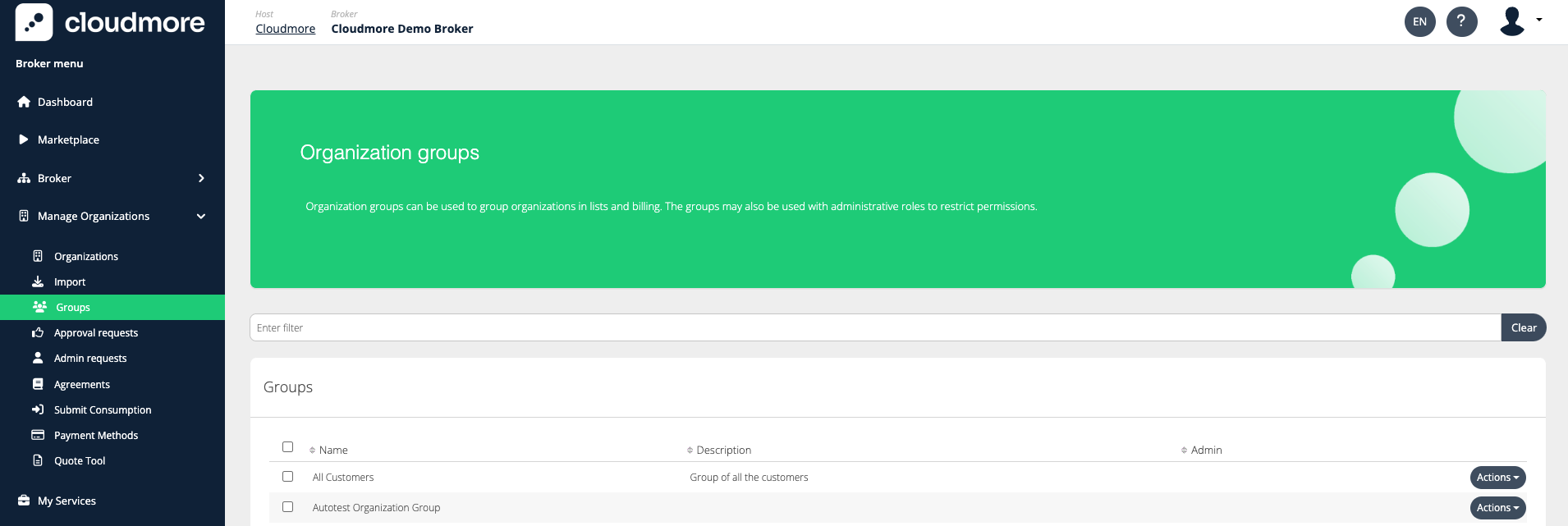
Click on New Group.
Fill in the information and click Create.
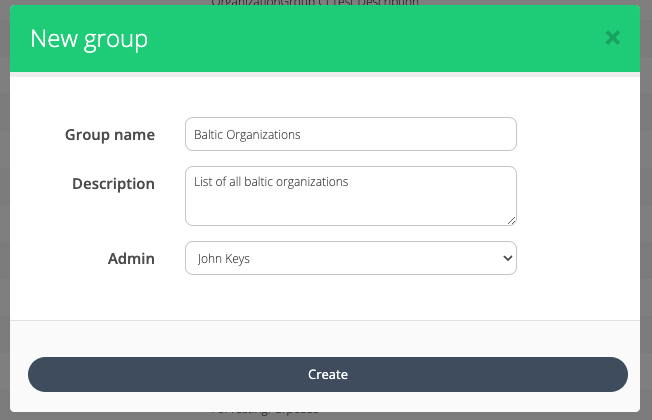
Steps to Add Organization to Organization Groups
Navigate to Manage organizations > Groups.
Click on Actions > Members
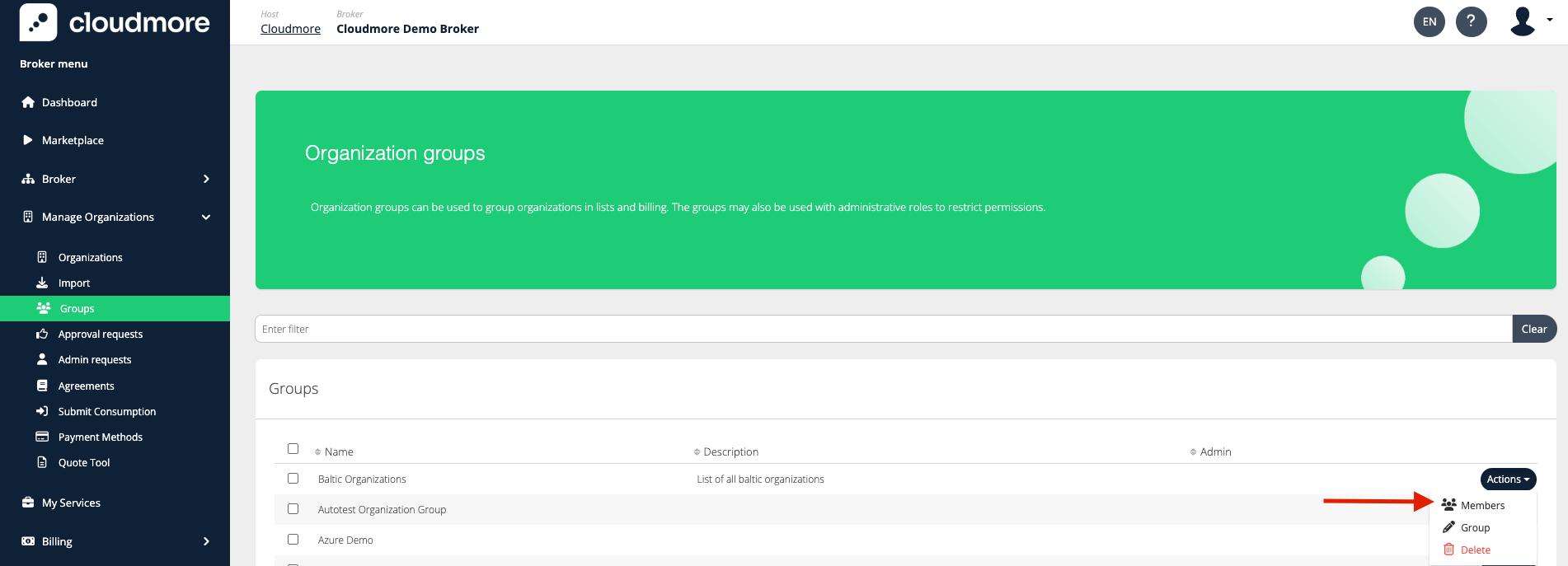
From the list, select the required organizations to be placed in the group and click Update.
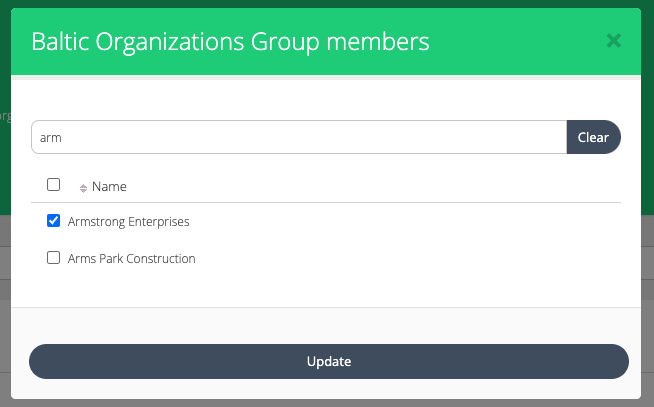
Assign Organization Groups to Users
Navigate to Broker > Administrators
Search for users with Key Account Manager, Limited Key Account Manager, or Sales Agent roles.
Click on Actions > Manage
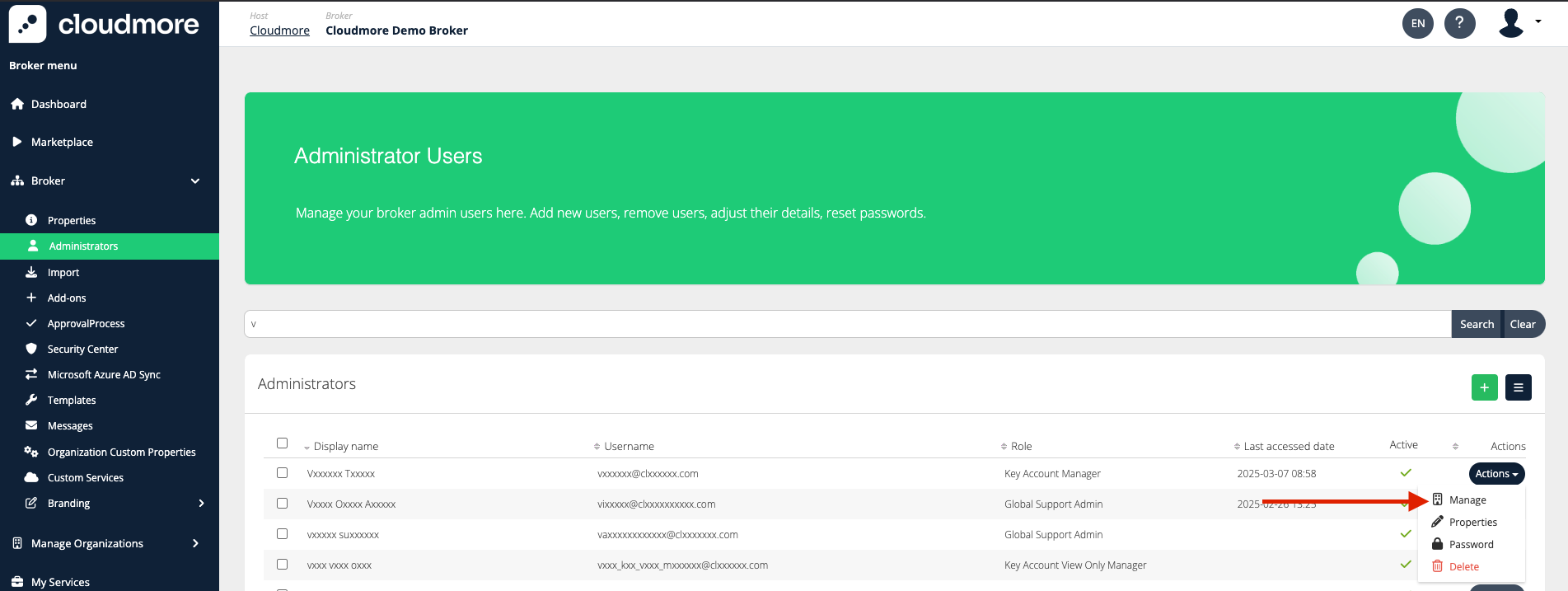
From the list, assign the Organization Groups to the user.
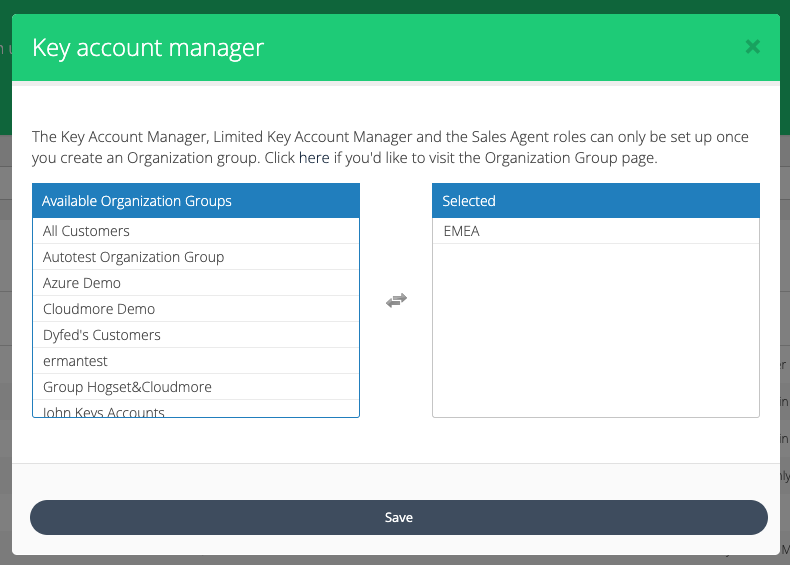
Working with Assigned Organization Groups
Key Account Managers, Limited Key Account Managers, and Sales Agents can only access and manage their designated organizations.
Some of the functionalities that can be accessed by them are Create Organizations, Check Billing Report, Check Renewal Report, and Adjust Approval Settings.
Create Organizations
Log in with your Key Account Manager (or) Limited Key Account Manager (or) Sales Agent account.
Navigate to Manage Organizations > Organizations. The list of organizations assigned to you will be displayed.
Click on New Organization.
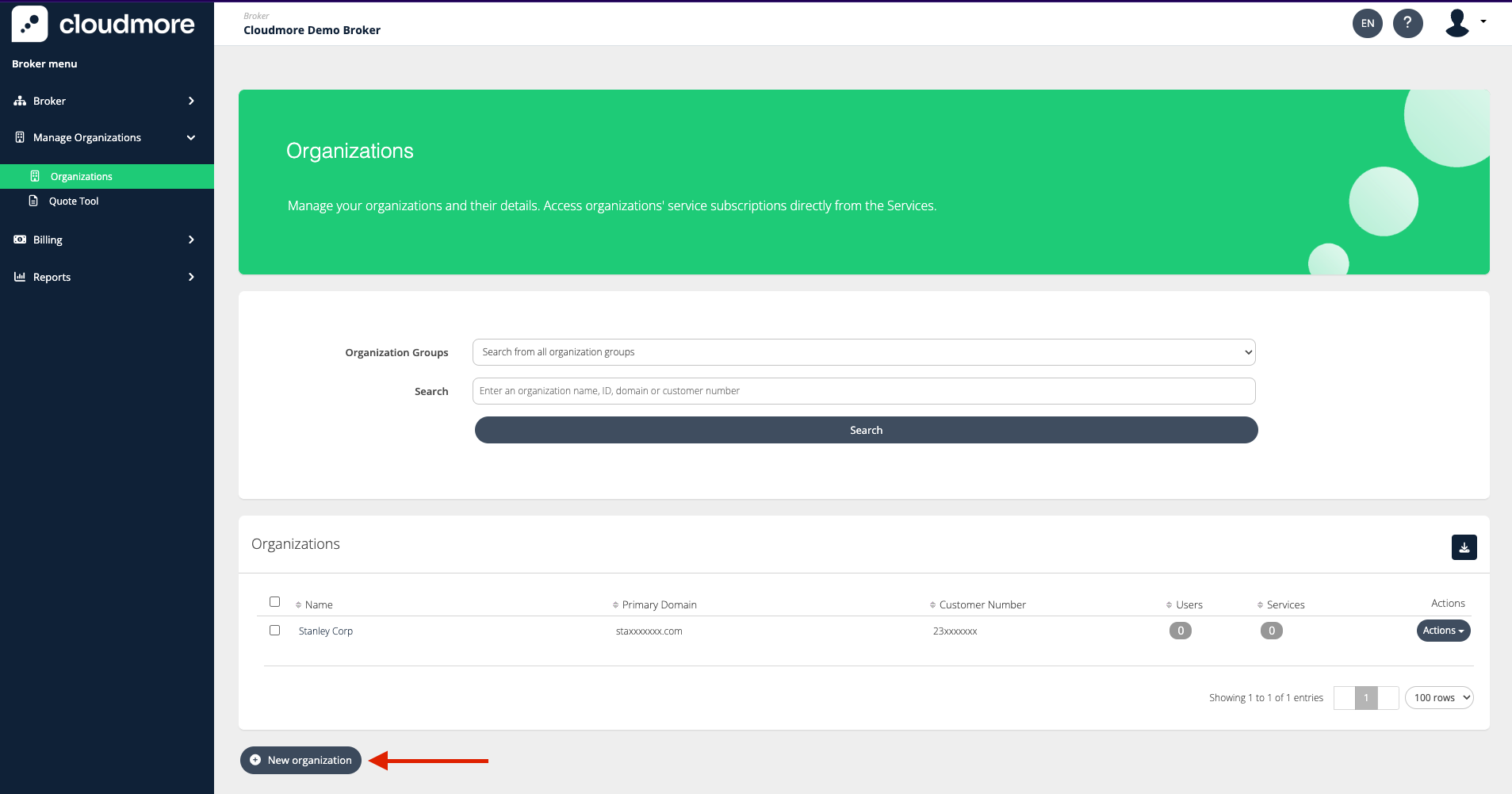
Fill in the details. You can assign the organization to the appropriate group by selecting the "Organization Groups" field.
Billing Report
When generating the billing report, you can filter and create the report based on the different organization groups you are assigned to. This means you can view and manage billing information specifically for the groups you belong to, making it easier to handle and analyze the data relevant to your role.
Navigate to Billing > General Billing Report.
Select the required date range, services, organization groups, etc before click on Run billing report.
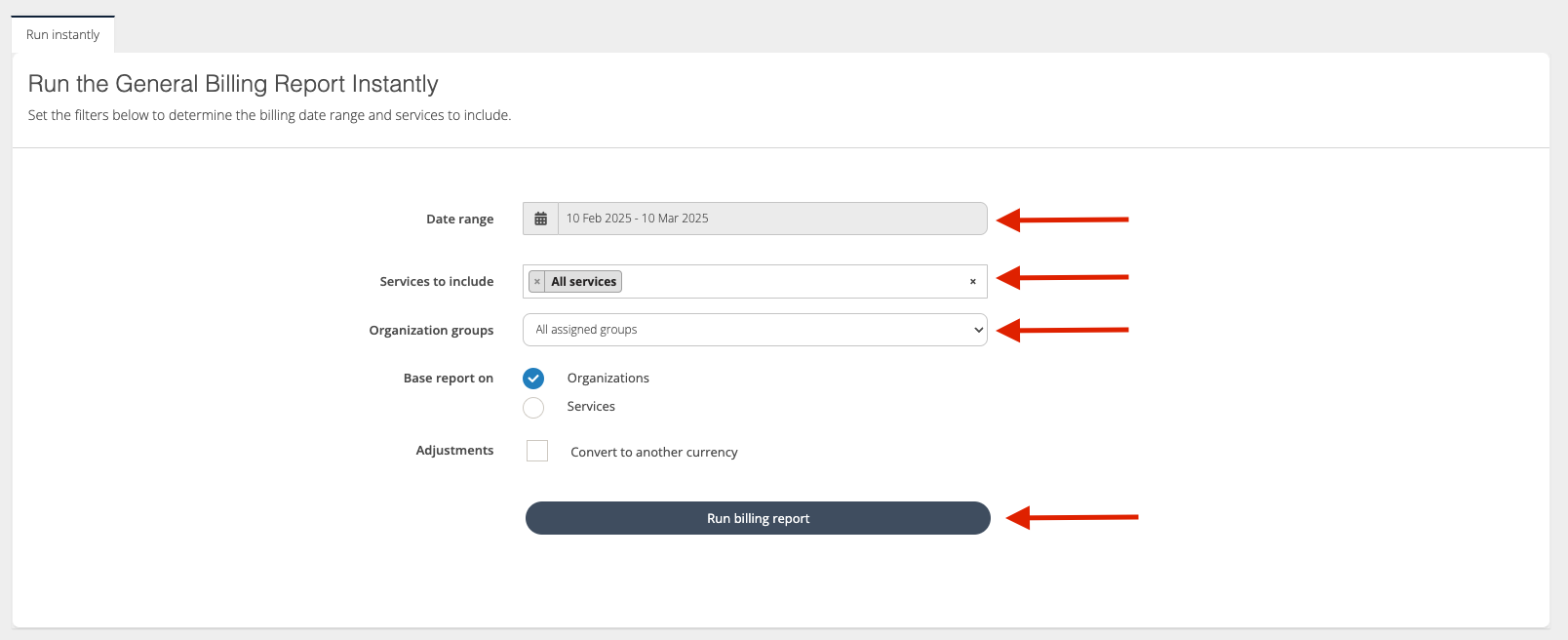
Renewal Reports
View all your upcoming subscription renewals for the organization groups you are assigned to. Schedule renewal report exports to be sent to your email periodically, ensuring you stay updated on all relevant renewals.
Navigate to Reports > Subscriptions Renewals Report.
Select the required values from the form and click Show upcoming renewals now.
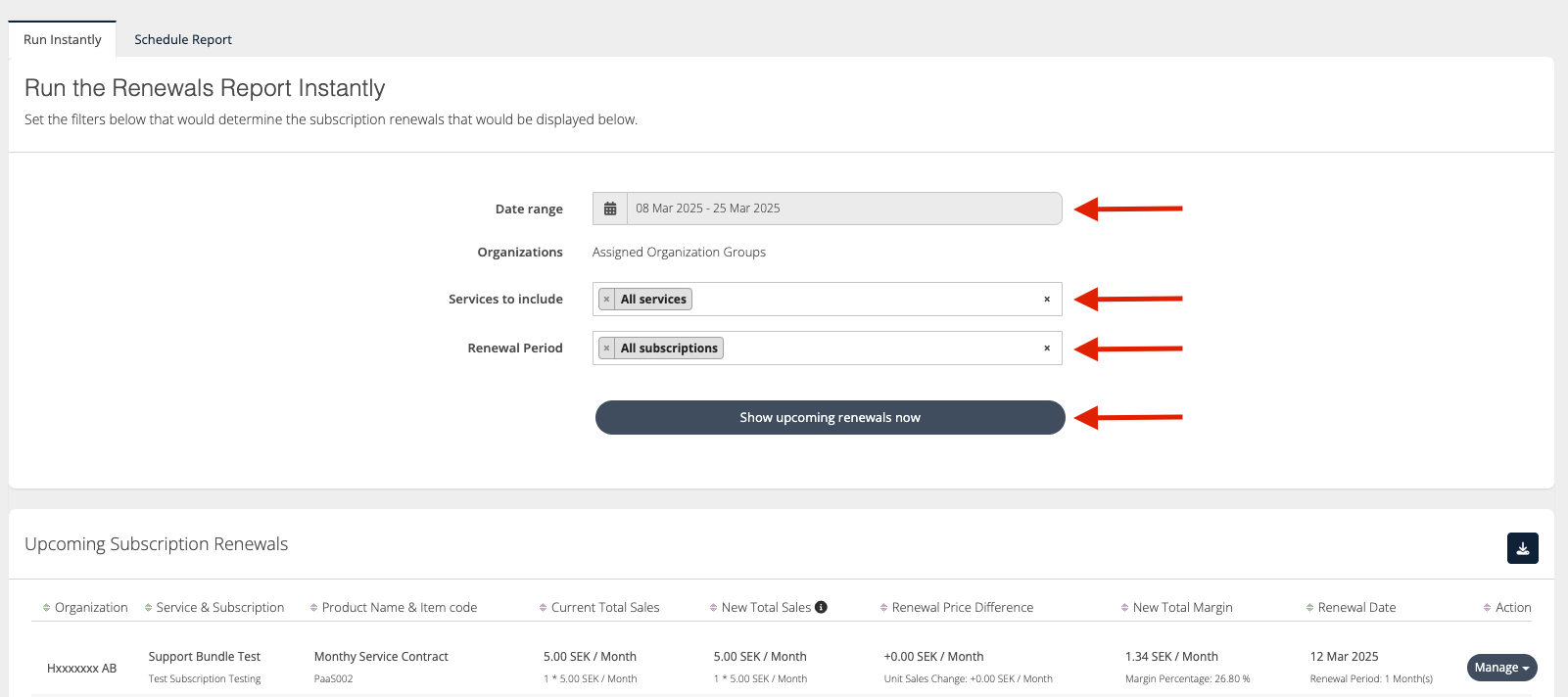
To schedule a report, click on the schedule report tab.
Provide a report name, the scheduled date, and the required emails. Then click on Confirm renewals report scheduling

Approval Process
Key Account Managers can adjust the approval settings for their assigned organizations. This allows them to manage and customize the approval workflows to suit the specific needs of their organizations.